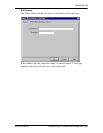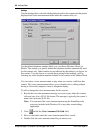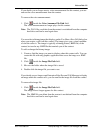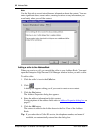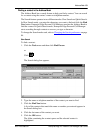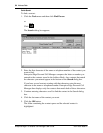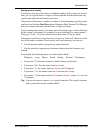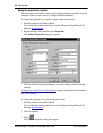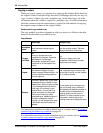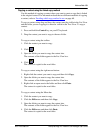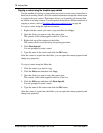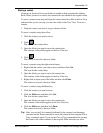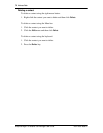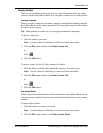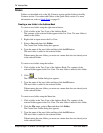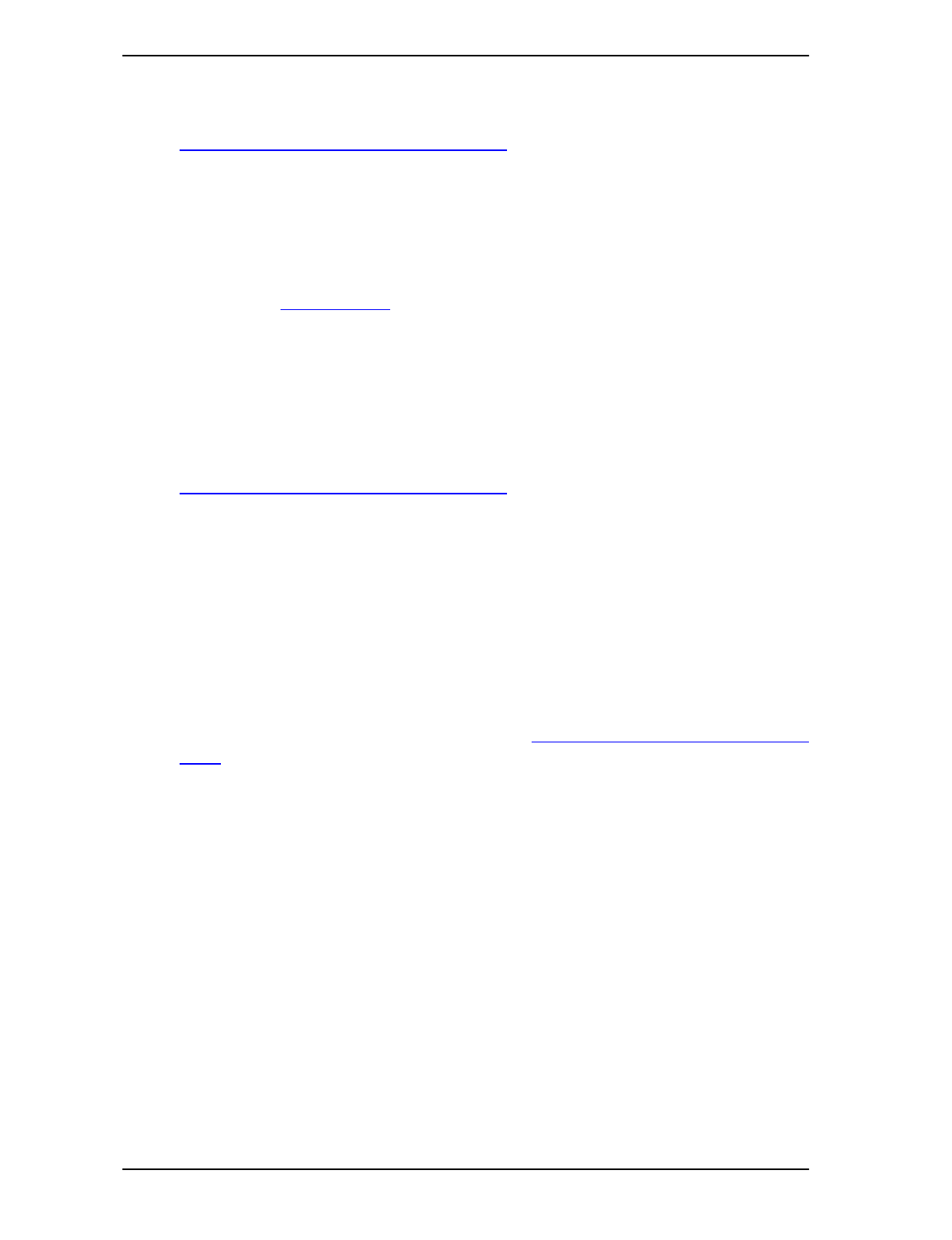
Address Book 67
P0911958 Issue 01 Enterprise Edge 2.0 Personal Call Manager User Guide
4. Move to the tab that has the information you want to change and then make
the changes.
Adding a new contact to the Address Book on page 56 describes the information
that can be entered.
To change the properties of a contact using the Menu bar:
1. Find the contact in the Address Book.
You can find the contact manually or use the Enterprise Edge Personal Call
Manager Search feature.
2. Click the contact.
3. Click the File menu and then click Properties.
The Address Properties dialog box appears.
4. Click the tab that has the information you want to change and then make the
changes.
Adding a new contact to the Address Book on page 56 describes the information
that can be entered.
Organizing the Address book
As you add contacts to the Address Book, divide the contacts into logical groups.
This makes it easier for you to find the contacts you enter.
You group the contacts together by adding folders to the Address Book and moving
your contacts into the appropriate folders. A simple example is to add two folders,
one named Personal and one named Business. All of your business contacts are then
stored in the Business folder and all of your personal contacts are stored in the
Personal folder. For more information, refer to Creating a new folder in the Address
Book on page 74.