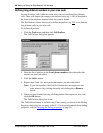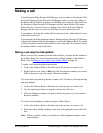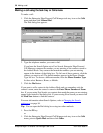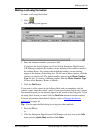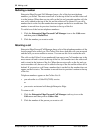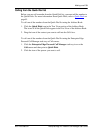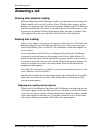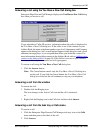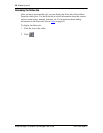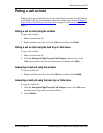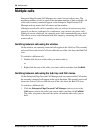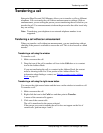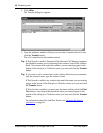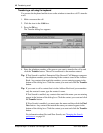Answering a call 35
P0911958 Issue 01 Enterprise Edge 2.0 Personal Call Manager User Guide
Answering a call using the You Have a New Call dialog box
Enterprise Edge Personal Call Manager displays the You Have a New Call dialog
box when you receive a call.
If you subscribe to Caller ID services, information about the caller is displayed in
the You Have a New Call dialog box. If the caller is one of the contacts in your
Address Book, the name, telephone number, type of call, department, and Company
appear on the dialog box. Also, a small picture appears in the dialog box and a voice
announce message plays, if you assigned them when you added the contact. For
more information about adding contacts to the Address Book, refer to Adding a new
contact to the Address Book on page 56. If the Caller is not one of your contacts,
the name and/or telephone number and call type appears.
To answer a call using the You Have a New Call dialog box:
1. Click the Answer button.
Note: The Cancel button cancels only the You Have a New Call
dialog box,
not the call. If you click the Cancel button, the You Have a New Call
dialog box closes but the call continues to ring on your telephone.
Answering a call from the window
To answer the call:
1. Double-click the Ringing icon.
The icon changes to the Active Call icon and the call is answered.
or
1. Right-click the Ringing icon in the Calls box and then click Answer.
Answering a call from the task tray or Calls menu
To answer a call:
1. Click the Enterprise Edge Personal Call Manager task tray icon or the Calls
menu and then point to the label of the call.
2. Click Answer.