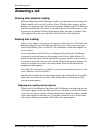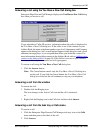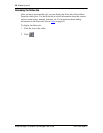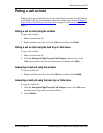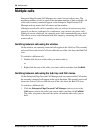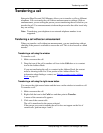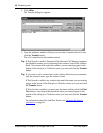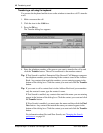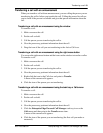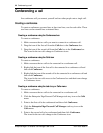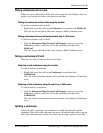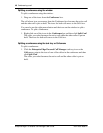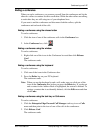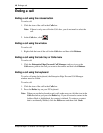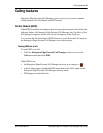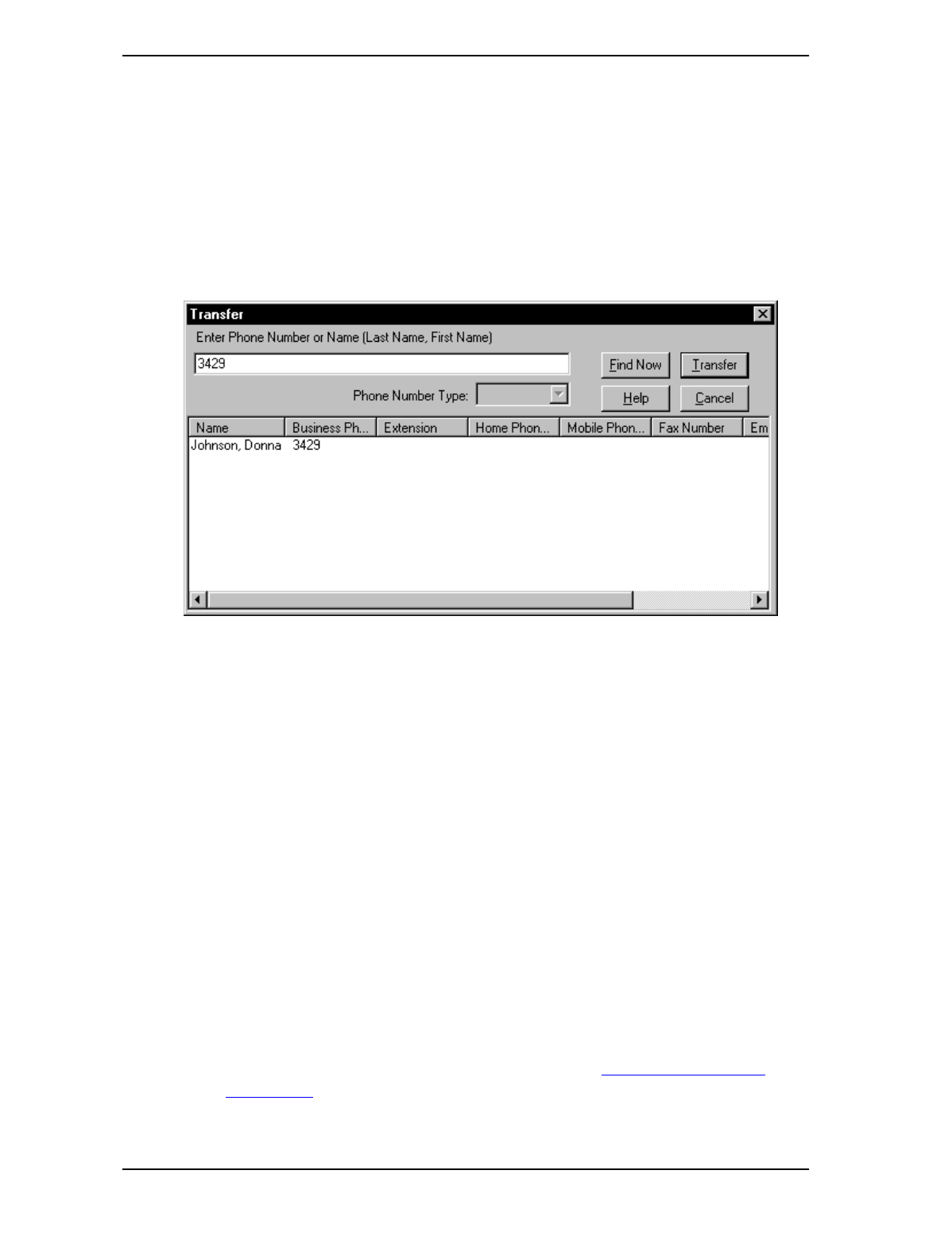
42 Transferring a call
Enterprise Edge 2.0 Personal Call Manager User Guide P0911958 Issue 01
Transferring a call using the keyboard
You can use the keyboard and the icons on the window to transfer a call. To transfer
a call:
1. Make or answer the call.
2. Click the icon in the Calls box.
3. Press the F4 key.
The Transfer dialog box appears.
4. Enter the telephone number of the person you want to transfer the call to and
click the Transfer button. The call is transferred to the number entered.
Tip: If Fast Search is enabled, Enterprise Edge Personal Call Manager compares
the telephone number you are entering to the contacts stored in the Address
Book. Any contacts that match the numbers you are entering appear in the
bottom of the dialog box. Click the contact you want and click the Transfer
button.
Tip: If you want to call a contact that is in the Address Book and you remember
only the contact’s name, type the contact’s name.
If Fast Search is enabled, any contacts that match the name you are entering
appear in the bottom of the dialog box. Click the contact you want and click
the Transfer button.
If Slow Search is enabled, you must enter the name and then click the Find
Now button. Any contacts that match the name you entered appear in the
bottom of the dialog box. Click the contact you want and click the Transfer
button.
For information about Fast and Slow Search, see Changing the Search
preferences on page 84.