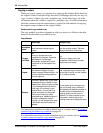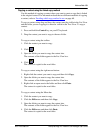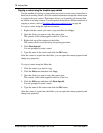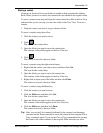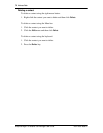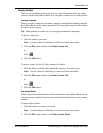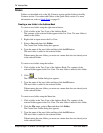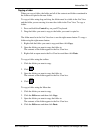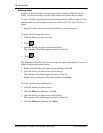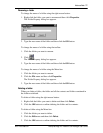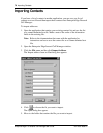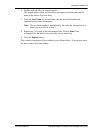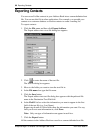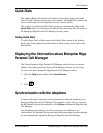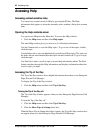Address Book 75
P0911958 Issue 01 Enterprise Edge 2.0 Personal Call Manager User Guide
Copying a folder
When you copy a folder, the folder and all of the contacts and folders contained in
the folder are copied to the new folder.
To copy a folder using drag and drop, the folder must be visible in the List View
and the folder you are moving it to must be visible in the Tree View. To copy a
folder:
1. Press and hold the Control key on your PC keyboard.
2. Drag the folder you want to copy to the folder you want it copied to.
The folder must be in the List View box to use the right mouse button. To copy a
folder using the right mouse button:
1. Right-click the folder you want to copy and then click Copy.
2. Open the folder you want to copy the folder to.
The contents of the folder appear in the List View box.
3. Right-click an open area in the List View box and then click Paste.
To copy a folder using the toolbar:
1. Click the folder you want to copy.
2. Click .
3. Open the folder you want to copy the folder to.
The contents of the folder appear in the List View box.
4. Click .
To copy a folder using the Menu bar:
1. Click the folder you want to copy.
2. Click the Edit menu and then click Copy.
3. Open the folder you want to copy the folder to.
The contents of the folder appear in the List View box.
4. Click the Edit menu and then click Paste.