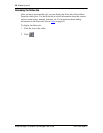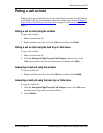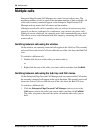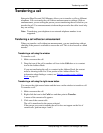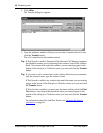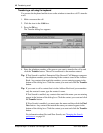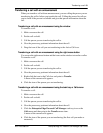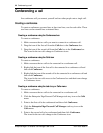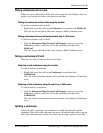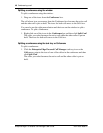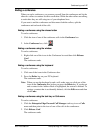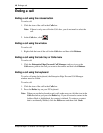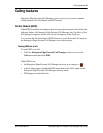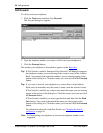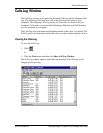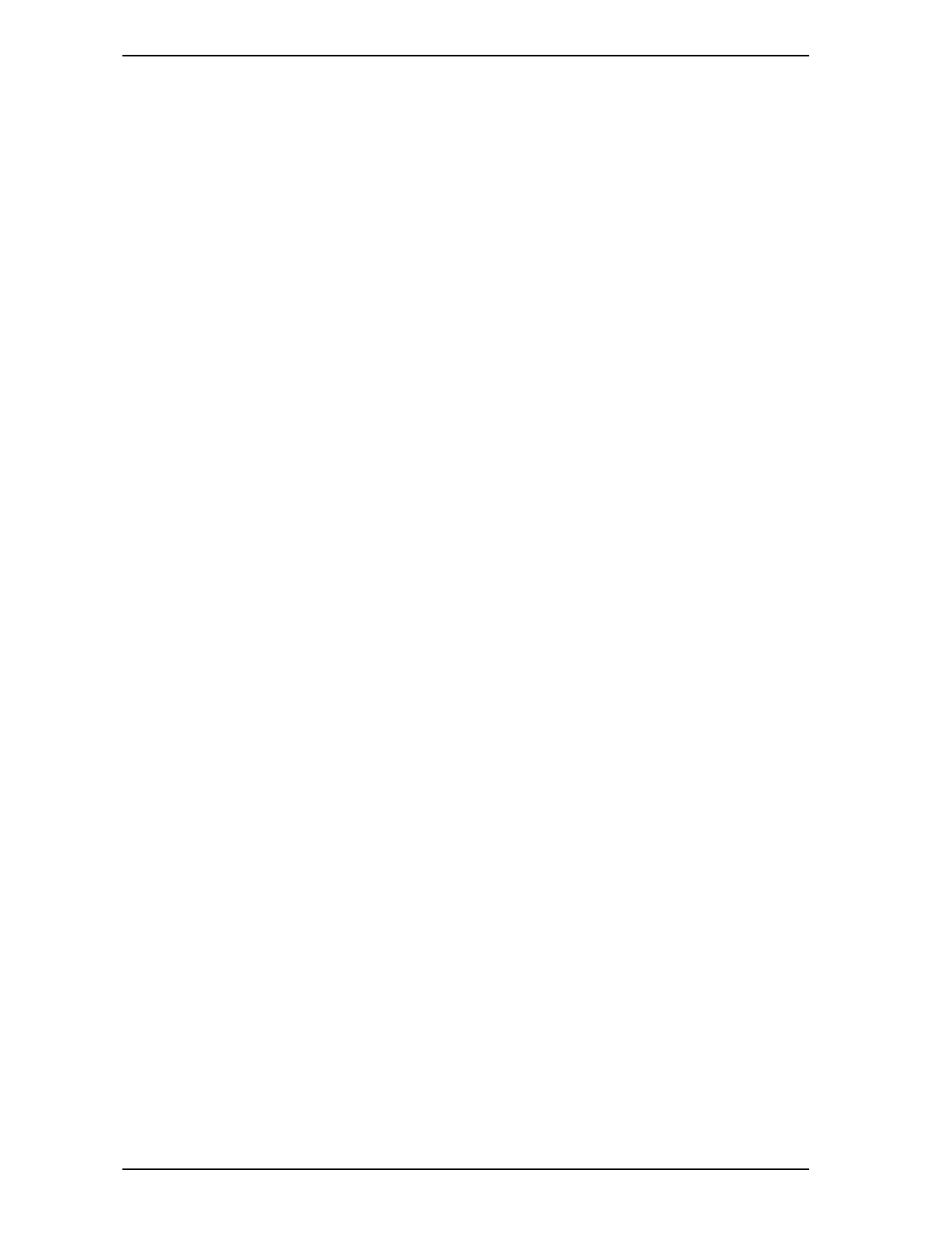
44 Conferencing a call
Enterprise Edge 2.0 Personal Call Manager User Guide P0911958 Issue 01
Conferencing a call
In a conference call you connect yourself and two other people onto a single call.
Creating a conference
To create a conference you must have at least two lines, one for each caller. These
two lines can be external lines or internal lines.
Creating a conference using the Conference box
To create a conference:
1. Make or answer the two calls you want to connect in a conference call.
2. Drag the icon of the first call from the Calls box to the Conference box.
3. Drag the icon of the second call from the Calls box to the Conference box.
The icons for the two calls change to Conference icons.
Creating a conference using the Calls box
To create a conference:
1. Make or answer the two calls to be connected in a conference call.
2. Right-click the icon of the first call to be connected in a conference call and
then click Conference.
3. Right-click the icon of the second call to be connected in a conference call and
then click Conference.
The icons for the two calls move to the Conference box and their icons change
to Conference icons.
Creating a conference using the task tray or Calls menu
To create a conference:
1. Make or answer the two calls to be connected in a conference call.
2. Click the Enterprise Edge Personal Call Manager task tray icon or the Calls
menu.
3. Point to the first call to be conferenced and then click Conference.
4. Click the Enterprise Edge Personal Call Manager task tray icon or the
Calls menu.
5. Point to the second call to be conferenced and then click Conference.
The icons for the two calls change to the Conference icon.