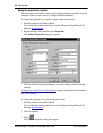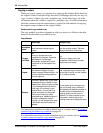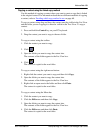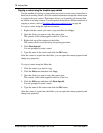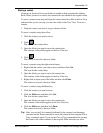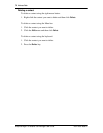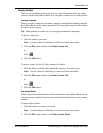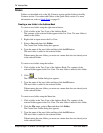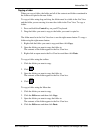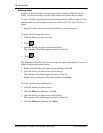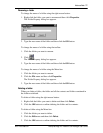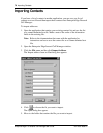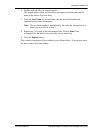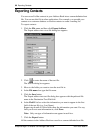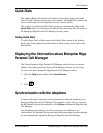74 Address Book
Enterprise Edge 2.0 Personal Call Manager User Guide P0911958 Issue 01
Folders
Folders can be added only to the My Contacts section and the folders in the My
Contacts section. You cannot add folders to the Quick Dials section. For more
information on, refer to Quick Dials on page 81.
Creating a new folder in the Address Book
To create a new folder using the right mouse button:
1. Click a folder in the Tree View of the Address Book.
The contents of the selected folder appear in the List View. The new folder is
added to this folder.
2. Right-click an open area in the List View.
3. Point to New and then click Folder.
The Create New Folder dialog box appears.
4. Type the name of the new folder and then click the OK button.
The new folder is added to the selected folder.
When naming the new folder, you must use a name that does not already exist
in the selected folder.
To create a new folder using the toolbar:
1. Click a folder in the Tree View of the Address Book. The contents of the
selected folder appear in the List View. The new folder is added to this folder.
2. Click .
The Create New Folder dialog box appears.
3. Type the name of the new folder and then click the OK button.
The new folder is added to the selected folder.
When naming the new folder, you must use a name that does not already exist
in the selected folder.
To create a new folder using the Menu bar:
1. Click a folder in the Tree View of the Address Book. The contents of the
selected folder appear in the List View. The new folder is added to this folder.
2. Click the File menu, point to New and then click Folder.
The Create New Folder dialog box appears.
3. Type the name of the new folder and then click the OK button.
The new folder is added to the selected folder.
When naming the new folder, you must use a name that does not already exist
in the selected folder.