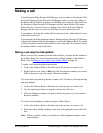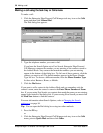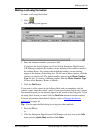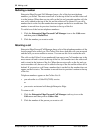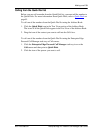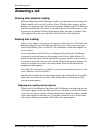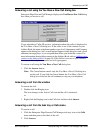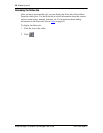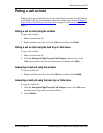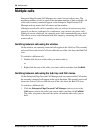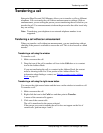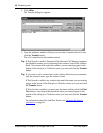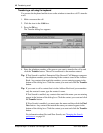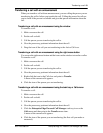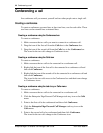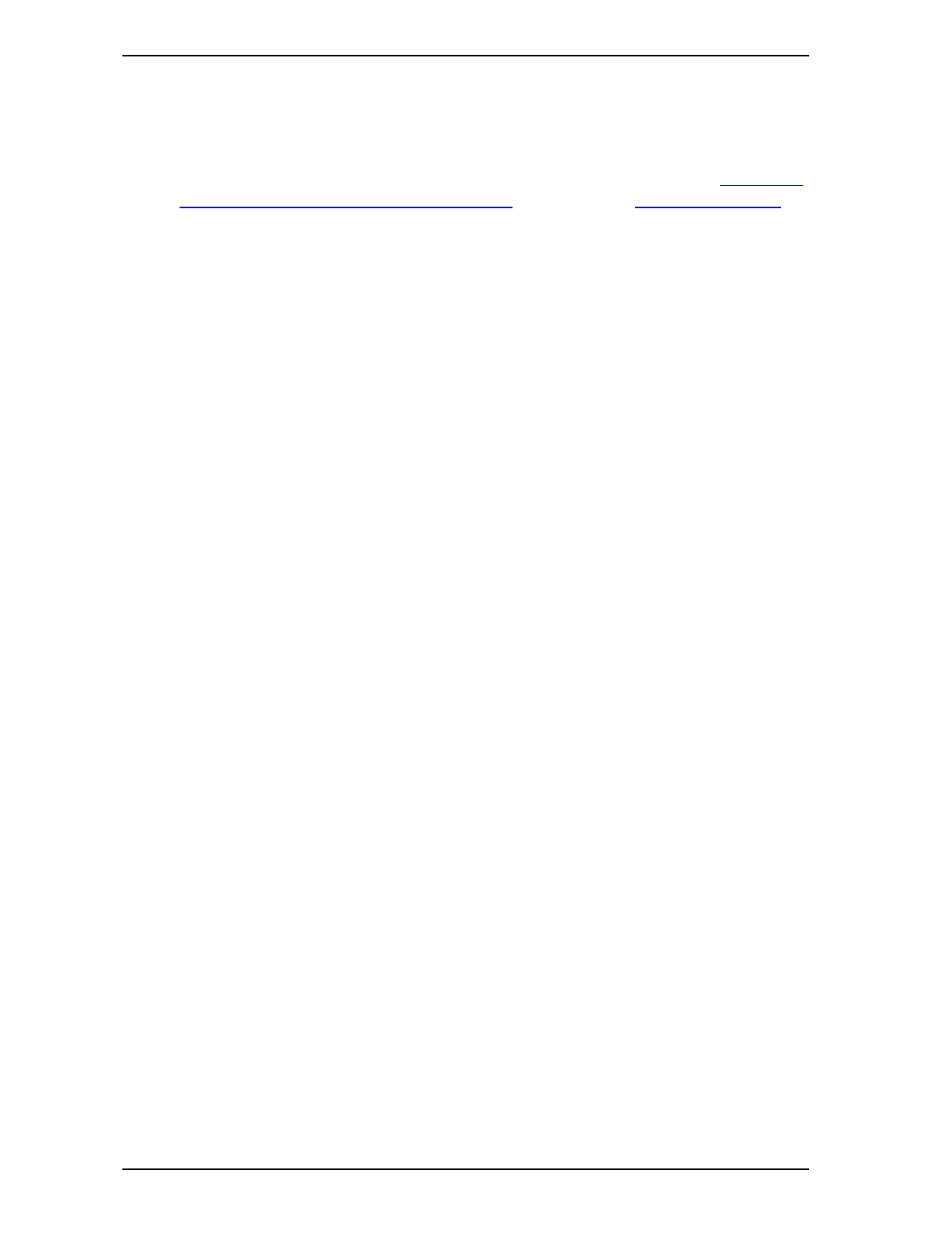
Putting a call on hold 37
P0911958 Issue 01 Enterprise Edge 2.0 Personal Call Manager User Guide
Putting a call on hold
When a call is put on hold, the icon for the call changes from the Active Call icon
to the Held Call icon. For information about the various icons, refer to Enterprise
Edge Personal Call Manager task tray menu on page 12 and Current Calls icons on
page 17.
Putting a call on hold using the window
To put a call on hold:
1. Make or answer the call.
2. Right-click the icon of the call in the Calls box and then click Hold.
Putting a call on hold using the task tray or Calls menu
To put a call on hold:
1. Make or answer the call.
2. Click the Enterprise Edge Personal Call Manager task tray icon or the
Calls menu, point to the call you want to put on hold and click Hold.
Answering a held call using the window
To answer a held call:
1. Right-click the icon of the call in the Calls box and then click UnHold.
Answering a held call using the task tray or Calls menu
To answer a held call:
1. Click the Enterprise Edge Personal Call Manager icon or the Calls menu
and then point to the caller you want to talk to.
2. Click UnHold.