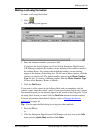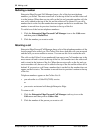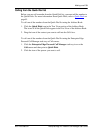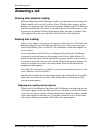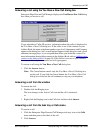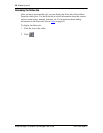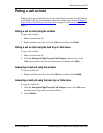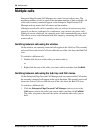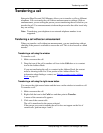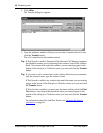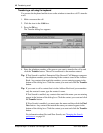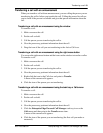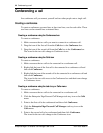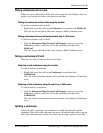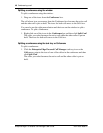Transferring a call 39
P0911958 Issue 01 Enterprise Edge 2.0 Personal Call Manager User Guide
Transferring a call
Enterprise Edge Personal Call Manager allows you to transfer a call to a different
telephone. You can transfer the call with an announcement or without. With an
announcement, you are calling the person you are transferring the call to before you
transfer the call. Use announcements to inform the person who the caller is and why
they are calling.
Note: Transferring your telephone to an external telephone number is not
supported.
Transferring a call without an announcement
When you transfer a call without an announcement, you are transferring without
checking if the person is available to answer the call. This is also known as a blind
transfer.
Transferring a call using the window
To transfer a call:
1. Make or answer the call.
2. Drag the icon of the call to another call icon in the Calls box or to a contact
icon in the Address Book.
If you are transferring the call to a contact in the Address Book, the contact
must be showing in the List View portion of the Address Book. For
information about finding a contact, see Finding a contact in the Address
Book on page 63.
Transferring a call using the right mouse button
You can use the right mouse button and the icons on the window to transfer a call.
To transfer a call:
1. Make or answer the call.
2. Right-click the icon in the Calls box and then point to Transfer.
A menu of the current calls appears.
3. Click one of the current calls.
The call is transferred to the person selected.
If the person you want to transfer the call to does not appear on the list of
current calls, perform steps 4 and 5.