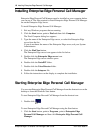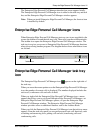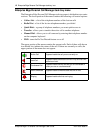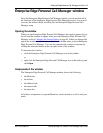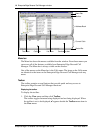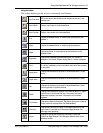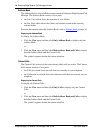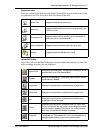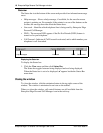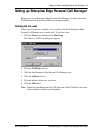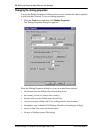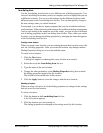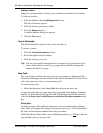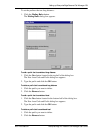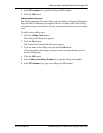18 Enterprise Edge Personal Call Manager window
Enterprise Edge 2.0 Personal Call Manager User Guide P0911958 Issue 01
Status bar
The Status bar is at the bottom of the screen and provides four information message
areas:
• Help messages – Shows a help message, if available, for the area the mouse
pointer is pointing on. For example, if the pointer is on one of the buttons on the
toolbar, the message describes what the button does.
• Line used – Identifies which telephone line is being used by Enterprise Edge
Personal Call Manager.
• DND – The acronym DND appears if the Do Not Disturb (DND) feature is
turned on for your telephone.
• Call Forward – Indicates if Call Forward is activated, and to which number your
telephone is call forwarded.
Displaying the Status bar
To display the Status bar:
1. Click the View menu and then click Status Bar.
The Status bar toggles between being displayed and not being displayed.
When the Status bar is set to be displayed, ✔ appears beside the Status Bar
menu item.
Closing the window
To close the window, click the minimize button in the top right corner of the
window. The window is minimized to an icon on the taskbar.
When you close the window, call control features are still available from the
Enterprise Edge Personal Call Manager icon in the task tray.
Help messages Line used DND Call Forward