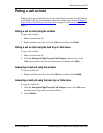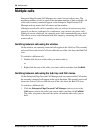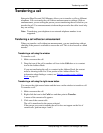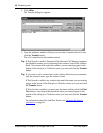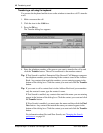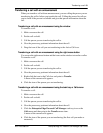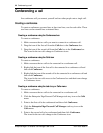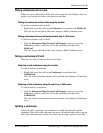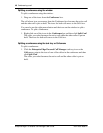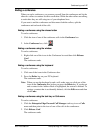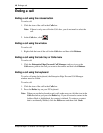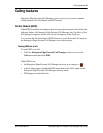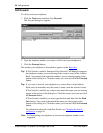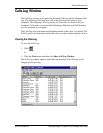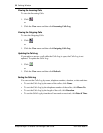Conferencing a call 45
P0911958 Issue 01 Enterprise Edge 2.0 Personal Call Manager User Guide
Putting conferences call on hold
When you put a conference on hold, both calls are put on hold. Neither caller can
speak to you but the two callers can speak to each other.
Putting the conference calls on hold using the window
To put the conference calls on hold:
1. Right-click one of the calls in the Conference box and then click HoldConf.
The calls are put on hold and the icons change to Held Conference icons.
Putting conference calls on hold using the task tray or Calls menu
To put the conference calls on hold:
1. Click the Enterprise Edge Personal Call Manager task tray icon or the
Calls menu, point to one of the calls in the conference and then click
HoldConf.
The calls are put on hold and the icons change to Held Conference icons.
Taking a conference off hold
There are two ways to take a conference off hold:
Restoring a held conference using the window
To cancel hold on a conference:
1. Right-click one of the calls in the Conference box and then click
UnHoldConf.
The calls in the conference become active and the icons change to Conference
icons.
Restoring a held conference using the task tray or Calls menu
To cancel hold on a conference:
1. Click the Enterprise Edge Personal Call Manager task tray icon or the
Calls menu, point to one of the calls in the conference and then click
UnHoldConf.
The calls in the conference become active and the icons change to Conference
icons.
Splitting a conference
When you split a conference, the conference is ended, but both calls remain
connected. One of the callers becomes the active call and the other caller is put on
hold. The conference ends and the two callers can no longer speak to each other.