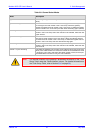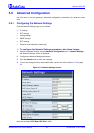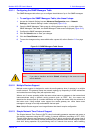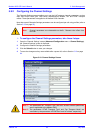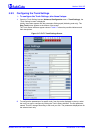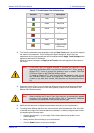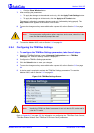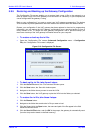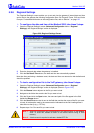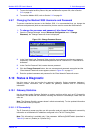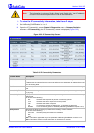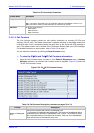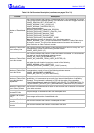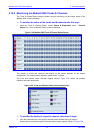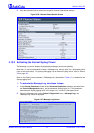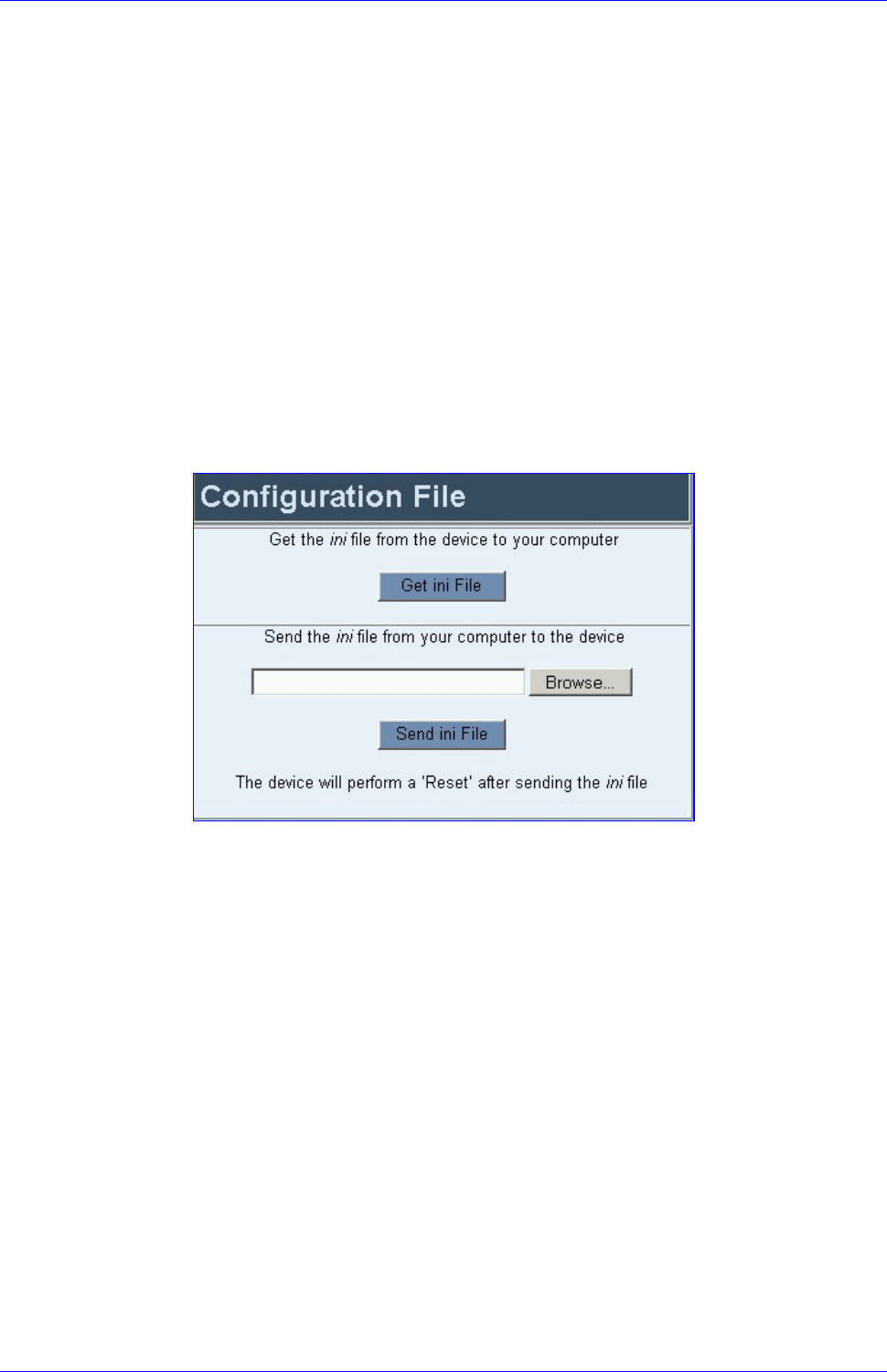
Mediant 2000 SIP User’s Manual 5. Web Management
Version 4.4 69 July 2005
5.9.5 Restoring and Backing up the Gateway Configuration
The Configuration File screen enables you to restore (load a new ini file to the gateway) or to
back up (make a copy of the VoIP gateway ini file and store it in a directory on your computer) the
current configuration the gateway is using.
Back up your configuration if you want to protect your VoIP gateway programming. The backup
ini file includes only those parameters that were modified and contain other than default values.
Restore your configuration if the VoIP gateway has been replaced or has lost its programming
information, you can restore the VoIP gateway configuration from a previous backup or from a
newly created ini file. To restore the VoIP gateway configuration from a previous backup you
must have a backup of the VoIP gateway information stored on your computer.
To restore or back up the ini file:
• Open the ‘Configuration File’ screen (Advanced Configuration menu > Configuration
File); the ‘Configuration File’ screen is displayed.
Figure
5-19: Configuration File Screen
To back up the ini file, take these 4 steps:
1. Click the Get ini File button; the ‘File Download’ window opens.
2. Click the Save button; the ‘Save As’ window opens.
3. Navigate to the folder where you want to save the ini file.
4. Click the Save button; the VoIP gateway copies the ini file into the folder you selected.
To restore the ini file, take these 4 steps:
1. Click the Browse button.
2. Navigate to the folder that contains the ini file you want to load.
3. Click the file and click the Open button; the name and path of the file appear in the field
beside the Browse button.
4. Click the Send ini File button, and click OK in the prompt; the gateway is automatically reset
(from the cmp version stored on the flash memory).