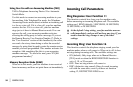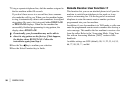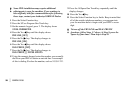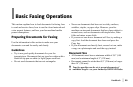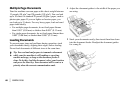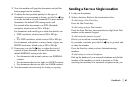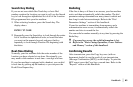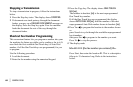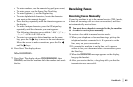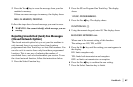|
Handbook 61
3 Your fax machine will grip the documents and pull the
bottom page into the machine.
4 To obtain the best possible quality for the type of
document you are scanning or faxing, use the Yes ᮤ key
to set the resolution of your document. For most normal
documents, the default STD setting works well.
For normal office documents, use STD (Standard)
resolution, which scans at 200 x 100 dpi
For documents with small type or other fine details, use
• FINE resolution, which scans at 200 x 200 dpi
or
• EX. FINE resolution, which scans at 200 x 400 dpi
For documents with photos or many shades of gray, use
PHOTO resolution, which scans at 200 x 200 dpi
5 If necessary, use the No ᮣ key to adjust the level of
contrast in your document. For most documents, the
default NORMAL setting works best.
• For documents with normal contrast, use NORMAL
contrast.
• For documents that are too light, use LIGHT contrast.
• For documents that are too dark, use DARK contrast.
6 Your documents are now ready for faxing or copying.
Sending a Fax to a Single Location
1 Load your documents.
2 Select a location. Refer to the instructions below.
To dial using a One Touch key
Press the One Touch key.
To dial using an Auto Dial number
Press the Auto Dial key, then enter the two-digit Auto Dial
number on the numeric keypad.
To dial using the numeric keypad
Dial as you would on a normal telephone.
If you make a mistake, press the Yes ᮤ key to go back and
re-enter the number.
Press the Start key when you have finished entering
numbers.
To dial using an external telephone
Pick up the handset of your external telephone and dial the
number of the machine you wish to transmit to. If the
receiving fax machine is in automatic reception mode, you