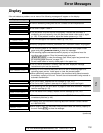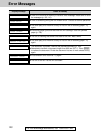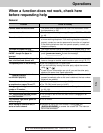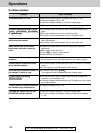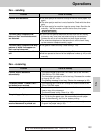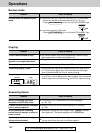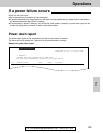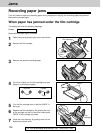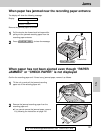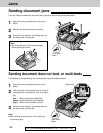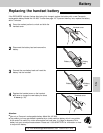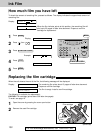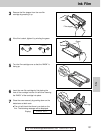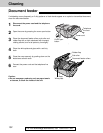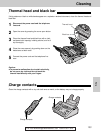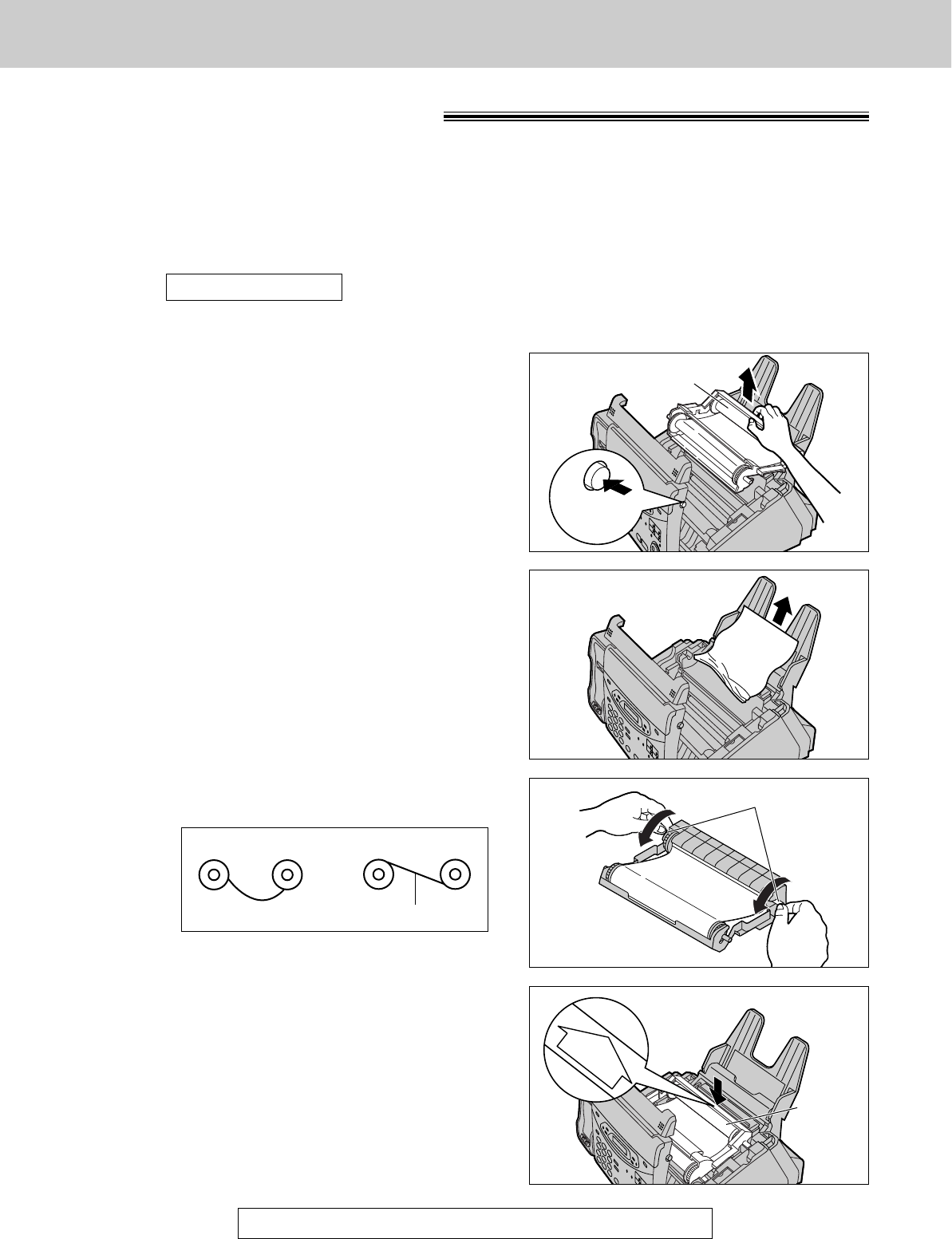
126
Jams
For Fax advantage assistance, call 1-800-435-7329.
Recording paper jams
If the unit does not eject any recording paper during reception or copying, the recording paper has jammed.
Remove the jammed paper.
The display will show the following message.
Display:
Remove the jammed paper as follows.
PAPER JAMMED
When paper has jammed under the film cartridge
1
Open the cover by pressing the cover open button.
2
Remove the film cartridge.
5
Turn the film cartridge over so that the “BACK” is
facing up.
6
Replace the film cartridge by first placing the front
of the cartridge into the unit and then lowering the
“BACK” of the cartridge into place.
7
Close the cover securely by pushing down on the
dotted area at both ends.
3
Remove the jammed recording paper.
4
If the film is slack, turn the film cartridge over and
tighten it by winding the gears.
Film cartridge
Cover open
button
Gears
Film
cartridge
BACK
Incorrect Correct
Tight