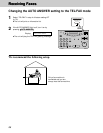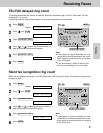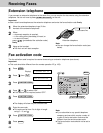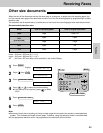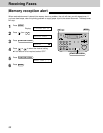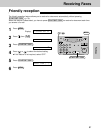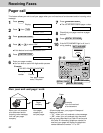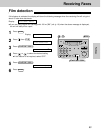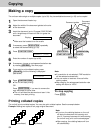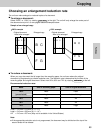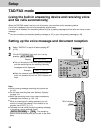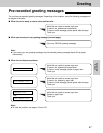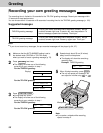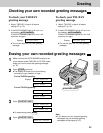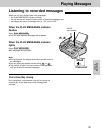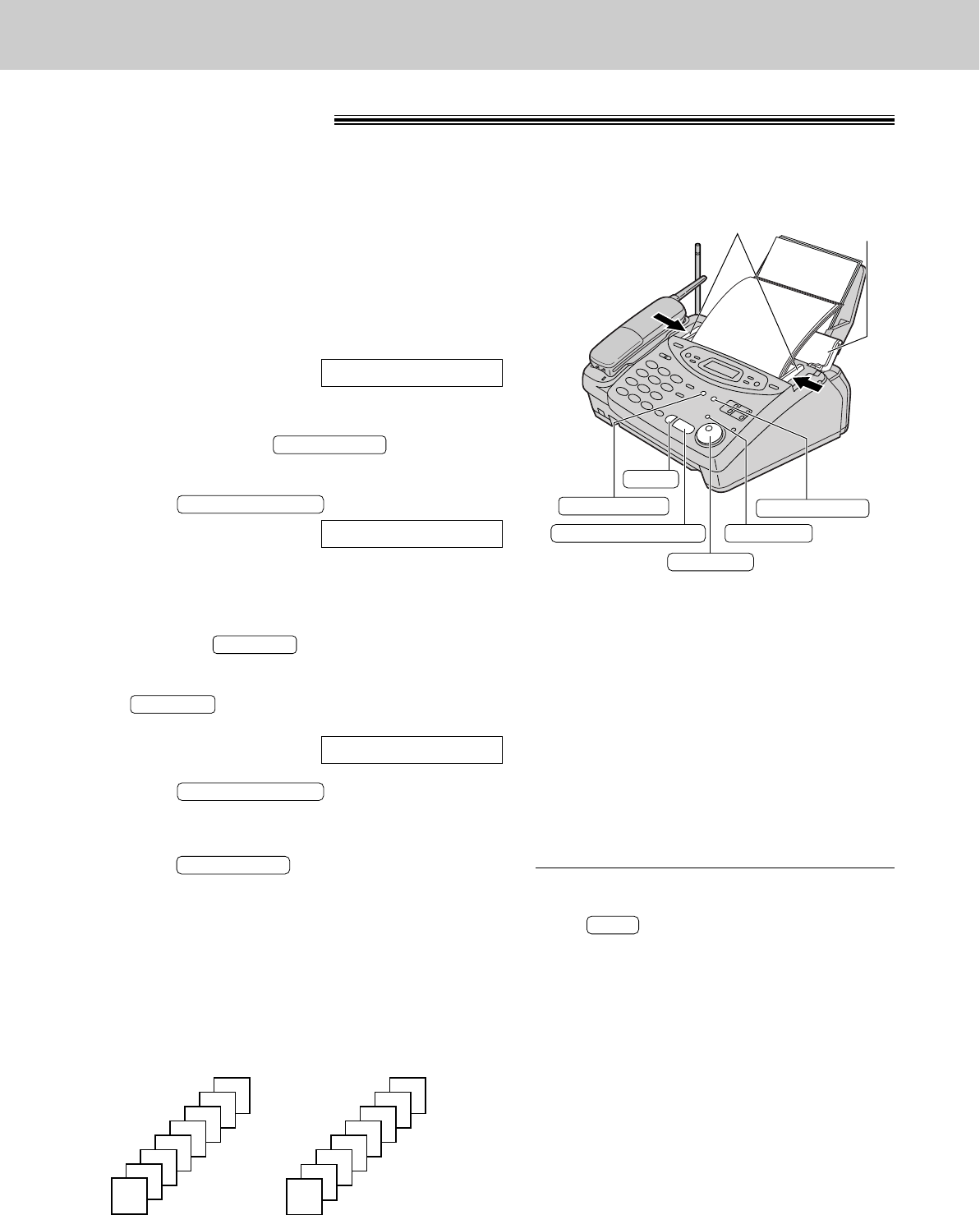
94
Copying
Making a copy
The unit can make single or multiple copies (up to 99). Any transmittable document (p. 66) can be copied.
1
Open the document feeder tray.
2
Adjust the width of the document guides to the size
of the document.
3
Insert the document (up to 15 pages) FACE DOWN
until a single beep is heard and the unit grabs the
document.
Display:
●
Make sure the handset is on the cradle.
4
If necessary, press repeatedly
to select the desired setting (p. 59).
5
Press .
6
Enter the number of copies (up to 99).
7
If necessary, choose an enlargement/reduction rate
by rotating . See next page.
8
If you want to print collated copies, press
until the following is displayed
(see below).
9
Press .
●
The unit will start printing.
OR
Press if you want to remove the
copy document for other uses.
●
The unit will feed the document and scan it into
memory, then start printing.
QUICK SCAN
START/SET/COPY
COLLATE=ON
COLLATE
JOG DIAL
NUMBER=1 [100%]
START/SET/COPY
RESOLUTION
STANDARD
Note:
●
If a resolution is not selected, FINE resolution
will be selected automatically.
●
You can make or receive a voice call while
making copies.
●
After copying, the enlargement/reduction rate
setting will return to “100%”.
FACE DOWN
Document
feeder tray
Document guides
RESOLUTION
JOG DIAL
COLLATE
QUICK SCAN
STOP
START/SET/COPY
To stop copying
Press .
STOP
Printing collated copies
The unit will print uncollated copies. You can also print collated copies. See the example below.
Example: Making two copies of a 4 page original document
Note:
●
If you turn the collating feature on, the unit
will store the document into memory and
print it. If memory becomes full while storing,
the unit will only print out the stored pages.
●
After copying, the collating feature will turn
off automatically.
(Collated)
4
3
2
1
4
3
2
1
(Uncollated)
1
1
2
2
3
3
4
4