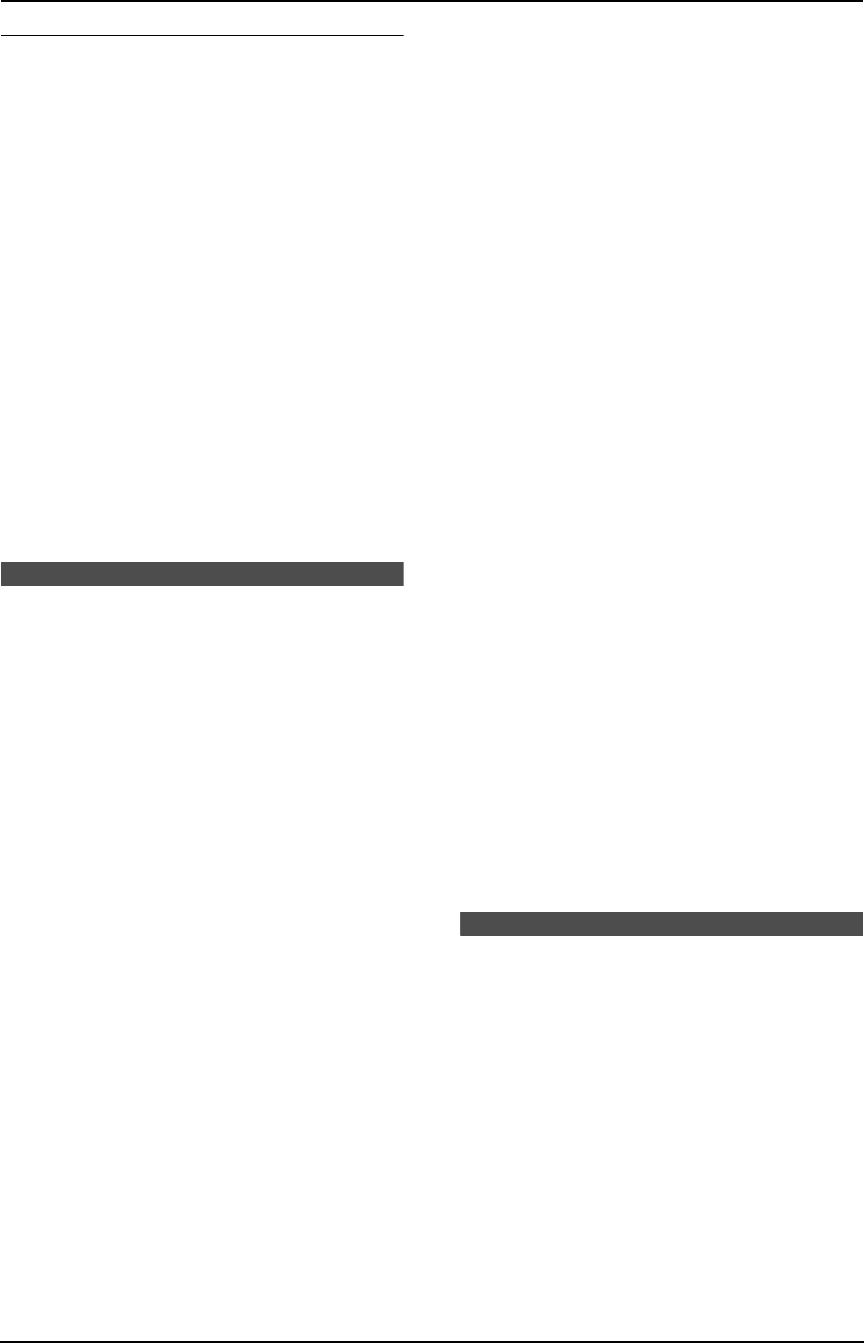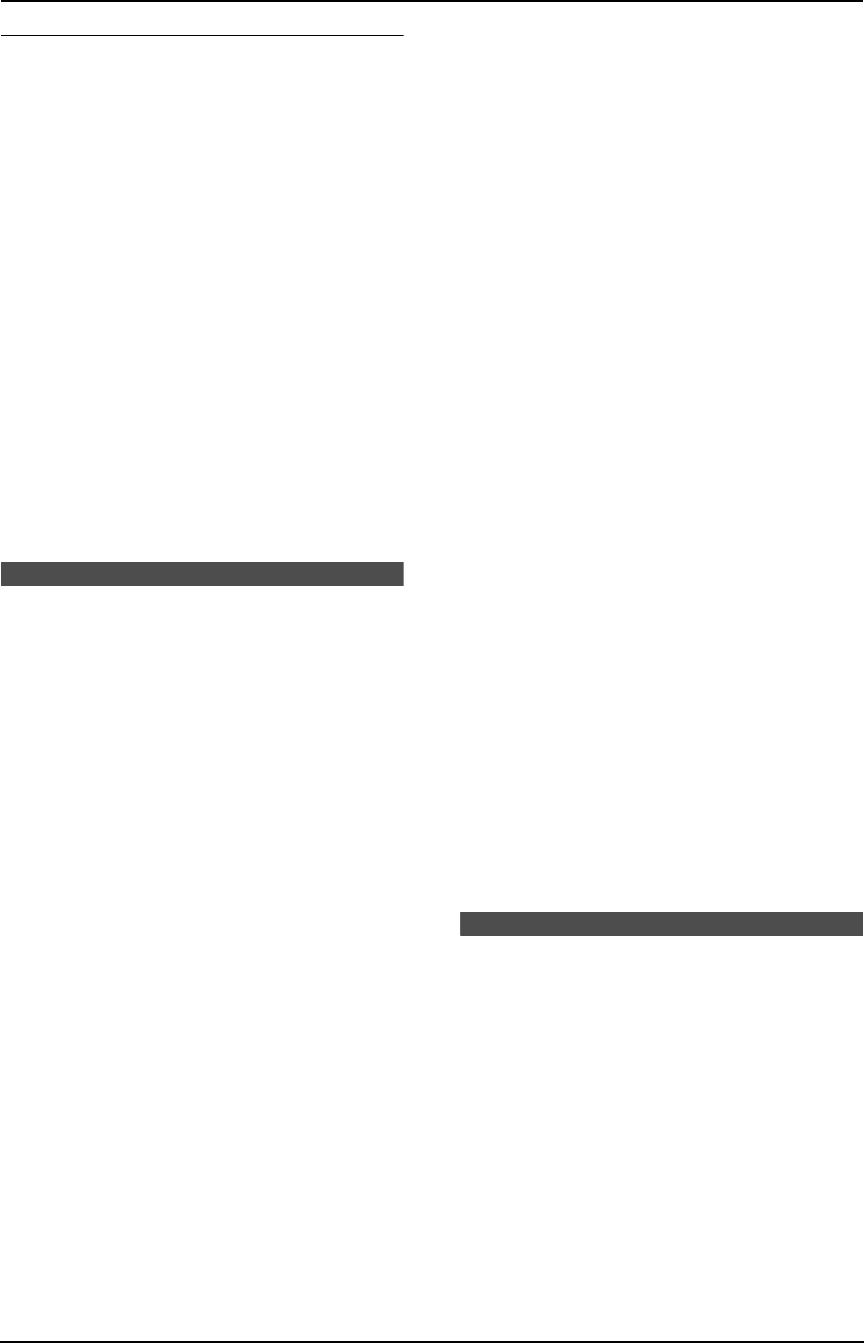
3. Telephone
43
To edit a telephone number
You can edit a phone number into one of 3
patterns to call back or store it into the directory.
Press {*} repeatedly after step 2 on page 42.
Each time you press {*}, the telephone number
will be changed as follows:
1 Local telephone number only
2 Area code – Local telephone number
3 1 – Area code – Local telephone number
L The order in which patterns 1–3 are
displayed depends on how the telephone
number is displayed in step 2 on page 42.
L To return a call, press {DIGITAL SP-
PHONE}.
L To store the number in the directory, follow
from step 3 of the base unit storing procedure
on page 45.
Note:
L If a 7-digit number comes without editing, you
cannot edit that 7-digit number.
L The unit provides an auto edit feature for
Caller ID numbers. For details, see page 43.
3.10 Caller ID number auto
edit feature
This feature allows the unit to automatically edit
incoming phone numbers, and display or store
phone numbers using a preset pattern of your
choosing. (These 3 patterns are explained on
page 42, 43, 1, 2, and 3.) For example, you
may want the unit to ignore the area code of calls
originating from your area code, so that you can
call these numbers without dialing the area code.
Once you have set a telephone number to be
edited according to pattern 1 or 2, all other
numbers from the same area code will be
automatically edited according to the same
pattern. The unit can remember up to 4 area
codes to be edited according to patterns 1 and
2.
To activate this feature, you must first set this
feature to ON, then make an outgoing call from
the Caller ID list to a number which you have
assigned to one of the auto edit patterns.
This feature can be turned ON using either the
handset or the base unit. The default setting is
ON.
3.10.1 Using the handset
L Keep the front cover page open for button
locations.
Make sure the handset is not being used.
1 Press {CONF/FUNCTION}.
2 Scroll to “Initial setting” by pressing
{v} or {e}, and press {>}.
3 Scroll to “Caller ID edit” by pressing
{v} or {e}, and press {>}.
4 Press {v} or {e} repeatedly to select the
desired setting.
5 Press the right soft key ({SAVE}).
6 Press {OFF}.
3.10.2 Using the base unit
L Keep the front cover page open for button
locations.
1 Press {MENU}.
2 Press {#}, then {7}{5}.
3 Press {A} or {B} repeatedly to select the
desired setting.
4 Press {SET}.
5 Press {MENU}.
Note:
L If you fail to reach your destination when
making a call, the phone number you dialed
might have an incorrect pattern. Edit the
phone number with another pattern (page 42,
43).
L When this feature is set to OFF the unit will
still be able to display Caller ID, but incoming
Caller ID numbers will not be automatically
edited.
L If you move to another area you may need to
turn this feature OFF to erase the previously
edited area codes. To use this feature again,
turn it ON and reprogram the area codes you
want to be edited once again.
3.11 Erasing caller
information
L Keep the front cover page open for button
locations.
3.11.1 Erasing all caller
information
Using the handset
Make sure the handset is not being used.
FPG381.book Page 43 Tuesday, May 20, 2003 4:58 PM