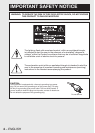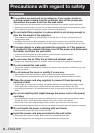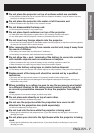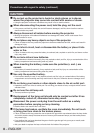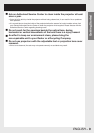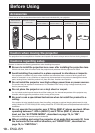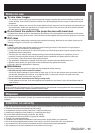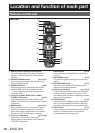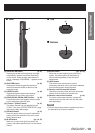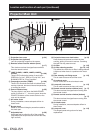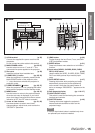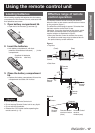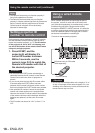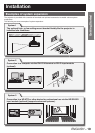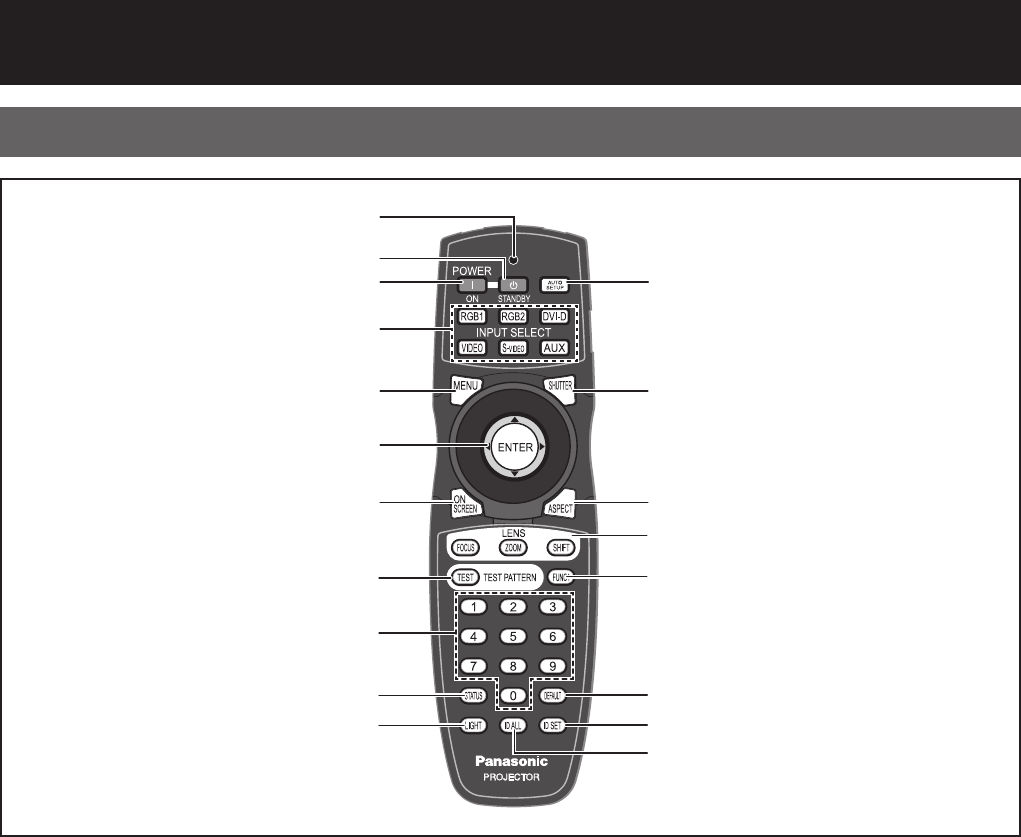
12 –
ENGLISH
Location and function of each part
Front
Remote control unit
1
Remote control operation indicator lamp
This LED flashes when any button is pressed. If
it doesn’t, check the side Lock switch and the
batteries.
2
POWER STANDBY button (pp. 35, 37)
When the projector is operating, use this key to
enter the Standby mode.
3
POWER ON button (p. 36)
When the projector is in standby mode with the
MAIN POWER switch of the projector at the
“ l ” side, this button switches the projector to
projection mode.
4
Input select (RGB1, RGB2, DVI-D, VIDEO,
S-VIDEO, AUX) button (p. 46)
These buttons select the RGB1, RGB2, DVI-D,
VIDEO, S-VIDEO and AUX (optional input module)
input ports.
5
MENU button (pp. 49, 51)
Use this button to return to the previous screen
when the sub menu is displayed. If you hold it
down for at least 3 seconds while the on-screen
indication is OFF, the OFF state is canceled.
6
Arrow ▲▼◄►buttons (pp. 51, 86)
Use these buttons to select menu items,
change settings, adjust levels, and to enter the
“SECURITY” password.
ENTER button (p. 51)
Press to activate a menu selection or to initiate a
function.
7
ON SCREEN button (p. 46)
This buttons toggles the display of the onscreen
menus.
8
TEST PATTERN button (p. 47)
Use this button together with the arrow keys to
display the internal test patterns.
9
Numeric (0-9) buttons (pp. 18, 82)
These buttons are used in systems with multiple
projectors to enter projector ID numbers. They
may also be used to enter user-adjustment values
and by service personnel.
j
STATUS button (p. 46)
Press this button to display projector information.
Also, if you set the network function in advance,
the status of the projector can be sent by e-mail.
k
LIGHT button (p. 47)
Press this button to illuminate the remote control
buttons. The backlight will be extinguished
10 seconds after the last key press.
1
2
3
4
5
6
7
8
9
j
k
l
m
n
o
p
q
r
s