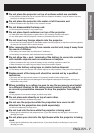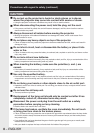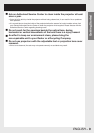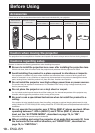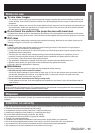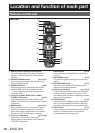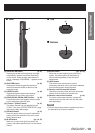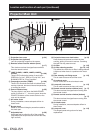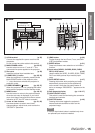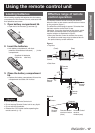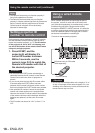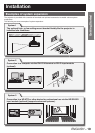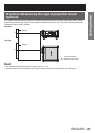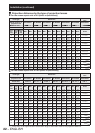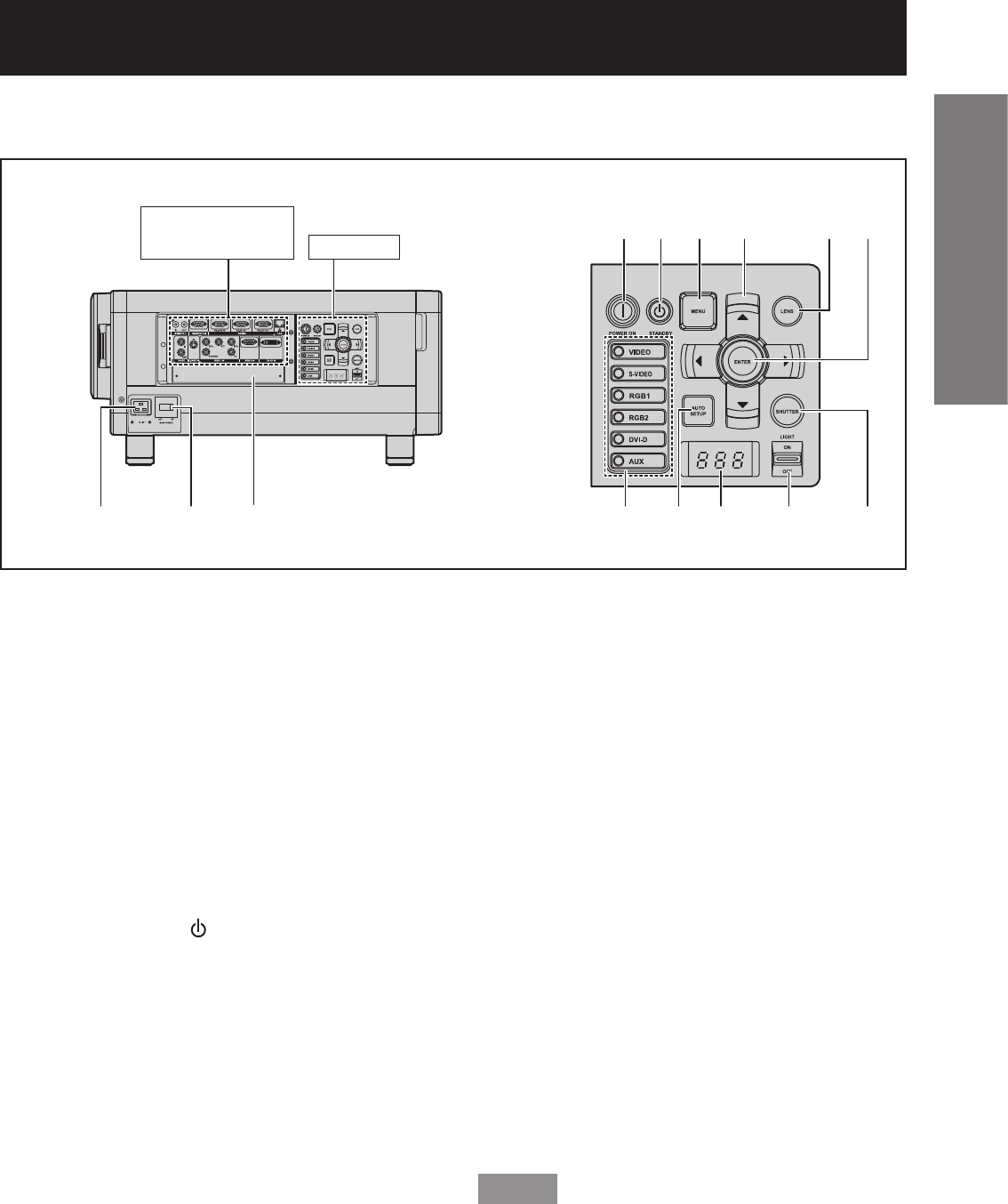
ENGLISH
– 15
Getting Started
Controls
Side
1
AC IN terminal (p. 35)
Connect the supplied line power cord into this
receptacle.
Do not connect any other cable to this socket.
2
MAIN POWER switch (pp. 35-37)
Use this switch to turn on “I” and off “○” the
commercial line power applied to the projector.
3
Slot cover (p. 29)
Install the optional input modules here.
4
POWER ON ( I ) button (pp. 35, 36)
When the projector is in standby mode with the
MAIN POWER switch of the projector at the
“ l ” side, this button switches the projector to
projection mode.
5
POWER STANDBY ( ) button (pp. 35, 37)
When the projector is in use, pressing this button
twice puts the projector into the Standby mode.
6
MENU button (pp. 49, 51)
Use this button to return to the previous screen
when the sub menu is displayed. If you hold it
down for at least 3 seconds while the on-screen
indication is OFF, the OFF state is canceled.
7
Arrow ▲▼◄► buttons (pp. 51, 86)
Use these buttons to select menu items,
change settings, adjust levels, and to enter the
“SECURITY” password.
8
LENS button (p. 38)
Toggles through the lens Zoom, Focus, and Shift
(H & V) adjustment modes.
9
ENTER button (p. 51)
Press to activate a menu selection or to initiate a
function.
j
Input select (VIDEO, S-VIDEO, RGB1, RGB2,
DVI-D, AUX) button (p. 46)
Used to select the VIDEO, S-VIDEO, RGB1, RGB2,
DVI-D and AUX (optional input module) input
ports.
k
AUTO SETUP button (p. 47)
Pressing this button while projecting an image
automatically corrects the picture positioning
on the screen. While the auto setup feature is
active, a message “PROGRESS...” appears on the
screen.
l
Self-diagnosis display (pp. 116-117)
m
LIGHT ON/OFF button
This switch is used for illuminating the connection
terminals and controls.
n
SHUTTER button (p. 46)
Pressing this button toggles the projector’s
internal mechanical shutter to black out the
projected image.
Note
The AUX input select button is enabled only when •
an optional input module is installed.
Connection
terminals (p. 16)
Controls
123
4
j
5
k
6
l
7
m
8
n
9