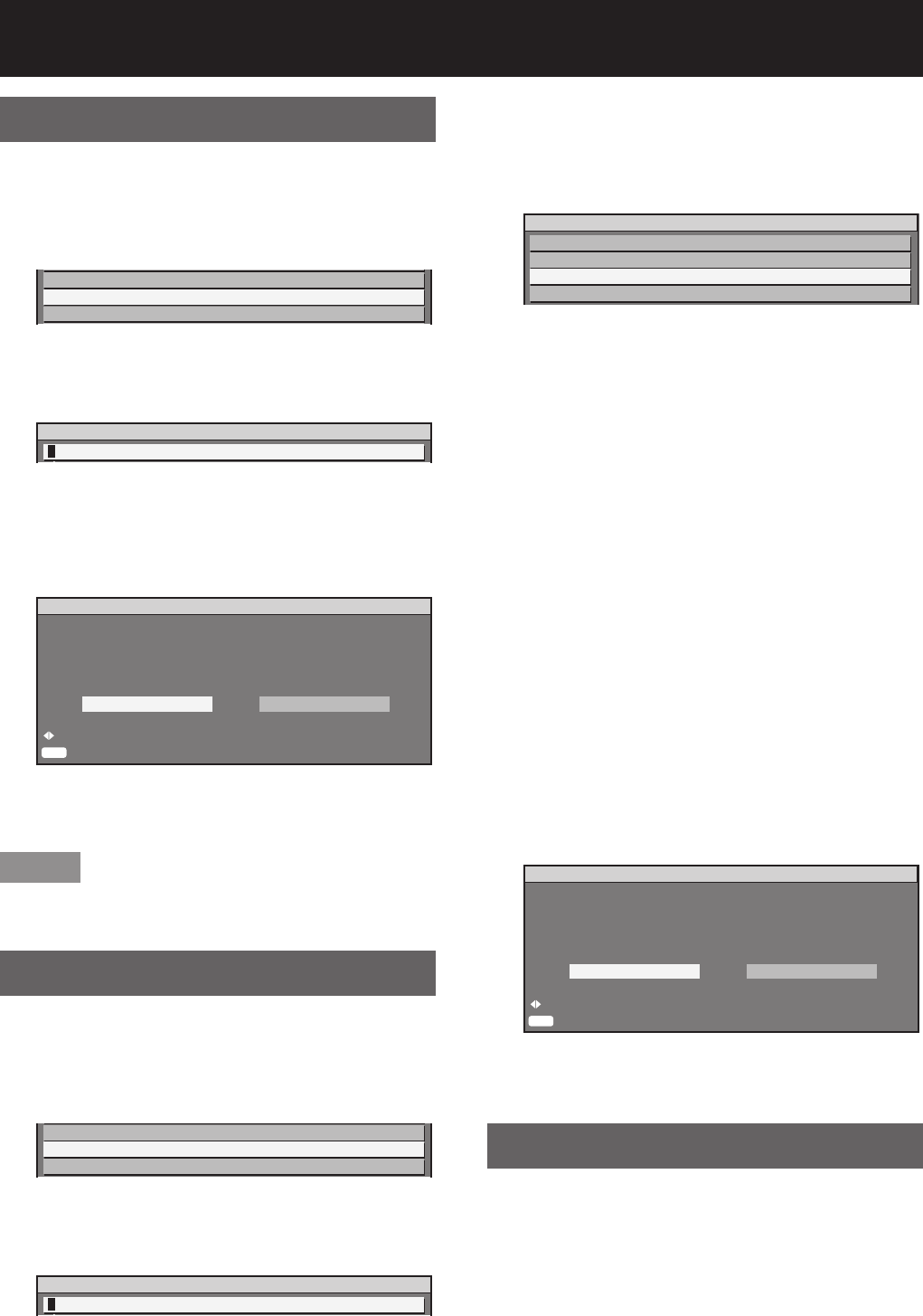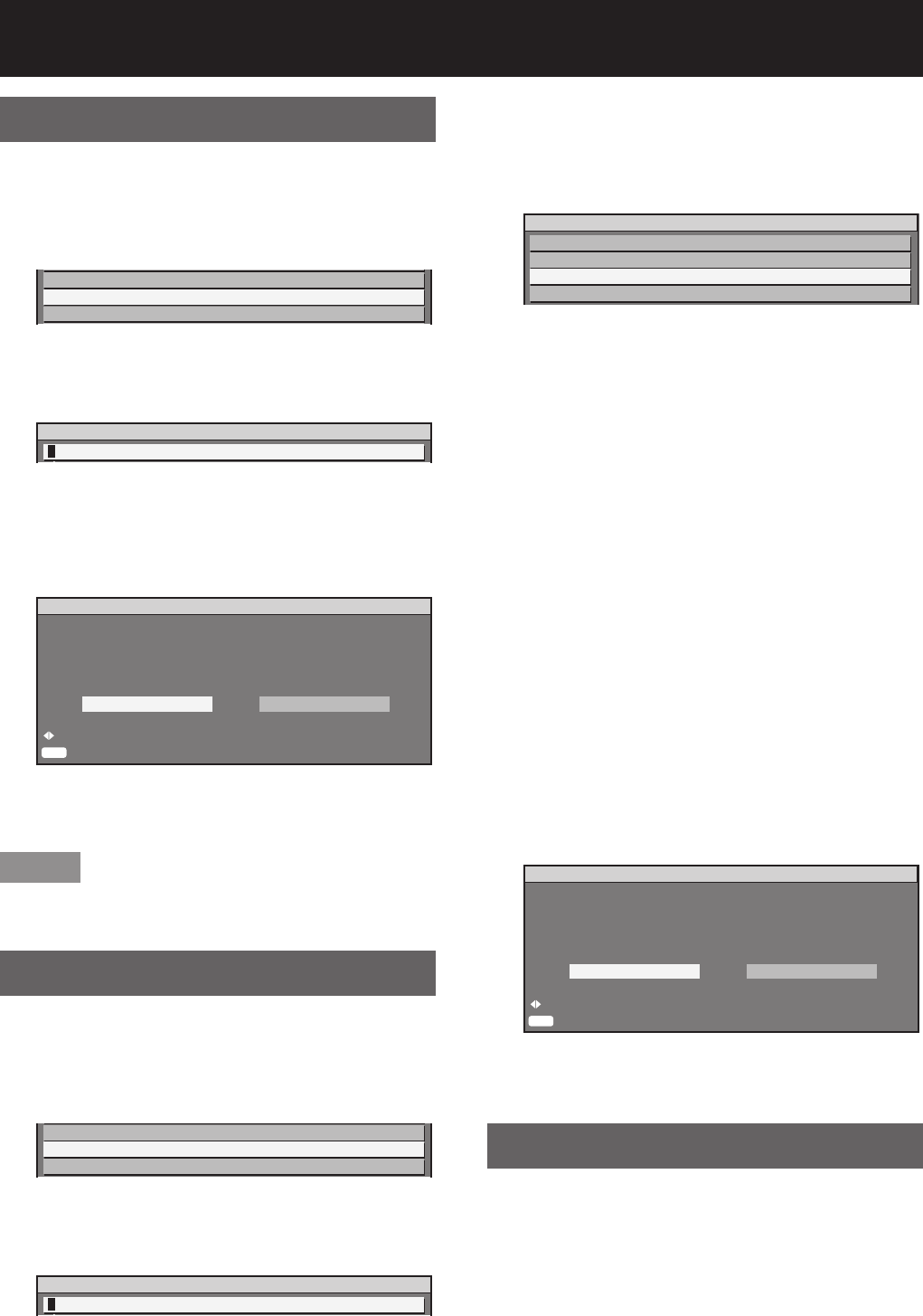
82 –
ENGLISH
Projector setup (continued)
Load all user data
This loads various setting values that were saved as a
backup to the internal memory of the projector.
Press ▲▼ to select “LOAD ALL 1.
USER DATA”.
SAVE ALL USER DATA
LOAD ALL USER DATA
INITIALIZE
Press ENTER.2.
The “SECURITY PASSWORD” screen will be •
displayed.
SECURITY PASSWORD
Enter the password set for 3.
the security password of the
security menu.
A confirmation screen will appear.•
ENTER
LOAD ALL USER DATA?
After data has been loaded,
power will turn off automatically.
Please wait for the fan to finish cooling
before you turn on the projector again.
CHANGE
EXECUTE
PROGRESS
OK CANCEL
Press ◄► to select “OK”, and 4.
press ENTER.
Note
If this is executed, the projector enters a standby •
state in order to reflect the setting values.
Initialize
This returns various setting values to their factory
default settings.
Press ▲▼ to select 1.
“INITIALIZE”.
LOAD ALL USER DATA
INITIALIZE
SERVICE PASSWORD
Press ENTER.2.
The “SECURITY PASSWORD” screen will be •
displayed.
SECURITY PASSWORD
Enter the password set for 3.
the security password of the
security menu.
The “INITIALIZE” screen will be displayed.•
INITIALIZE
ALL USER DATA
ENTRY SIGNAL
NETWORK/E-MAIL
LOGO IMAGE
ALL USER DATA:•
This is for use by service personnel. All
setting values including “ENTRY SIGNAL”,
“NETWORK/E-MAIL”, and “LOGO IMAGE”
are returned to their factory default values.
A restart will be required to complete the
initialization of ALL USER DATA.
ENTRY SIGNAL:•
All setting values saved for each of the
input signals are cleared. To clear just some
registered signals, perform the procedure
described in “Clearing the data of registered
signals”. (p. 44)
NETWORK/E-MAIL:•
This returns “NETWORK/E-MAIL” to its factory
default value.
LOGO IMAGE:•
The settings for the images registered for
LOGO1 and LOGO2 are returned to their
factory default images. (p. 74)
Press ▲▼ to select the desired 4.
initialize item, and press ENTER.
A confirmation screen will appear.•
ENTER
INITIALIZE NETWORK/E-MAIL?
CHANGE
SET
PROGRESS
OK CANCEL
Press ◄► to select “OK”, and 5.
press ENTER.
Service password
This function is used by a service person.