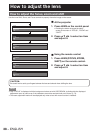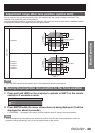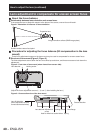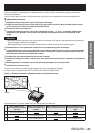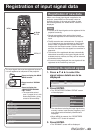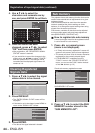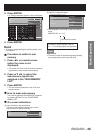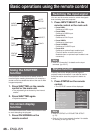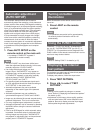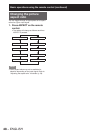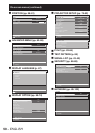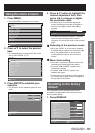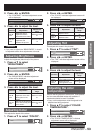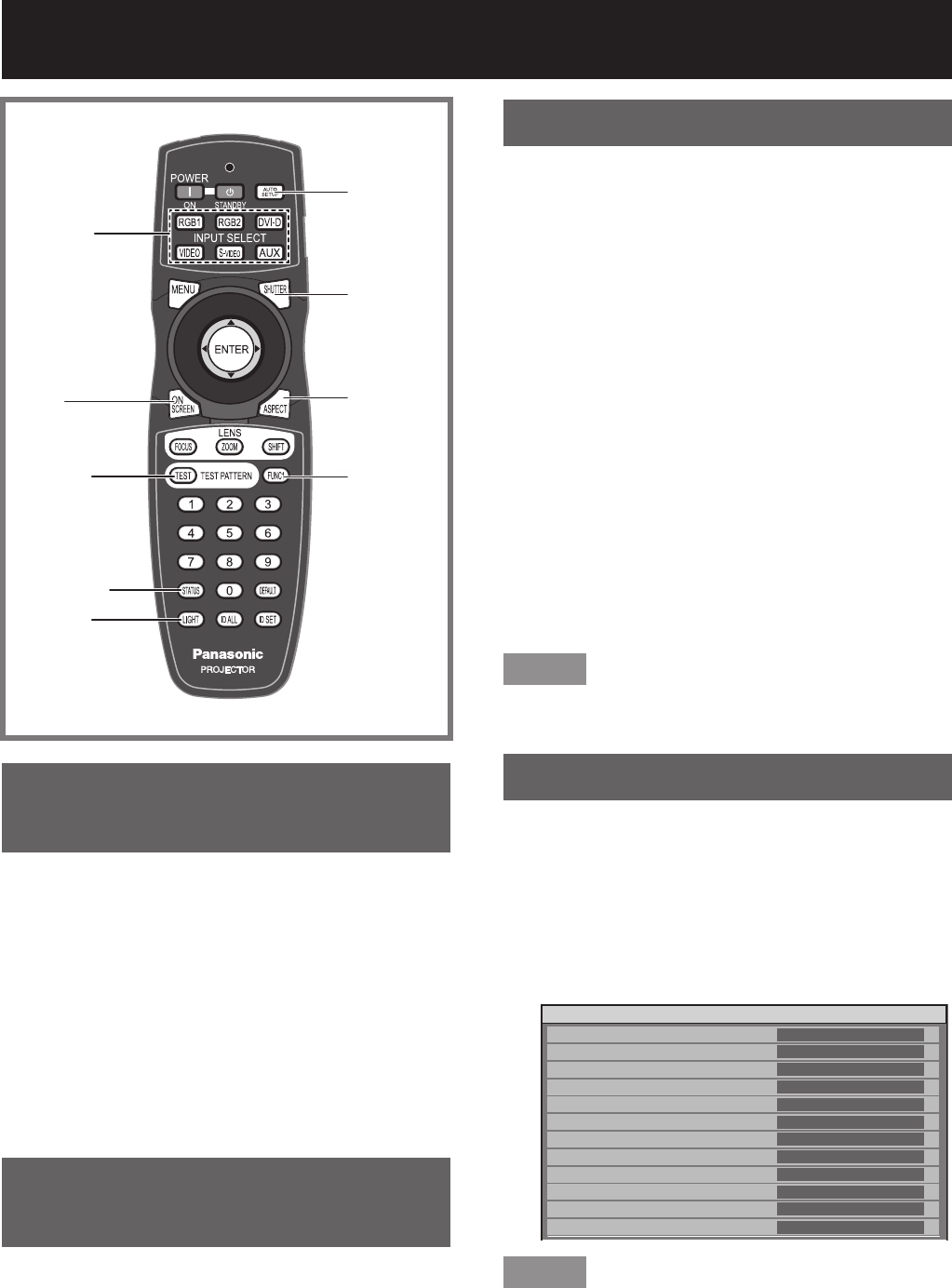
46 –
ENGLISH
Basic operations using the remote control
Using the SHUTTER
function
If the projector is not used for a certain period of
time during the meeting intermission, for example, a
shutter mode is available that allows the user to hide
images temporarily.
Press SHUTTER on the remote 1.
control or the main unit.
The projected light is blocked by the internal •
shutter.
Press SHUTTER again.2.
Projection resumes.•
On-screen display
function
This button electronically mutes the onscreen menus
to avoid disrupting the program.
Press ON SCREEN on the 1.
remote control.
Switching the input signal
You can use the remote control to switch the signals
that are being input and projected.
Press INPUT SELECT on the 1.
remote control or the main unit.
Press RGB1:•
Switches to RGB1 input.
Press RGB2:•
Switches to RGB2 input.
Press DVI-D:•
Switches to DVI-D input.
Press VIDEO:•
Switches to video input.
Press S-VIDEO:•
Switches to S-VIDEO input.
Press AUX:•
Switches to optional input module input.
(The AUX button to switch the input is
disabled when an optional input module is not
connected.)
Note
Refer to “Connection” for details on the input •
terminals. (pp. 25-27)
Status function
Pressing this button displays several pages of
projector status information. It can also be used to
send information about the projector’s status via
e-mail.
Press STATUS on the remote 1.
control.
The “STATUS” screen will be displayed.•
STATUS
INPUT
NAME
SIGNAL FREQUENCY
PROJECTOR RUNTIME
LAMP1
LAMP2
LAMP3
LAMP4
INTAKE AIR TEMP.
OPTICS MODULE TEMP.
AROUND LAMP TEMP.
REMOTE2 STATUS
RGB2
XGA60-A399999
48.36kHz/59.99Hz
76h
341h / ON /
334h / ON /
342h / ON /
97h / ON /
31°C/87°F
27°C/80°F
31°C/87°F
DISABLE
1/3
Note
Refer to “STATUS” of “PROJECTOR SETUP”. •
(p. 79)
Refer to “How to use network function” for details •
on sending e-mail. (pp. 89-102)
FUNC1
ON
SCREEN
LIGHT
TEST
PATTERN
ASPECT
SHUTTER
INPUT
SELECT
AUTO
SETUP
STATUS