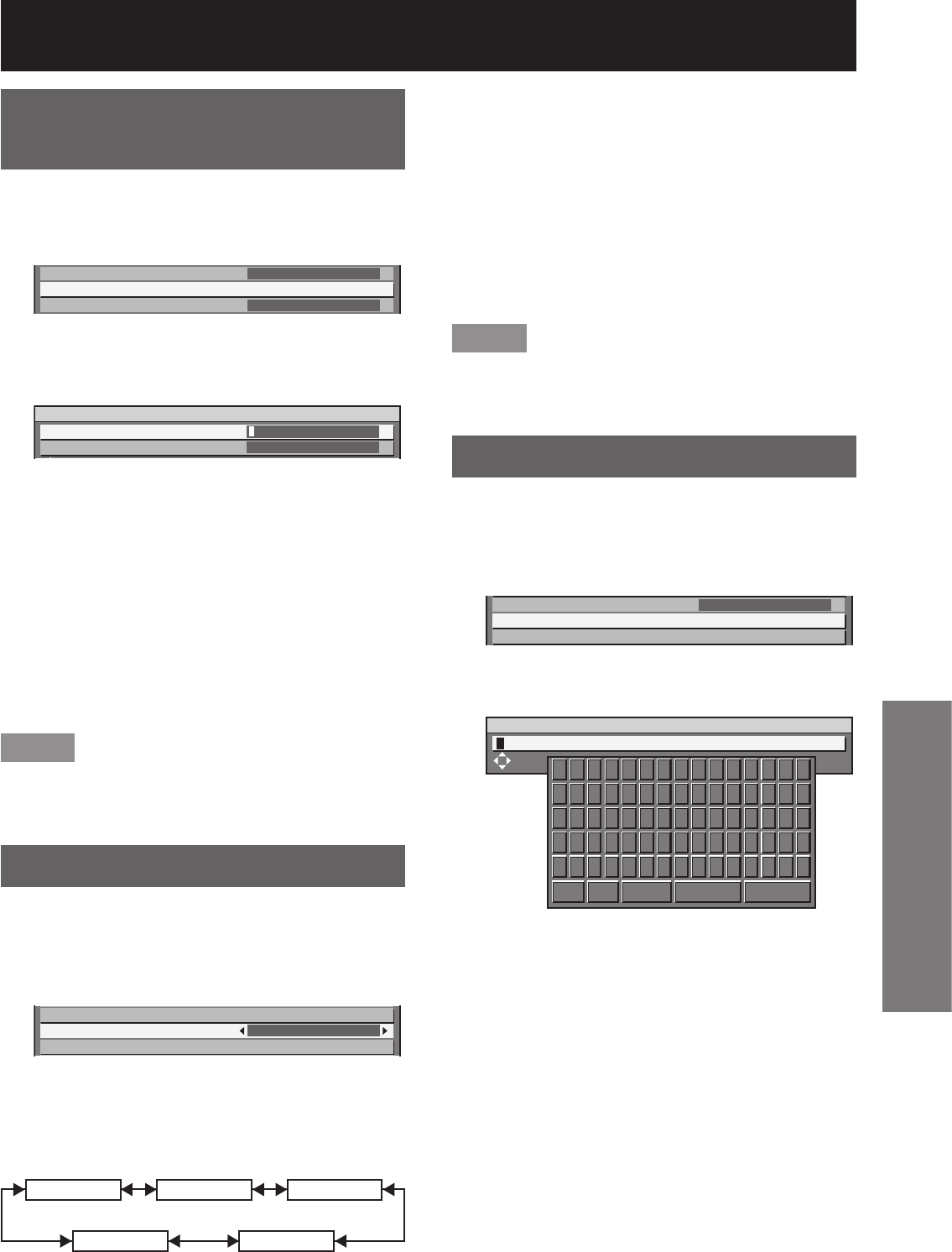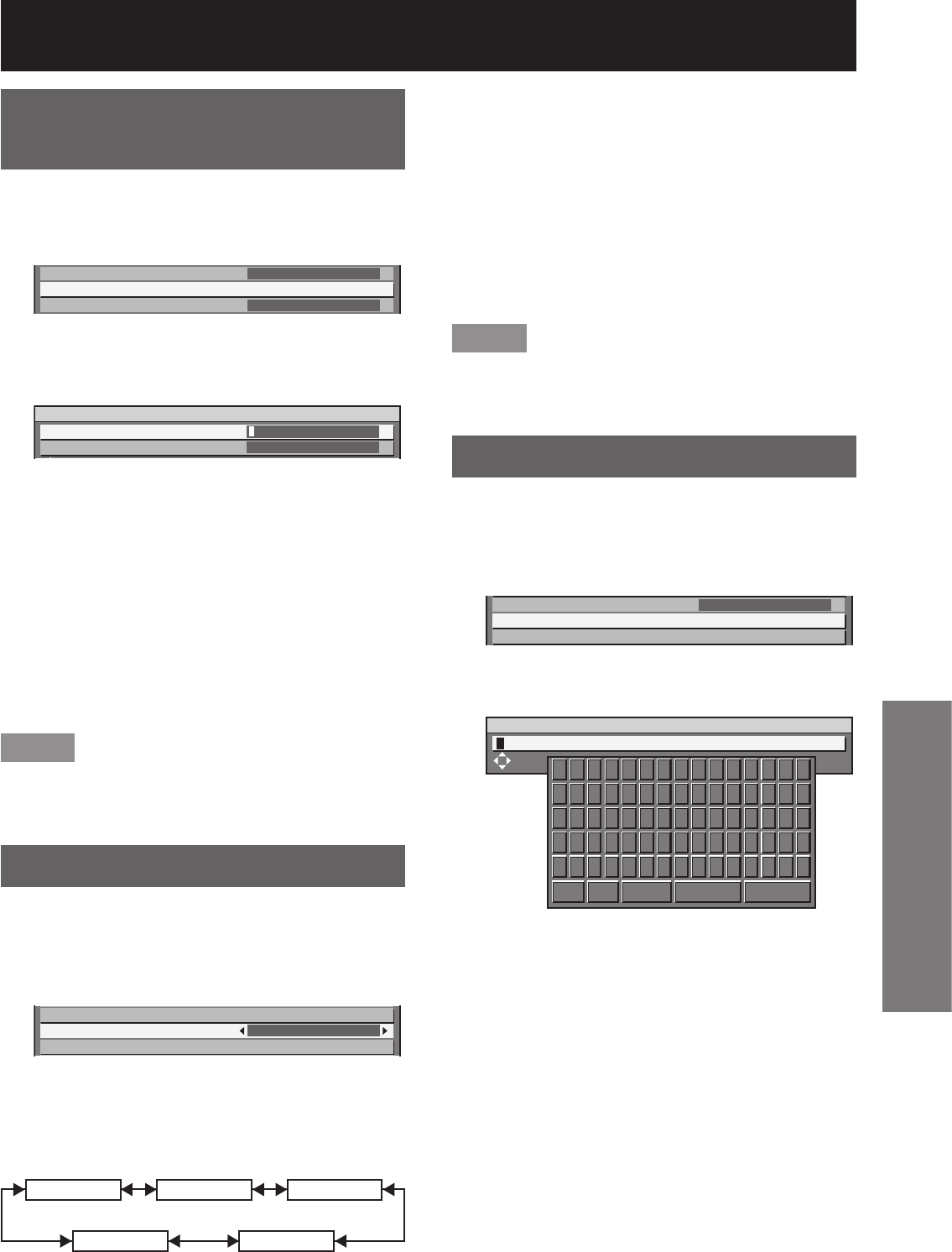
ENGLISH
– 87
Special Features
OFF:•
The text display is disabled.
TEXT:•
The text display is enabled.
LOGO1:•
The picture registered by the user will be projected.
LOGO2:•
The picture registered by the user will be projected.
LOGO3:•
The Panasonic logo is projected.
Note
Separate software is required in order to create the •
pictures to use for “LOGO1” and “LOGO2”. Consult
your dealer.
Changing the text
When DISPLAY SETTING is enabled, you can change
the text that is displayed.
Press ▲▼ to select “TEXT 1.
CHANGE”.
DISPLAY SETTING
TEXT CHANGE
CONTROL DEVICE SETUP
OFF
Press ENTER.2.
The “TEXT CHANGE” screen will be displayed.•
TEXT CHANGE
SELECT
ABCDEFGHIJKLMNO
PQRSTUVWXYZ;:,.
abcdefghijklmno
pqrstuvwxyz/+-*
0123456789 _@[]
< > BS OK CANCEL
Press ◄► to select the text 3.
position, and press ▲▼ to select
the characters of the text.
Press ENTER.4.
The text is now changed.•
Changing the security
password
The password can be changed.
Press ▲▼ to select “SECURITY 1.
PASSWORD CHANGE”.
SECURITY PASSWORD
SECURITY PASSWORD CHANGE
DISPLAY SETTING
OFF
OFF
Press ENTER.2.
The “SECURITY PASSWORD CHANGE” screen •
will be displayed.
SECURITY PASSWORD CHANGE
NEW
CONFIRM
Press ▲▼◄► to set the 3.
password.
Up to 8 buttons can be set as the password.•
Press ENTER.4.
For the purposes of 5.
confirmation, enter the password
again.
Press ENTER.6.
Note
Only asterisks * will appear on the screen to •
represent the actual characters of the password
when the password is entered.
Setting the text
The set text can be permanently displayed below the
pictures being projected.
Press ▲▼ to select “DISPLAY 1.
SETTING”.
SECURITY PASSWORD CHANGE
DISPLAY SETTING
TEXT CHANGE
OFF
Press ◄► to switch “DISPLAY 2.
SETTING”.
The setting will change as follows each time •
◄► is pressed.
OFF TEXT
LOGO3
LOGO1
LOGO2