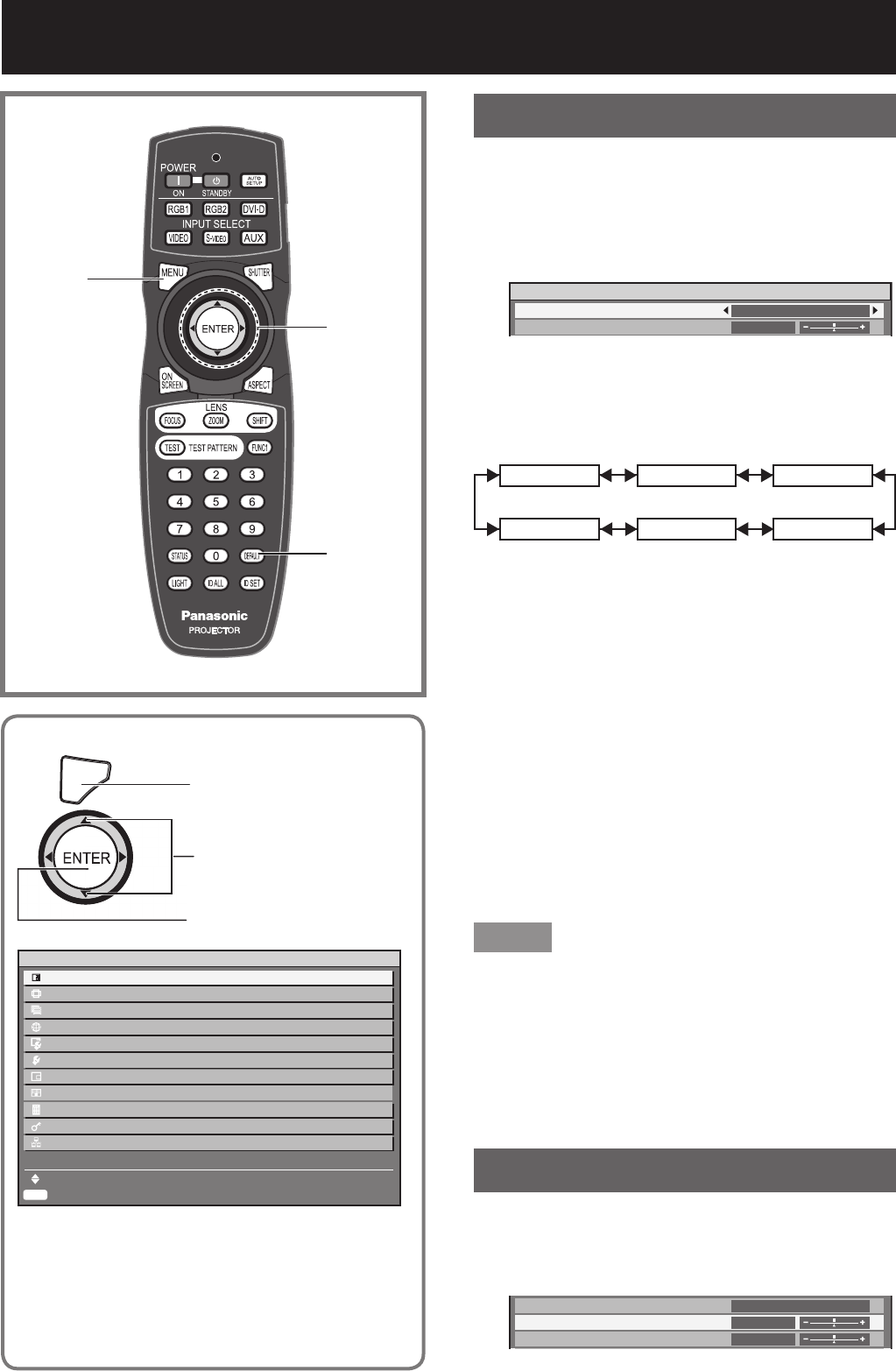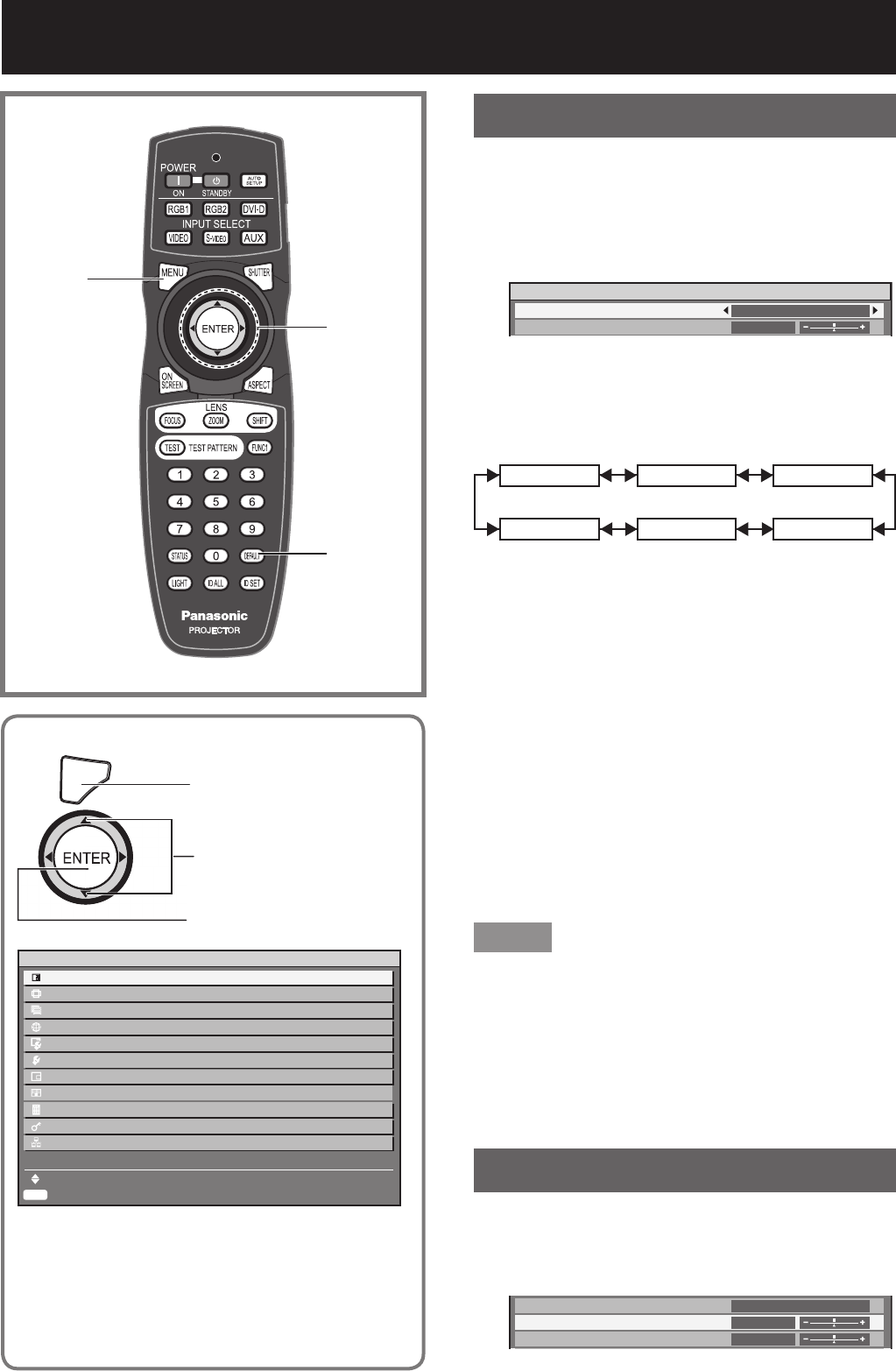
52 –
ENGLISH
Adjusting the picture
Switching the picture mode
The user can switch to the desired picture mode
suitable for the image source and the environment in
which this projector is used.
Press ▲▼ to select “PICTURE 1.
MODE”.
PICTURE
PICTURE MODE
CONTRAST
STANDARD
0
Press ◄► to switch “PICTURE 2.
MODE”.
The setting will change as follows each time •
◄► is pressed.
STANDARD
USER
CINEMA
GRAPHIC
NATURAL
DYNAMIC
STANDARD:•
The picture becomes suitable for moving images in
general.
CINEMA:•
The picture becomes suitable for movie sources.
NATURAL:•
The picture complies with sRGB.
DYNAMIC:•
The light output is maximized for use in bright
areas.
GRAPHIC:•
The picture becomes suitable for input from to the
personal computer.
USER:•
The COLOR TEMPERATURE and GAMMA settings
can be adjusted.
Note
Factory defaults are “GRAPHIC” for RGB system •
and “STANDARD” for moving images.
When ENTER is pressed while “PICTURE MODE” •
has been selected, the current Picture Mode page
settings are saved and will be used as the presets
when new signals are input. The data will be saved
for all items in the PICTURE menu except for the
SYSTEM SELECTOR setting.
Adjusting Contrast
Adjusts the Contrast (white level).
Press ▲▼ to select 1.
“CONTRAST”.
PICTURE MODE
CONTRAST
BRIGHTNESS
STANDARD
0
0
▲▼◄►
ENTER
DEFAULT
MENU
You can adjust pictures to suit your preference.
MENU
Press to display the MAIN
MENU screen.
Press to select
“PICTURE”.
Press to display the
“PICTURE” menu.
ENTER
MAIN MENU
PICTURE
POSITION
ADVANCED MENU
DISPLAY LANGUAGE
DISPLAY OPTION
PROJECTOR SETUP
P IN P
TEST PATTERN
SIGNAL LIST
SECURITY
NETWORK
MENU SELECT
SUB MENU
Some menu items may not be valid for certain •
signal formats applied to the projector.