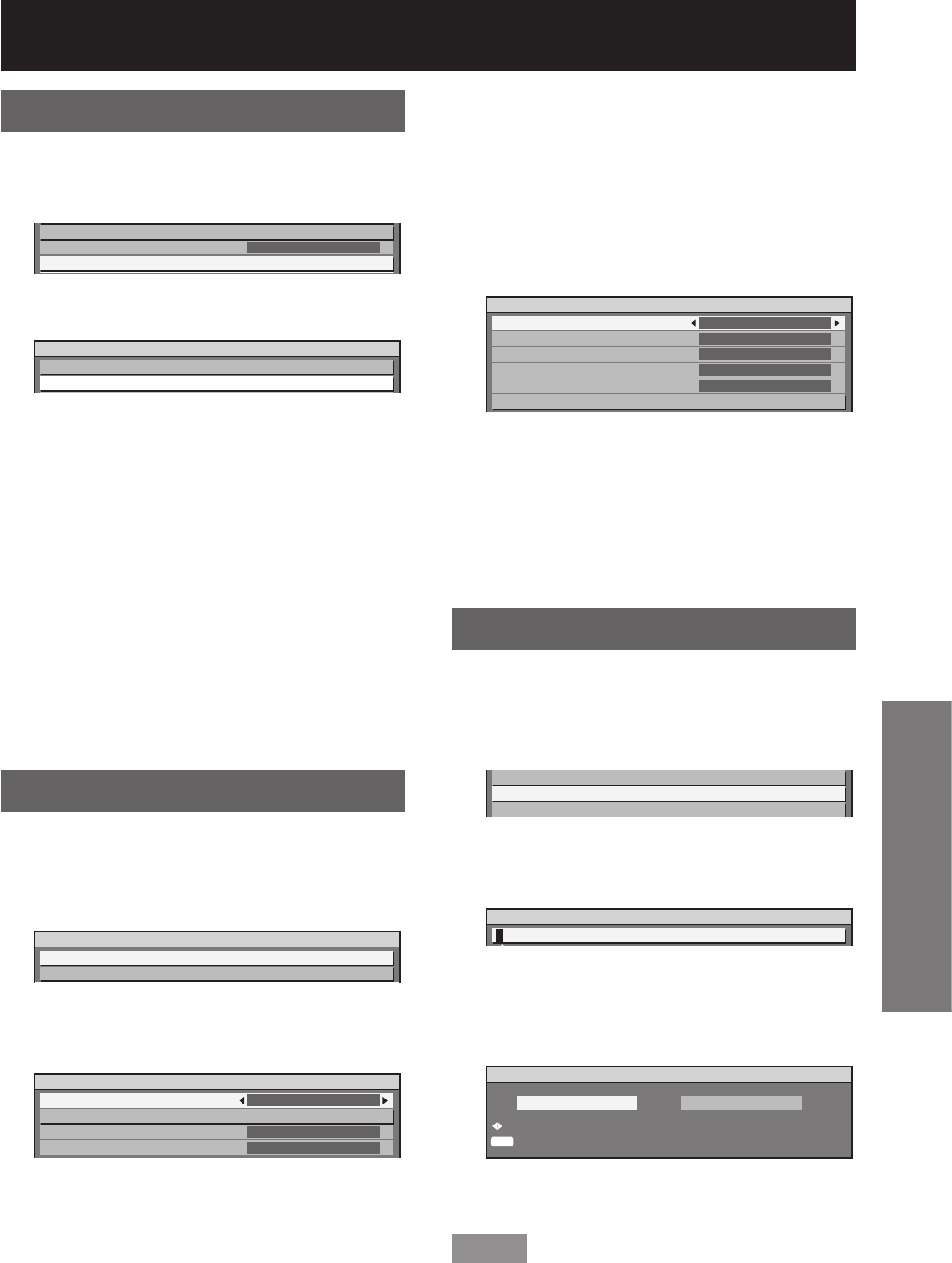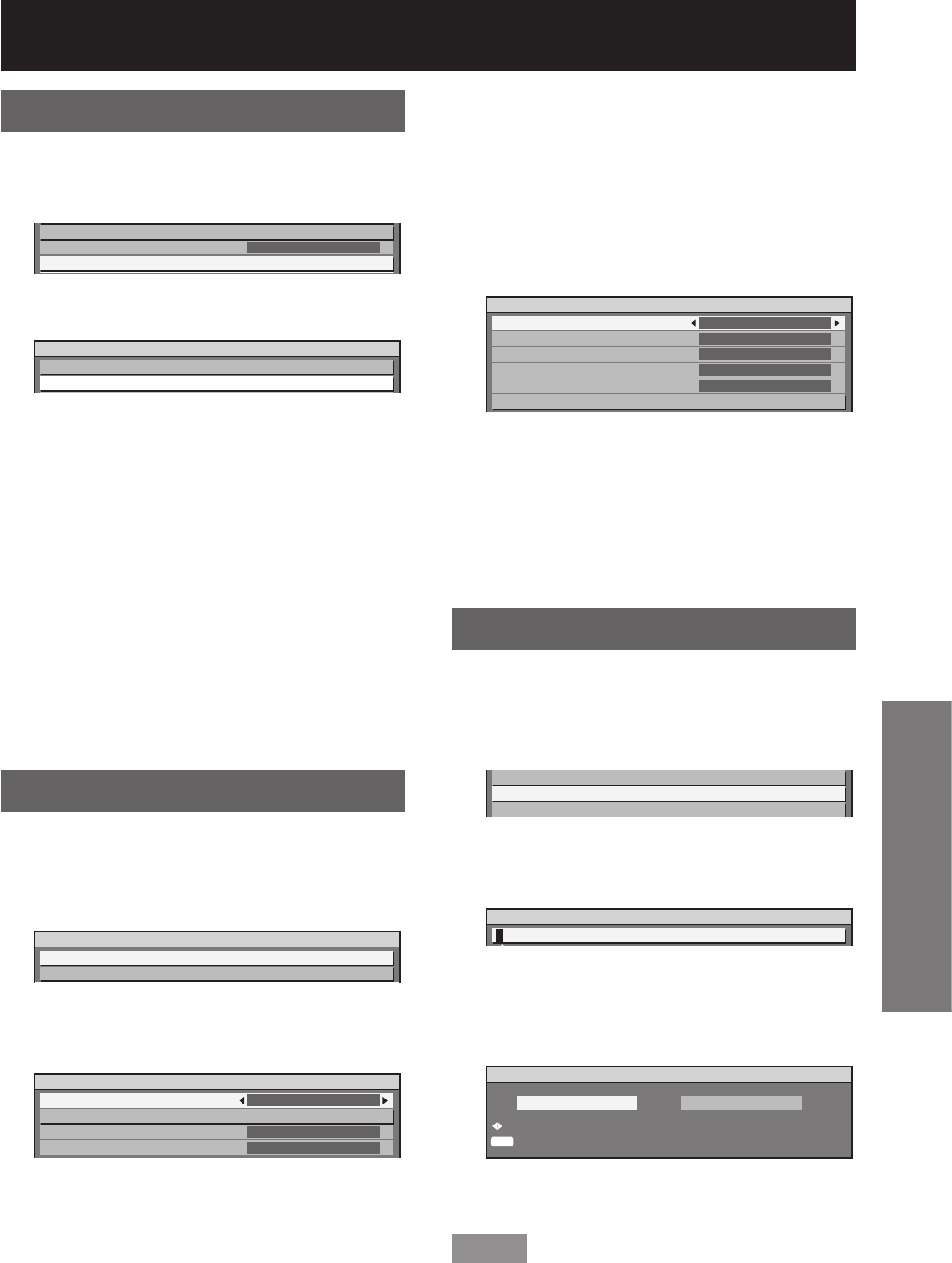
ENGLISH
– 81
Special Features
Setting FUNC1
The user can specify the function of the “FUNC1”
button on the remote control.
Press ▲▼ to select “FUNC1”.1.
AIR FILTER CLEANING
AUTO POWER OFF
FUNC1
DISABLE
Press ENTER.2.
The “FUNC1” screen will be displayed.•
FUNC1
DISABLE
C
P IN P
Press ▲▼ to select a function.3.
DISABLE:•
Disables the FUNC1 button.
P IN P:•
Enables setting of P IN P to “OFF”, “USER 1”,
“USER 2”, or “USER 3”. (pp. 83-84)
SUB MEMORY:•
The sub memory can be switched. (pp. 44-45)
SYSTEM SELECTOR:•
Allows the system selector to be switched.
(pp. 56-57)
FREEZE:•
Allows switching to freeze mode for temporarily
stopping video.
Press ENTER.4.
Setting the date and time
This lets you set the time zone and the current date
and time for the projector’s internal clock.
Press ▲▼ to select “DATE AND 1.
TIME”.
PROJECTOR SETUP
DATE AND TIME
SAVE ALL USER DATA
2/2
Press ENTER.2.
The “DATE AND TIME” screen will be •
displayed.
DATE AND TIME
TIME ZONE
ADJUST CLOCK
LOCAL DATE
LOCAL TIME
09:00
2008/01/01
12:34:56
Press ▲▼ to select “TIME 3.
ZONE”.
Press ◄► to switch “TIME 4.
ZONE”.
Press ▲▼ to select “ADJUST 5.
CLOCK”.
Press ENTER.6.
The “ADJUST CLOCK” screen will be •
displayed.
ADJUST CLOCK
YEAR
MONTH
DAY
HOUR
MINUTE
APPLY
2008
2
2
13
15
Press ▲▼ to select the item to 7.
be set, and use ◄► to set the
local time.
Use ▲▼ to select “APPLY”, and 8.
then press ENTER.
This completes setting of the time. •
Save all user data
This saves various setting values as a backup to the
internal memory of the projector.
Press ▲▼ to select “SAVE ALL 1.
USER DATA”.
DATE AND TIME
SAVE ALL USER DATA
LOAD ALL USER DATA
Press ENTER.2.
The “SECURITY PASSWORD” screen will be •
displayed.
SECURITY PASSWORD
Enter the password set for 3.
the security password of the
security menu.
A confirmation screen will appear.•
ENTER
SAVE ALL USER DATA?
CHANGE
EXECUTE
PROGRESS
OK CANCEL
Press ◄► to select “OK”, and 4.
press ENTER.
Note
“NETWORK/E-MAIL” and “LOGO IMAGE” are not •
saved.