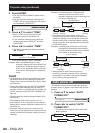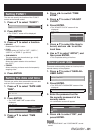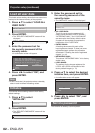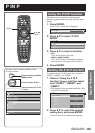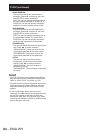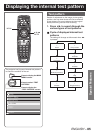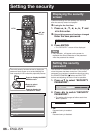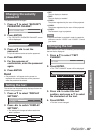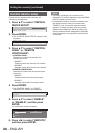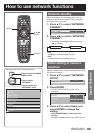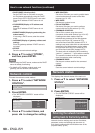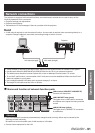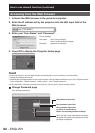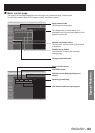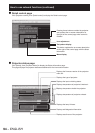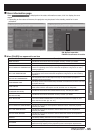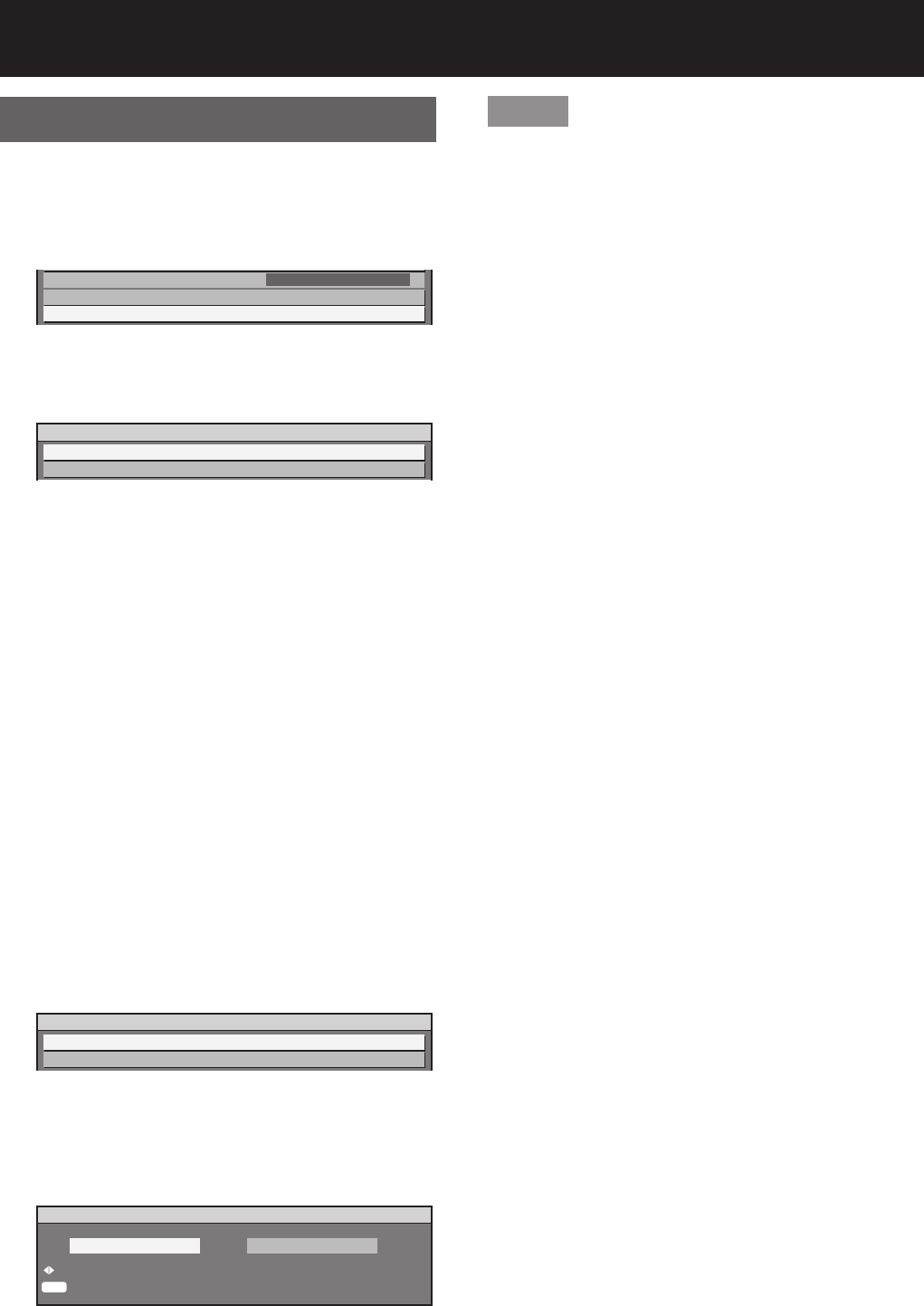
88 –
ENGLISH
Setting the security (continued)
Control device setup
Control from the remote control and main unit
controls can be restricted.
Press ▲▼ to select “CONTROL 1.
DEVICE SETUP”.
DISPLAY SETTING
TEXT CHANGE
CONTROL DEVICE SETUP
OFF
Press ENTER.2.
The “CONTROL DEVICE SETUP” screen will be •
displayed.
CONTROL DEVICE SETUP
CONTROL PANEL
REMOTE CONTROLLER
Press ▲▼ to select “CONTROL 3.
PANEL” or “REMOTE
CONTROLLER”.
CONTROL PANEL:•
Restriction of control from the main unit
controls can be set.
ENABLE:•
Enables control from the main unit controls.
DISABLE:•
Disables control from the main unit controls.
REMOTE CONTROLLER:•
Restriction of control from the remote control
can be set.
ENABLE:•
Enables control from the remote control.
DISABLE:•
Disables control from the remote control.
Press ENTER.4.
The “CONTROL PANEL” or “REMOTE •
CONTROLLER” screen will be displayed.
CONTROL PANEL
C
ENABLE
DISABLE
Press ▲▼ to select “ENABLE” 5.
or “DISABLE”, and then press
ENTER.
A confirmation screen will appear.•
ENTER
SURE?
CHANGE
EXECUTE
EXECUTE CANCEL
Press ◄► to select “EXECUTE”, 6.
and then press ENTER.
Note
If a setting is reflected, the on-screen menu •
disappears. To continue operation, press the MENU
button to display the main menu.
If an attempt is made to control the projector from •
the remote control or main unit controls when
“ENABLE” is set, the security password screen
appears. To change a setting, enter the security
password and change the operation setting. The
security password screen disappears if the MENU
button is pressed or no operation is performed for
10 seconds.