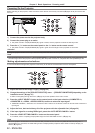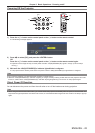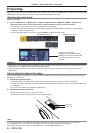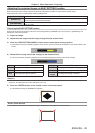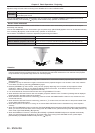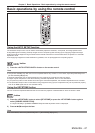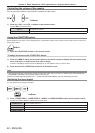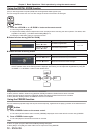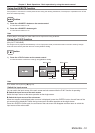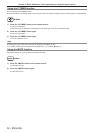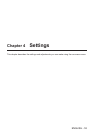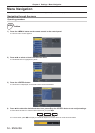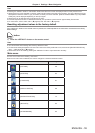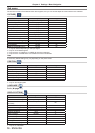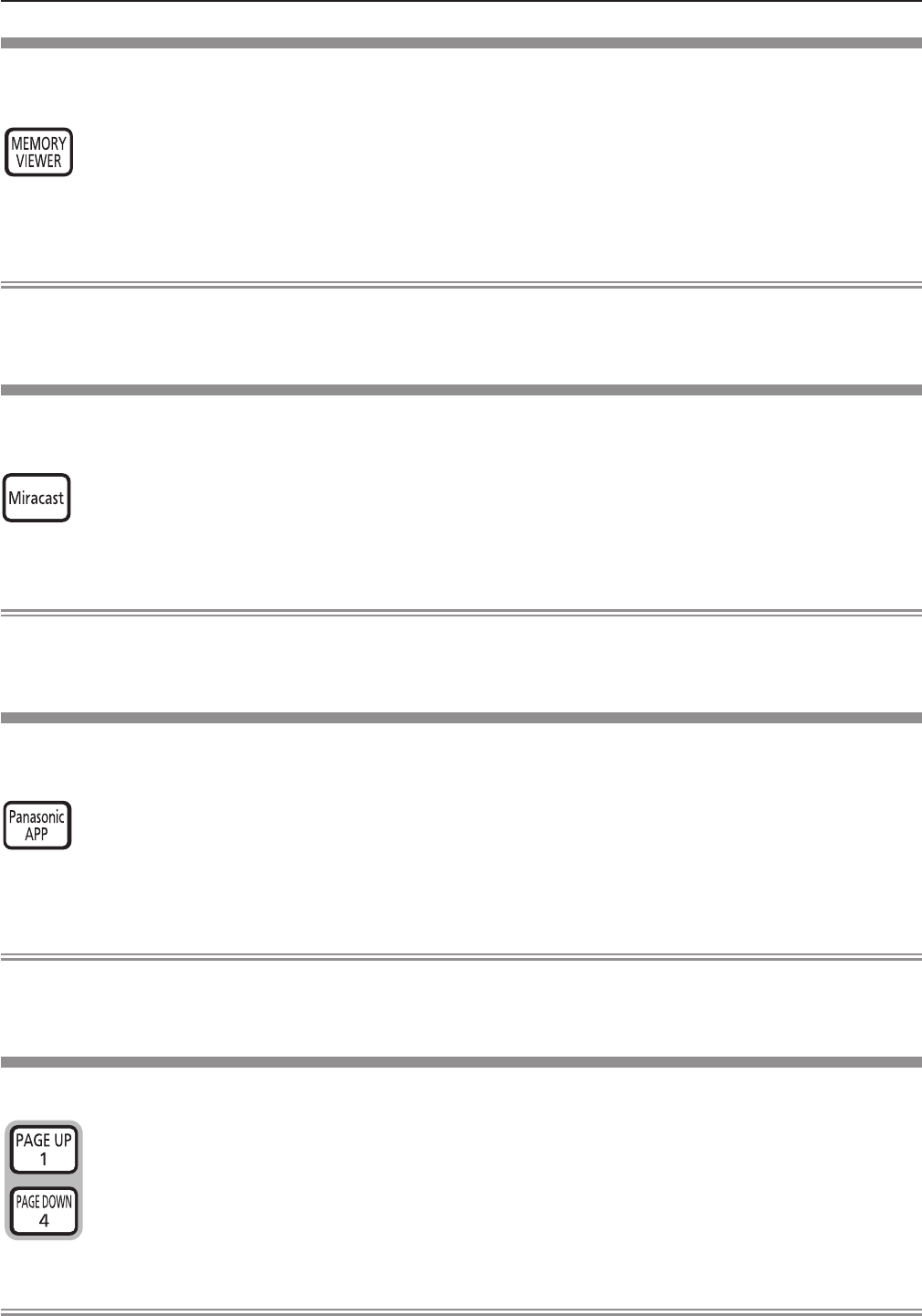
Using the MEMORY VIEWER function
It is possible to project the video and pictures which are stored in the USB memory when the USB memory
inserted into the projector.
button
Press the <MEMORY VIEWER> button on the remote control.1)
Switches the input to MEMORY VIEWER. f
Note
If you want to use this function, insert the USB memory directly into the <USB A/VIEWER> port. f
When [Miracast(TM)] or [Panasonic APPLICATION] is selected in [CONNECTION LOCK], [KEY NOT APPLICABLE] screen f
will be displayed (Æ page 89).
Using the Miracast function
This function is to project the displayed images on the Miracast-certied device to the projector through the
wireless LAN connection.
button
Press the <Miracast> button on the remote control.1)
Switches the input to Miracast(TM). f
Note
For details, see "Miracast(TM)" ( f Æ page 89).
When [MEMORY VIEWER] or [Panasonic APPLICATION] is selected in [CONNECTION LOCK], [KEY NOT APPLICABLE] f
screen will be displayed (Æpage 89).
Using the Panasonic APPLICATION function
This function can be used to project still images or video to the projector through the supplied software "Wireless Manager
ME6.0" with CD-ROM. In addition, the iOS application and Android application can also make it possible.
button
Press the <Panasonic APP> button on the remote control.1)
Switches the input to Panasonic APPLICATION. f
Note
For details, please refer to the "Operating Instructions-Wireless Manager ME6.0" in CD-ROM. f
When [MEMORY VIEWER] or [Miracast(TM)] is selected in [CONNECTION LOCK], [KEY NOT APPLICABLE] screen will be f
displayed (Æ page 89).
Using the PAGE UP/PAGE DOWN buttons
Scroll back and forth when viewing les such as PowerPoint which are projected through Wireless Manager.
buttons
Press the <PAGE UP/PAGE DOWN> buttons on the remote control.1)
Note
To use these buttons, connect with Wired LAN or Wireless LAN, connect <USB B/DISPLAY> port of the projector and your f
computer with a USB cable.
ENGLISH
-
49
Chapter 3 Basic Operations - Basic operations by using the remote control