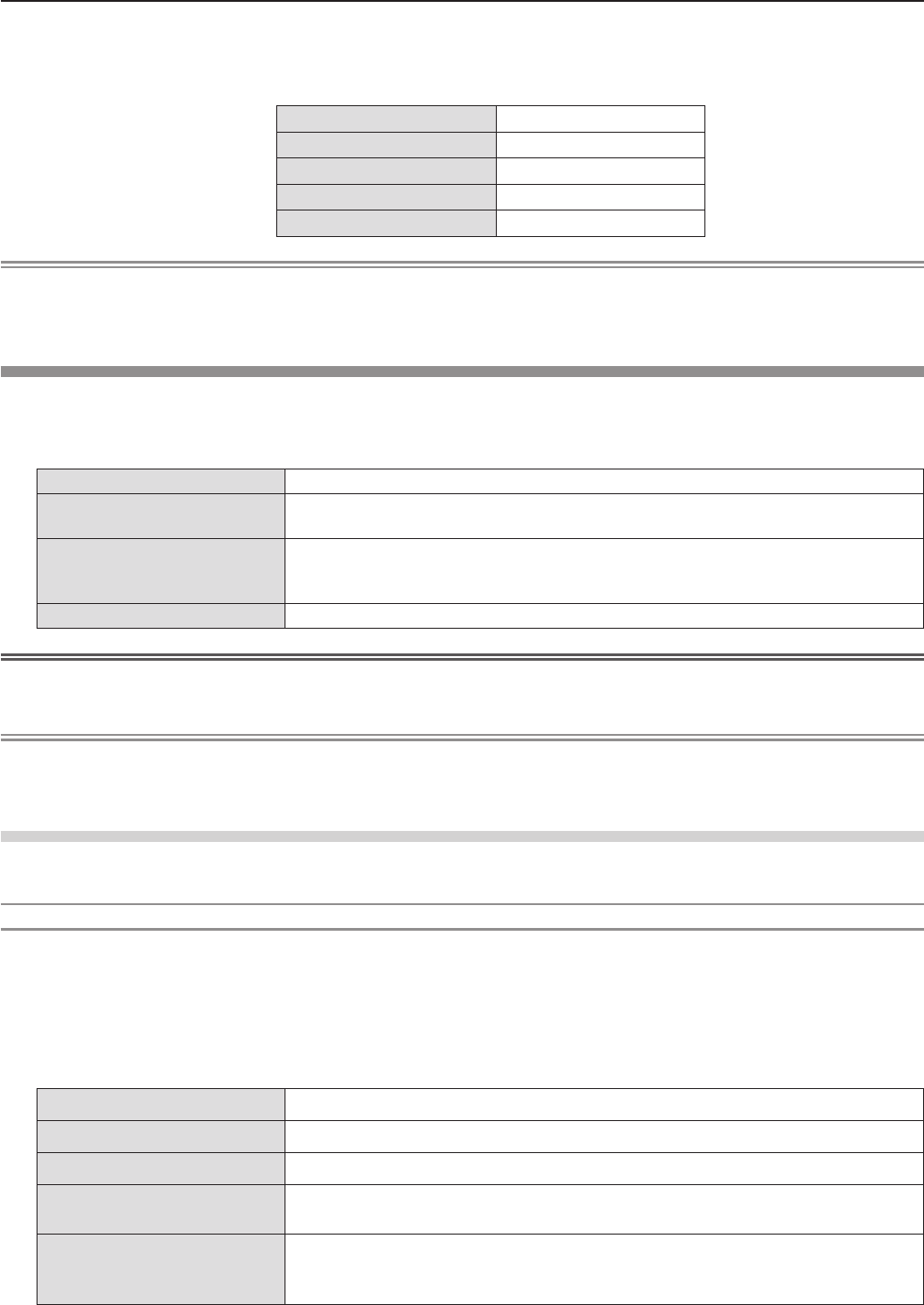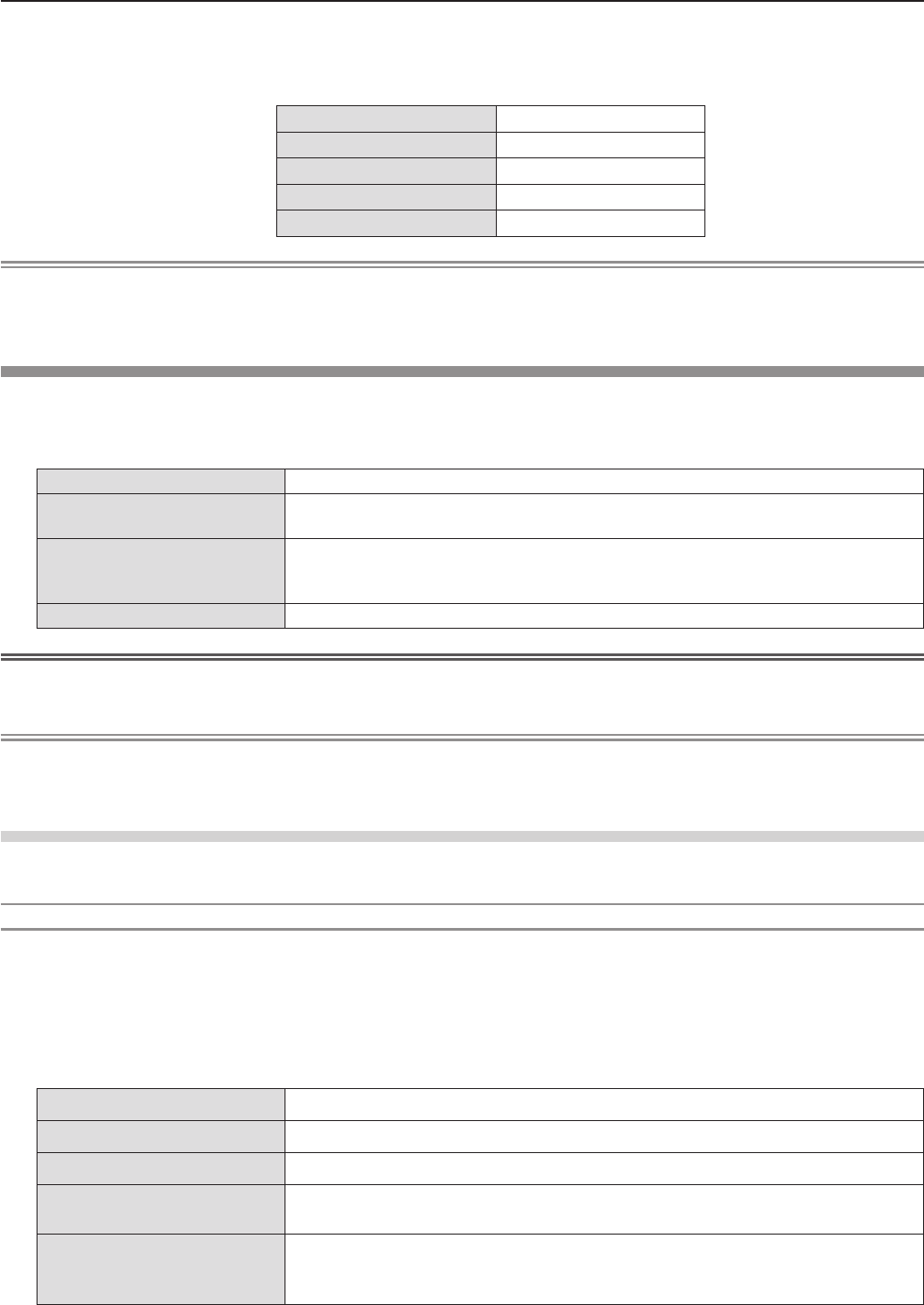
Press 4) as to select [OK], and press the <ENTER> button.
Default wired LAN settings r
The following settings are set before the projector leaves the factory. f
[DHCP]
OFF
[IP ADDRESS]
192.168.10.100
[SUBNET MASK]
255.255.255.0
[DEFAULT GATEWAY]
192.168.10.1
[DNS1]/[DNS2]
NONE
Note
Before using the DHCP server, make sure the DHCP server is already functioning. f
Consult your network administrator regarding the IP ADDRESS, SUBNET MASK, and DEFAULT GATEWAY. f
A wired LAN and wireless LAN cannot be used in the same segment. f
[WIRELESS LAN]
Set the connections of wireless LAN.
Press 1) as to select [WIRELESS LAN].
Press 2) qw to select the connection method.
[DISABLE]
When do not use the wireless LAN function.
[S-DIRECT]
When use the wireless LAN function via the software "Wireless Manager ME6.0". For
details, refer to the operating instructions of "Wireless Manager ME6.0".
[M-DIRECT]
Use this setting when the projector is used as a simple access point.
Even if there is no access point, the connection is enabled when the Wireless
Manager is installed in iPad/iPhone/iPod touch and Android, Windows/Mac.
[USER1]/[USER2]/[USER3]
Sets the detailed setup of network.
Attention
If you want to use the 5.2 GHz / 5.3 GHz band of IEEE802.11a, please do not use it outdoors. The outdoor using is f
prohibited by Radio Law.
Note
Projectors that can be connected to [S-DIRECT] or [M-DIRECT] are up to 10. f
When [WIRELESS LAN] is set to [S-DIRECT] or [M-DIRECT] and the input signal is other than [Panasonic APPLICATION], f
the normal wireless connection is disabled.
[WIRELESS DETAILED SETUP]
You can congure more precise network settings, if you select [M-DIRECT] or [USER1]~[USER3] (user) for [WIRELESS
LAN] in the network menu. For network settings, contact your network administrator.
Detailed setup of [M-DIRECT]
Use this setting when the projector is used as a simple access point. Even if there is no access point, you can still connect
the projector to computer via the infrastructure.
In addition, the connection with iPad / iPhone / iPod touch / Android is much easier.
Press the <ENTER> button when [M-DIRECT] is selected.1)
The [WIRELESS DETAILED SETUP] screen is displayed. f
Press 2) as to select an item, and press qw to change the setting according to the instructions.
[IP ADDRESS]
Enter the IP address.
[SUBNET MASK]
Enter the subnet mask.
[SSID]
Select M-DERECT in Wireless LAN, then the SSID can be set.
[CHANNEL]
Select M-DERECT in Wireless LAN, then the Channel can be set.
1~11
[KEY]
Select M-DERECT in Wireless LAN, then the KEY can be set.
Setting a key for the access point. Input either 8 to 63 alphanumerics or a 64 digit
string in the hexadecimal format.
Press 3) as to select [OK], and press the <ENTER> button.
Default setting of [M-DIRECT] r
The following settings are set before the projector leaves the factory. f
86 -
ENGLISH
Chapter 4 Settings - [NETWORK/USB] menu