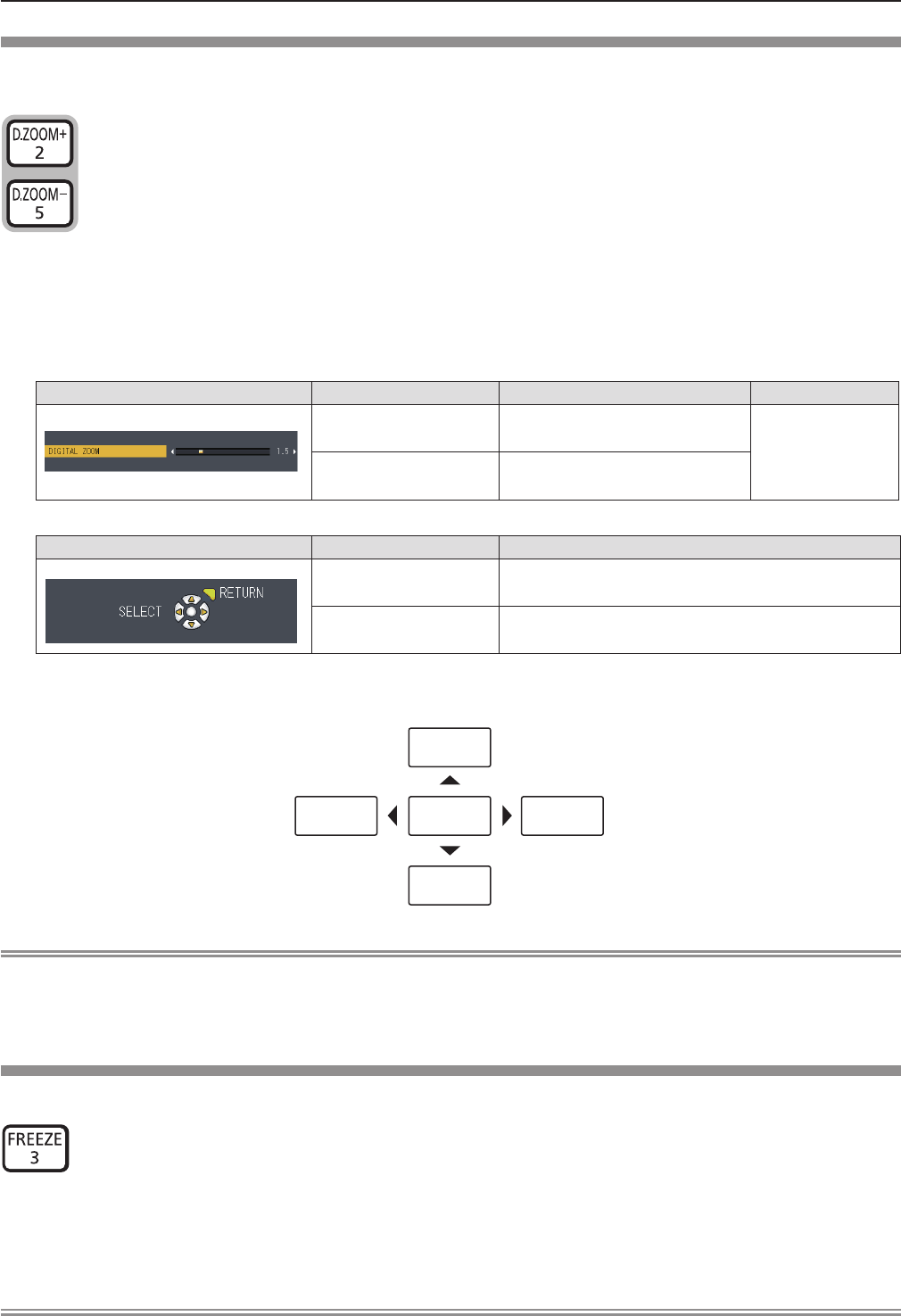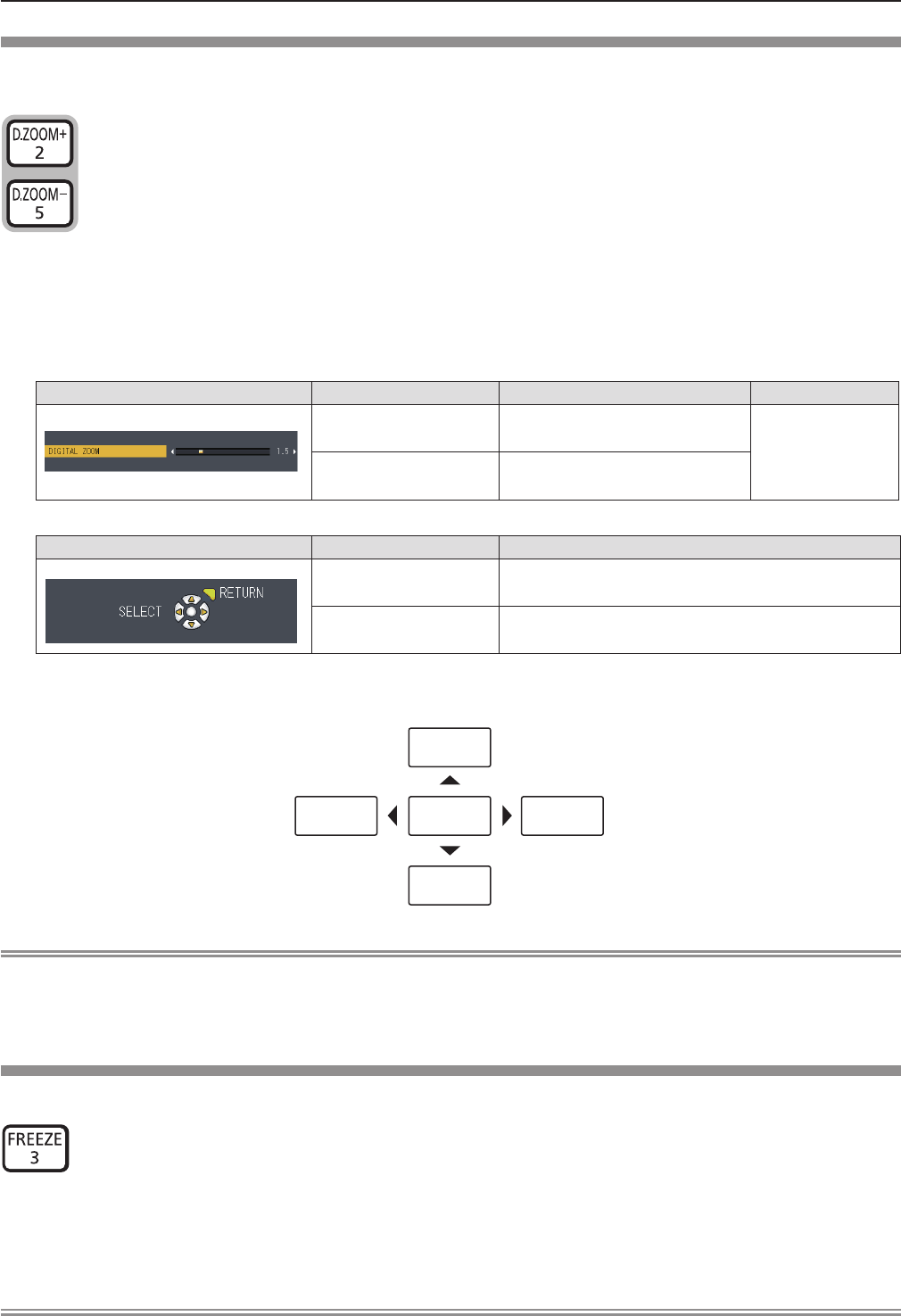
Using the DIGITAL ZOOM function
(Only for still image-based computer (RGB) and still image-based HDMI signals input)
You can enlarge the center area. You can also change the location of the area to be enlarged.
buttons
Press the <D.ZOOM +> or < D.ZOOM -> button on the remote control.1)
The moving screen is displayed. f
The [DIGITAL ZOOM] individual adjustment screen is displayed when executing the menu operation. For details, refer f
to [DISPLAY OPTION] → [OTHER FUNCTIONS] (Æ page 73).
Pressing the <RETURN> button to cancel the function. f
Button functions during [DIGITAL ZOOM] r
Operation menu Operation Adjustment Adjustment range
Press the <D.ZOOM +>
button or w button.
Increases magnication.
1.0 ~ 3.0
Press the <D.ZOOM ->
button or q button.
Decreases magnication.
Button functions of moving screen r
Operation menu Operation Adjustment
Press the as buttons.
Moves the area to the top or the bottom.
Press the qw buttons.
Moves the area to the left or the right.
When you have executed the operation of remote control directly, the individual adjustment screen is not be displayed f
and the operation menu of the moving screen is displayed. At this time, you can adjust the magnication by using the
<D.ZOOM +> or <D.ZOOM -> button on the remote control.
Note
Magnication can be set from 1.0x to 3.0x in 0.1 increments. f
When press the <MENU> button during [DIGITAL ZOOM], the DIGITAL ZOOM function will be cancelled. f
When the input signals change during [DIGITAL ZOOM], the DIGITAL ZOOM function will be cancelled. f
When [DIGITAL ZOOM] is active, the FREEZE function is not available. f
Using the FREEZE function
You can freeze the projected image and stop the sound temporarily, regardless of the playing condition of the external device.
button
Press 1) <FREEZE> button on the remote control.
The video is paused and the audio is muted. [FREEZE] is displayed on the lower left of the screen during FREEZE. f
Press <FREEZE> button again.2)
The video playback resumes and the audio is unmuted. f
Note
When no signal input, [KEY NOT APPLICABLE] message will appear. f
When [MIC] is set to [ON], the audio of MIC can be output even during FREEZE. f
50 -
ENGLISH
Chapter 3 Basic Operations - Basic operations by using the remote control