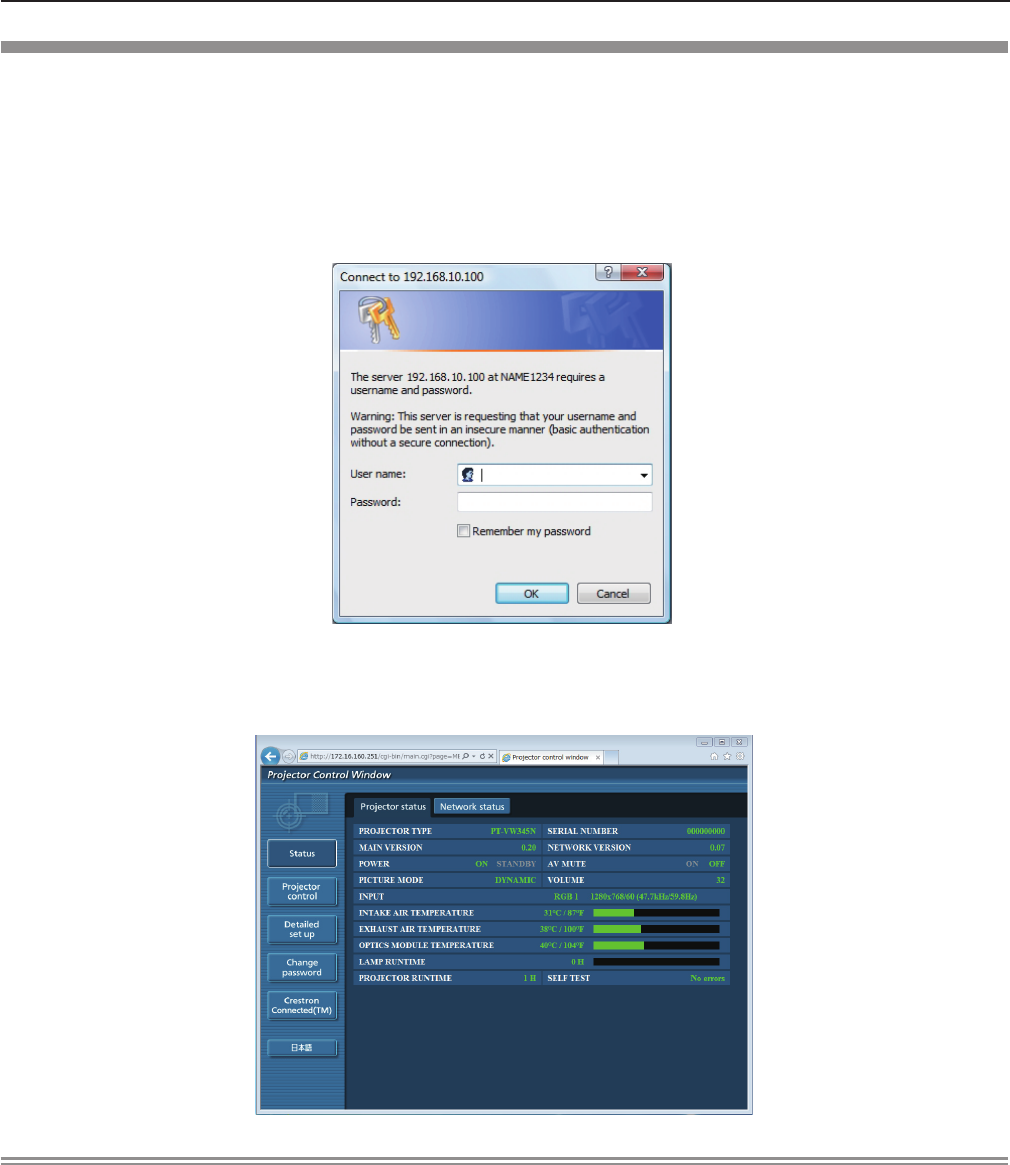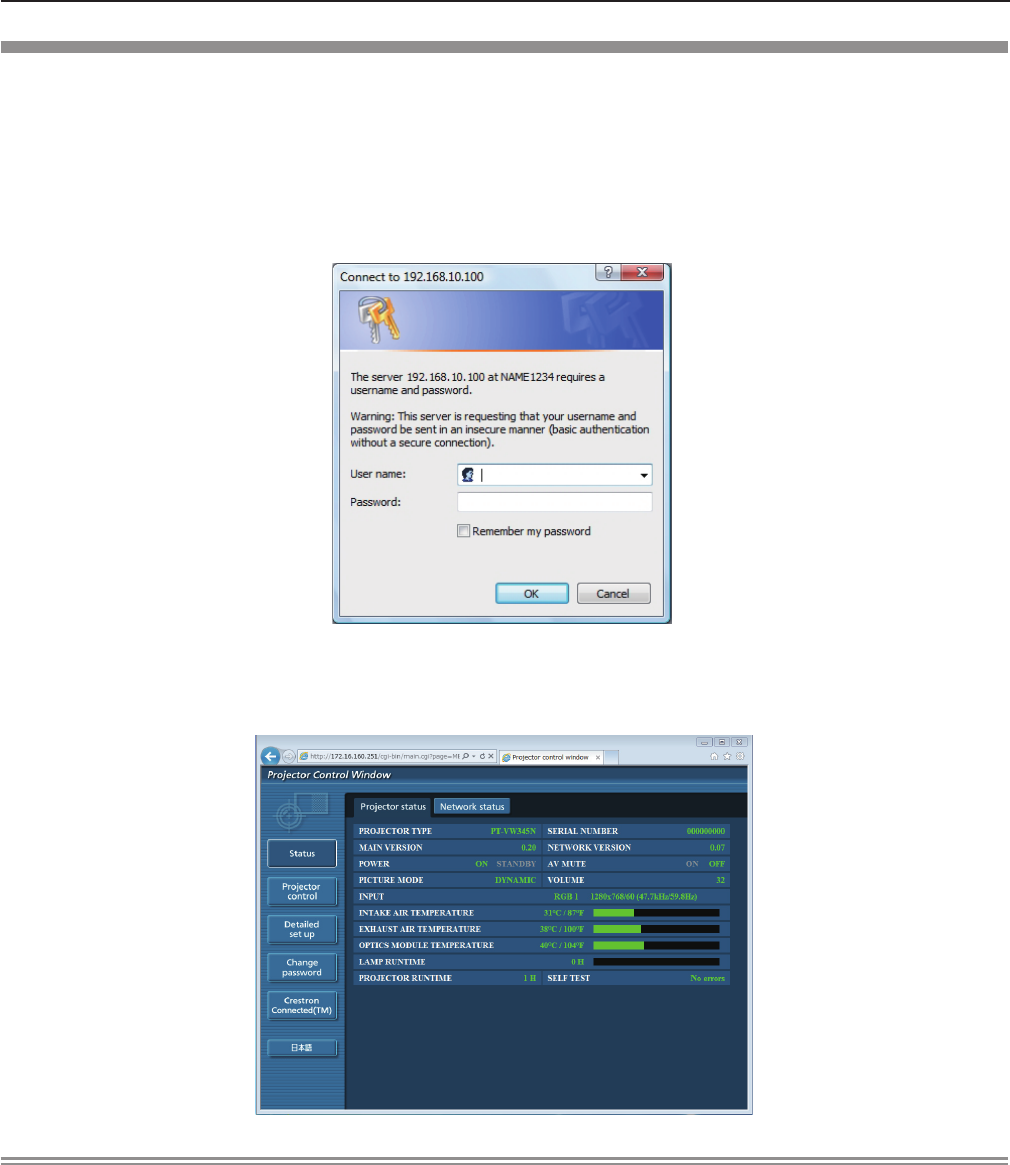
Accessing from the Web browser
Activate the Web browser in the personal computer.1)
Enter the IP address set by the projector into the URL input field of the Web browser.2)
Enter your3) “User name” and “Password”.
The factory default setting of the user name is user1 (user rights)/admin1 (administrator rights) and the password is f
panasonic (lower case).
Click [OK] to display the Projector status page.4)
[Projector status] page is displayed. f
Note
If you use a web browser to control the projector, set [NETWORK CONTROL] to [ON] in [NETWORK/USB] ( f
Æ
page 90).
Do not perform setting or control simultaneously by starting up multiple web browsers. Do not set or control the projector f
from multiple computers.
Change the password rst. ( f
Æ
page 105)
The administrator rights allow use of all functions. The user rights allow use of [Projector status] ( f
Æ
page 96), conrmation
of the error information page (
Æ
page 97), [Network status] (
Æ
page 98), [Basic control] (
Æ
page 98), [Advanced control]
(
Æ
page 99), and [Change password] (
Æ
page 105) only.
Access will be locked for few minutes when an incorrect password is entered three times consecutively. f
Some items on the projector setting page use the Javascript function of the web browser. The projector may not be able to f
be controlled properly if it is set with a browser that does not have this function enabled.
If the screen for the web control is not displayed, consult your network administrator. f
While updating the screen for the web control, the screen may become white for a moment, but it is not a malfunction. f
ENGLISH
-
95
Chapter 4 Settings - [SECURITY] menu