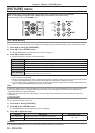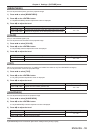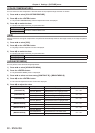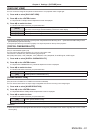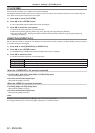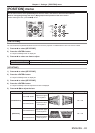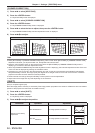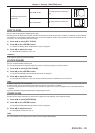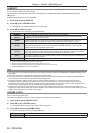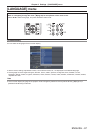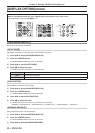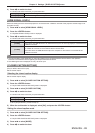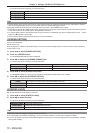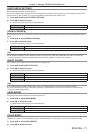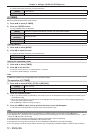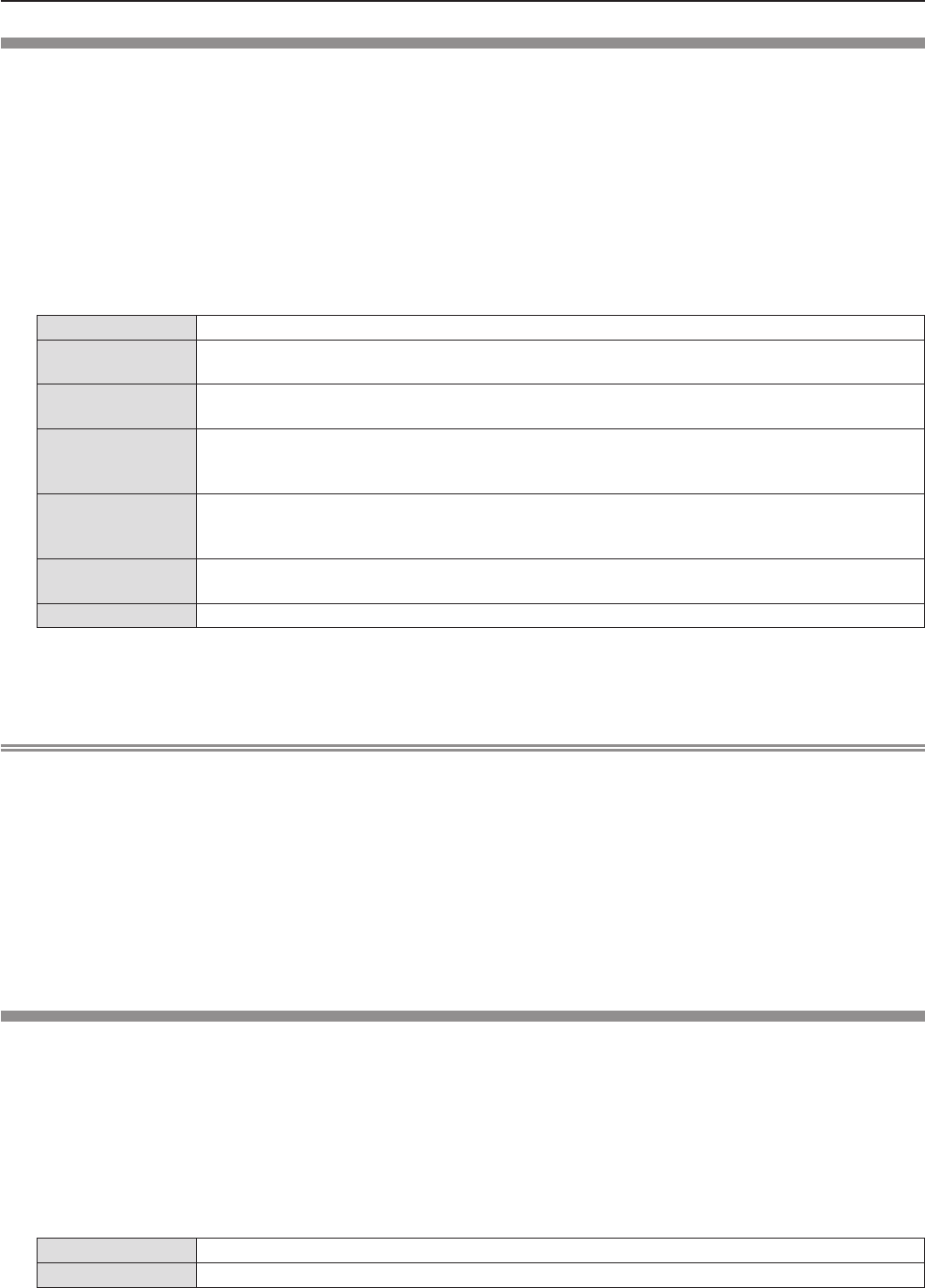
[ASPECT]
You can switch the aspect ratio of the image.
The aspect ratio is switched within the screen range selected in [SCREEN SETTING]. Set [SCREEN SETTING] rst.
(Æ page 70)
[SCREEN SETTING] is only for PT-VW345NZ.
Press 1) as to select [ASPECT].
Press 2) qw or the <ENTER> button.
The [ASPECT] individual adjustment screen is displayed. f
Press 3) qw to switch the item.
The items will switch each time you press the button. f
[NORMAL]
Displays images without changing the aspect ratio of the input signals.
[AUTO]*
1
The aspect ratio is automatically switched to the optimum aspect ratio when an aspect ratio
identier is included in the input signal.
[WIDE]
Displays images with the aspect ratio converted to 16:9 when standard signals*
2
are input.
Display images without changing the aspect ratio when wide-screen signals*
3
are input.
[H FIT]
Displays images using the entire width of the screen. When signals have the aspect ratio vertically
longer than the aspect ratio of the screen selected in [SCREEN FORMAT]*
4
, the images are
displayed with the top and bottom parts cut off.
[V FIT]
Displays the height of the panel pixels vertically without changing the aspect ratio when wide-
screen signals are input. When signals have the aspect ratio horizontally longer than the aspect
ratio of the screen, the images are displayed with the right and left parts cut off.
[FULL]
The image is projected using all the panel (screen) pixels. The input signals are converted to the
aspect ratio of the panel (screen).
[NATIVE]
Displays images without changing the resolution of the input signals.
Only for Video (NTSC) and 480i (YC*1 BCR) signals input
Standard signals are input signals with an aspect ratio of 4:3 or 5:4.*2
Wide-screen signals are input signals with an aspect ratio of 16:10, 16:9 or 15:9.*3
[SCREEN FORMAT] is only for PT-VW345NZ.*4
Note
The image size may be switched abnormally when [AUTO] is selected, please set to [NORMAL] or [WIDE] according to the f
input signal.
Some size modes are not available for certain types of input signals. f
If an aspect ratio which is different from the aspect ratio for the input signals is selected, the images will appear differently f
from the originals. Be careful of this when selecting the aspect ratio.
If using the projector in places such as cafes or hotels to display programs for a commercial purpose or for public f
presentation, note that adjusting the aspect ratio or using the zoom function to change the screen images may be an
infringement of the rights of the original copyright owner for that program under copyright protection laws. Take care when
using a function of the projector such as the aspect ratio adjustment and zoom function.
If conventional (normal) 4:3 images which are not wide-screen images are displayed on a wide screen, the edges of the f
images may not be visible or they may become distorted. Such images should be viewed as with an aspect ratio of 4:3 in the
original format intended by the creator of the images.
[FRAME LOCK]
(Only for still image signals input)
This setting is available for specic computer signals. Set when the movie is distorted.
Press 1) as to select [FRAME LOCK].
Press 2) qw or the <ENTER> button.
The [FRAME LOCK] individual adjustment screen is displayed. f
Press 3) qw to switch the [FRAME LOCK].
The items will switch each time you press the button. f
[OFF]
Disables the frame lock.
[ON]
Enables the frame lock.
66 -
ENGLISH
Chapter 4 Settings - [POSITION] menu