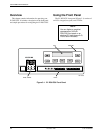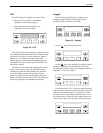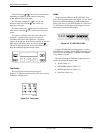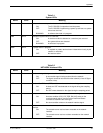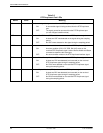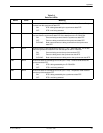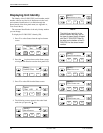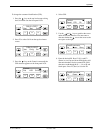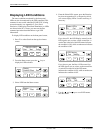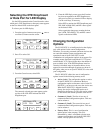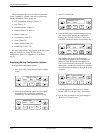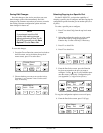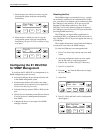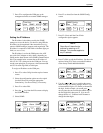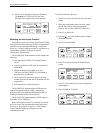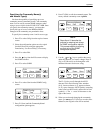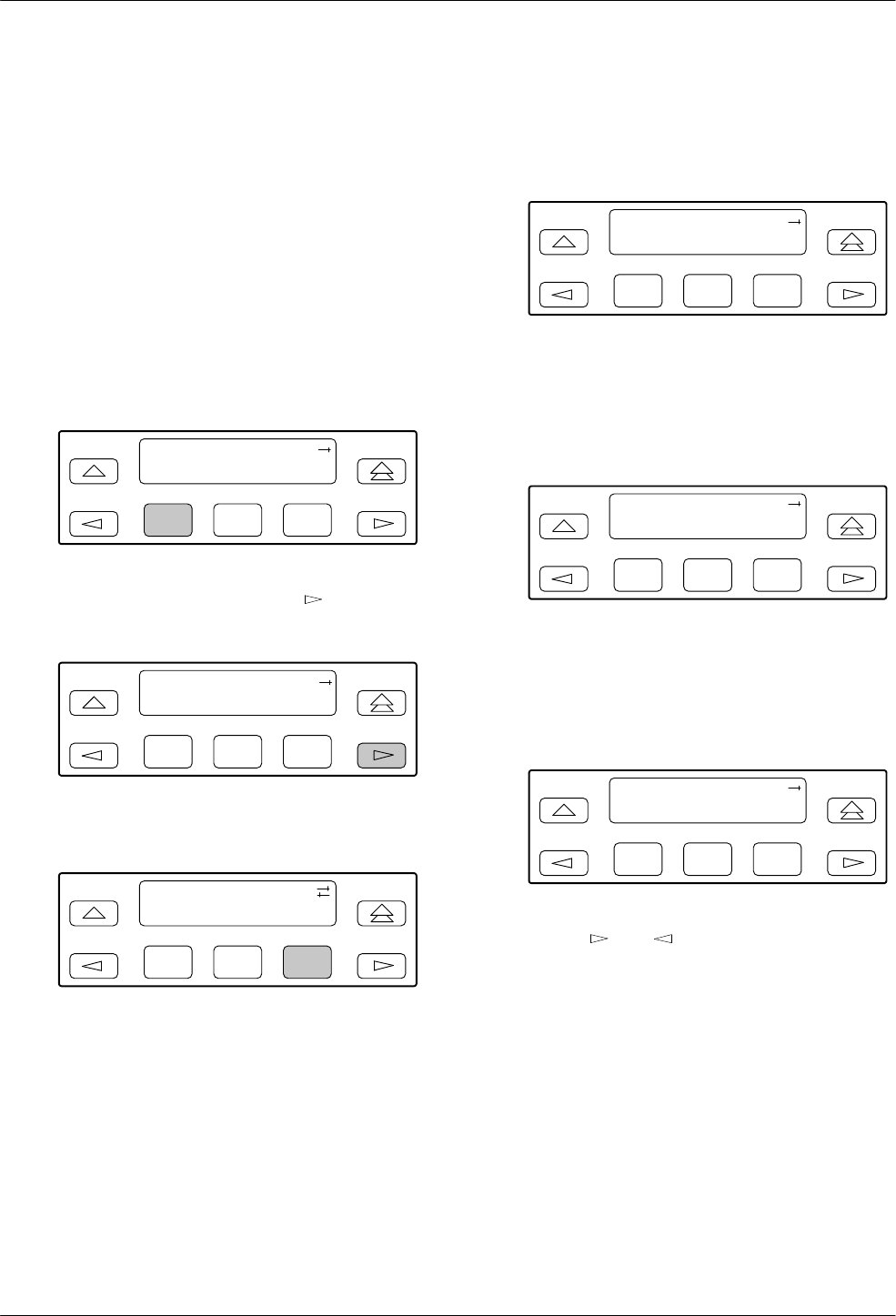
ACCULINK 317x E1 DSU/CSU
3-10 December 1996 3170-A2-GB20-20
Displaying LED Conditions
The same conditions monitored by the front panel
LEDs can also be monitored by the LED command. This
command is most useful when the E1 DSU/CSU is being
accessed remotely (see Appendix G,
Front Panel
Emulation). When using Front Panel Emulation, no LEDs
are shown on the PC’
s screen; you must use the Stat
command procedure described below to get LED
information.
To display LED conditions on the front panel screen,
1. Press F1 to select Stat from the top-level menu
screen.
F1
DS
U E
1 CEPT
Stat Test Cnfig
F2
F3
2. From
the Status screen, press the
key to
display the LED selection.
F1
Status:
DevHS STest Perf
F2
F3
3. Select LED from the Status screen.
F1
Status:
Perf TStat LED
F2
F3
4. From the Select LEDs screen, press the Function
key that corresponds to E1 or the port for which
you want to display LEDs. Use the scroll keys, if
necessary.
F1
Select LEDs:
E1 Prt1 Prt2
F2
F3
If
you chose E1, the LED Display screen lists the
LED signals, two at a time, on the second line. A
vertical bar at the left of the LED name indicates
the condition is ON, while an underscore indicates
the condition is Off.
F1
LED Display:
_Test _NetSig
F2
F3
If you chose a port, the Port n
LEDs screen lists
the LED signals, two at a time, on the second line.
A vertical bar at the left of the LED name
indicates the condition is ON, while an underscore
indicates the condition is Of
f.
F1
Port
n
LEDs:
_DTR _TXD
F2
F3
5. Use the
and
keys to scroll LED names
onto the screen.