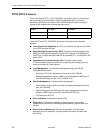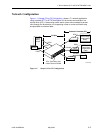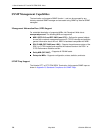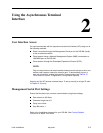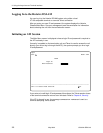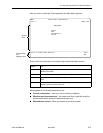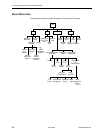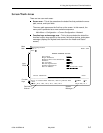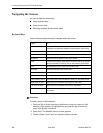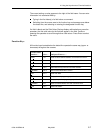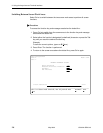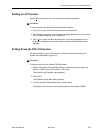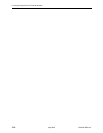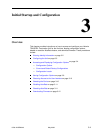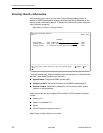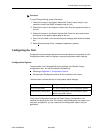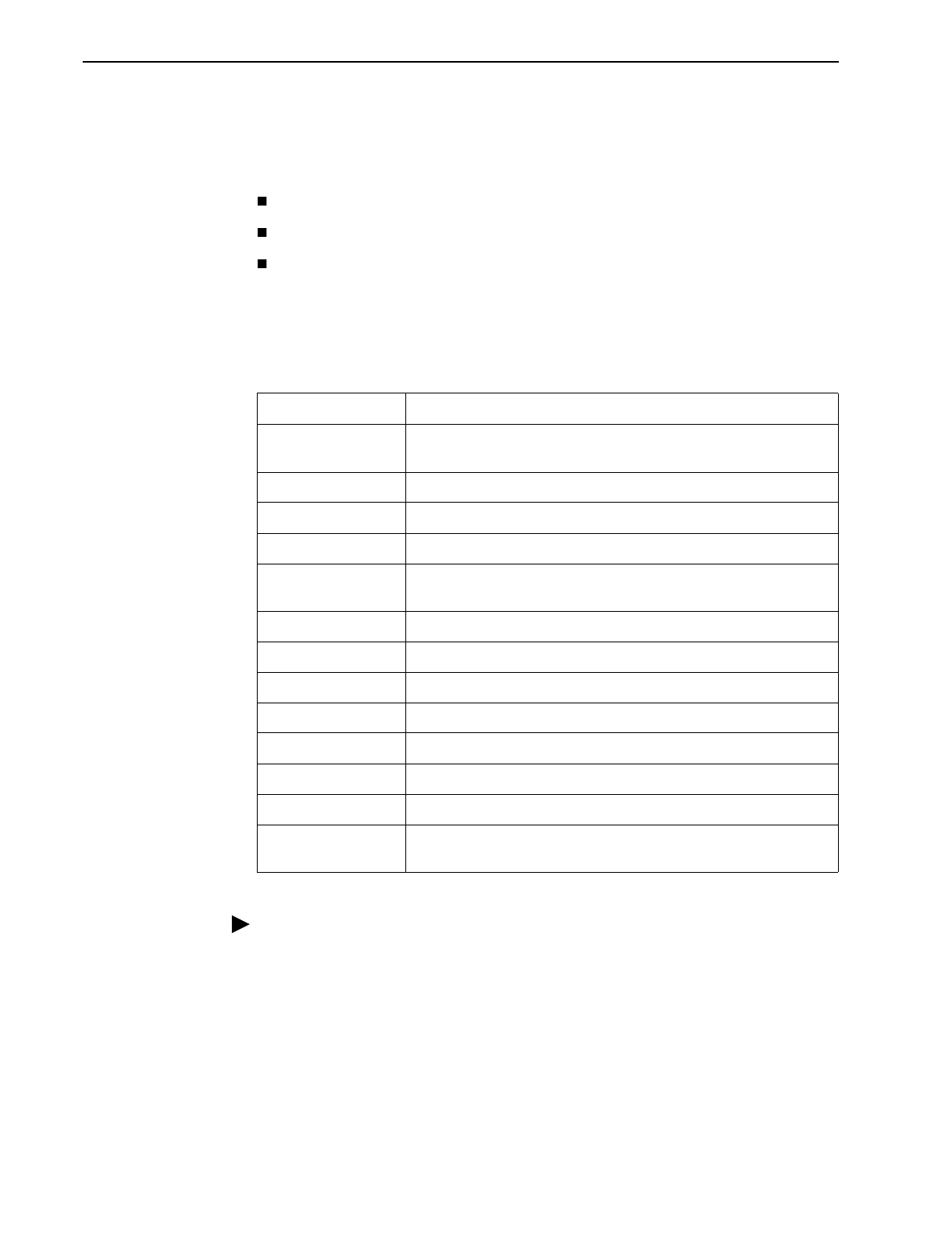
2. Using the Asynchronous Terminal Interface
2-6
May 2002 8700-A2-GB20-40
Navigating the Screens
You can navigate the screens by:
Using keyboard keys
Using function keys
Switching between the two screen areas
Keyboard Keys
Use the following keyboard keys to navigate within the screen.
Procedure
To make a menu or field selection:
1. Press the Tab or Down Arrow key to position the cursor on a menu or field
selection. Each selection is highlighted as you press the key to move the
cursor from position to position.
2. Press Enter. The selected menu or screen appears.
3. Continue Steps 1 and 2 until you reach the screen you want.
Press . . . To . . .
Ctrl-a Move cursor between the screen area and the function keys and
messages area below the dotted line at the bottom of the screen.
Esc Return to the previous screen.
Tab Move cursor to the next field on the screen.
Backspace Move cursor to the previous field on the screen.
Enter Accept entry or display valid options on the last row of the screen
when pressed before entering data or after entering invalid data.
Ctrl-k Tab backwards (move cursor one field to the left).
Spacebar Select the next valid value for the field.
Delete (Del) Delete character that the cursor is on.
Up Arrow or Ctrl-u Move cursor up one field within a column on the same screen.
Down Arrow or Ctrl-d Move cursor down one field within a column on the same screen.
Right Arrow or Ctrl-f Move cursor one character to the right if in edit mode.
Left Arrow or Ctrl-b Move cursor one character to the left if in edit mode.
Ctrl-l Redraw the screen display, clearing information typed in but not
yet entered.