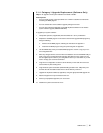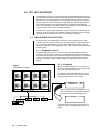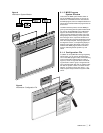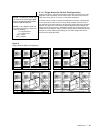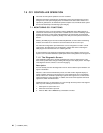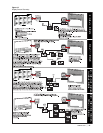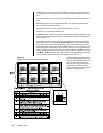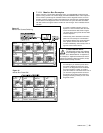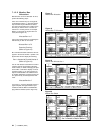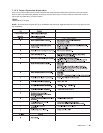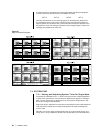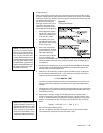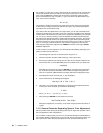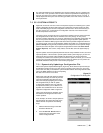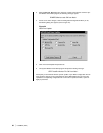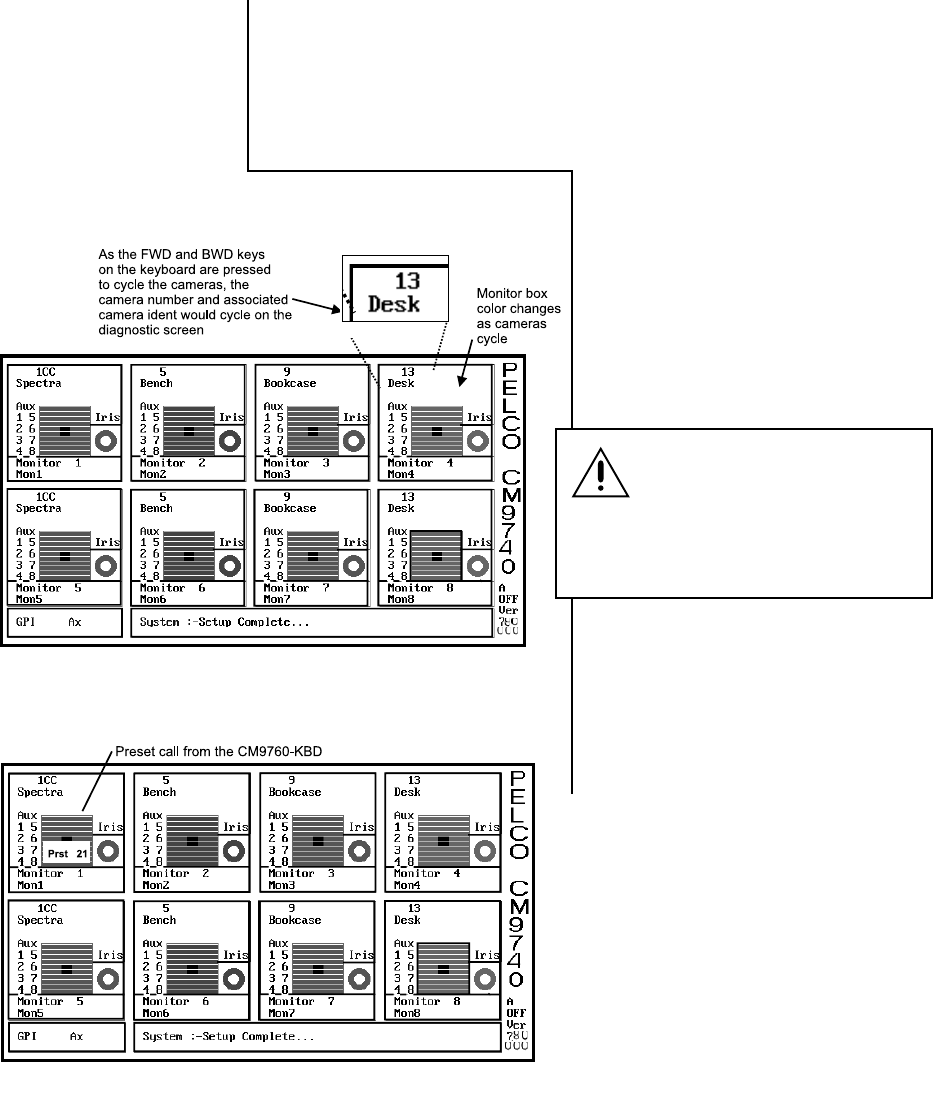
CM9740-CC1 | 23
7.1.2.1 Monitor Box Examples
Figure 15 shows a normal online diagnostic screen. If a CM9760-KBD connected to the
system is using monitor 4 for camera display, the FWD and BWD buttons on the keyboard
can be used to cycle through the available cameras. On the diagnostic screen, the corre-
sponding cameras numbers cycled on the keyboard are mirrored in the numbered display
for the camera in the diagnostic screen. As each camera is cycled, the ident associated
with that camera also appear and the monitor box color changes. This is indicated in the il-
lustration.
If a camera capable of presets, such as a
Spectra II™ were connected, then the moni-
tor box would look like that shown in Figure
16, which shows that a preset call was made
from the keyboard.
Unfortunately, more advanced functions like
pattern or zone activity are not reflected in
the diagnostic display. Your normal PTZ func-
tions, presets, and so forth will have their
functions identified by some activity in the di-
agnostic screen monitor boxes.
For example, if you issued a preset call for
the camera depicted in Figure 16 to go to
preset 41, the diagnostic screen would look
the same except the number 41 would re-
place the number 21. This would occur even if
you had never programmed the camera for
that preset. So be aware of this when inter-
preting the meaning of what you see on the
diagnostic screen.
Figure 16
Monitor Box Preset Call
Figure 15
Monitor Box Camera Switching
A CAUTIONARY NOTE
The diagnostic screen only indicates
that a message or action was sent by
the CC1 to an affected device in response to,
for example, a keyboard command to send a
camera to a preset. It does not confirm, in fact,
that the action actually occurred
.