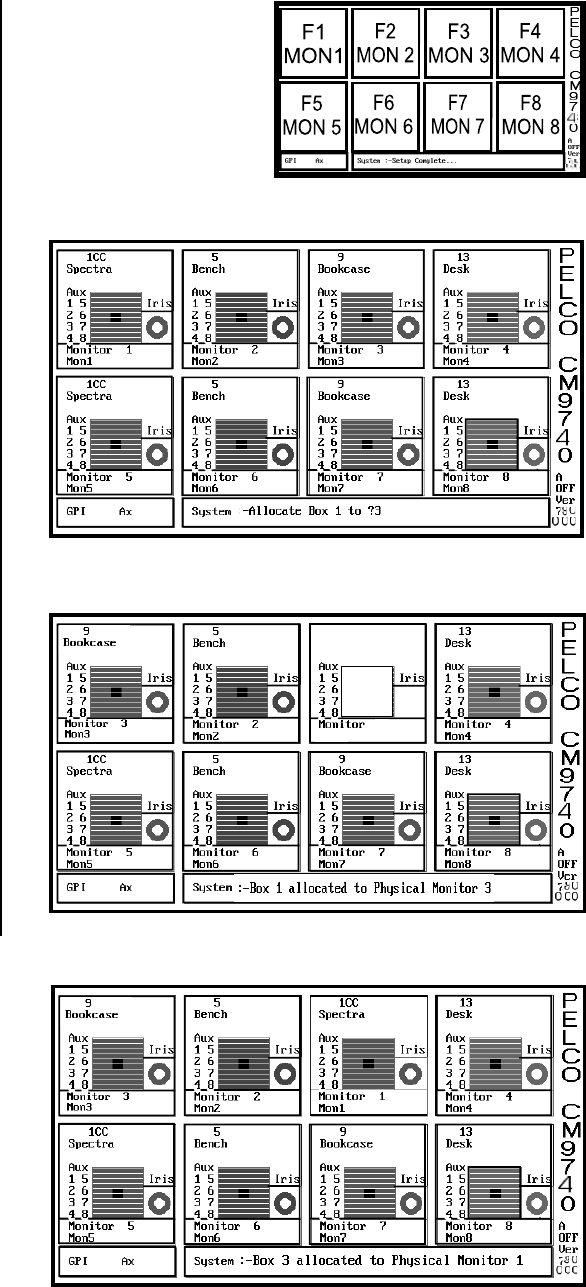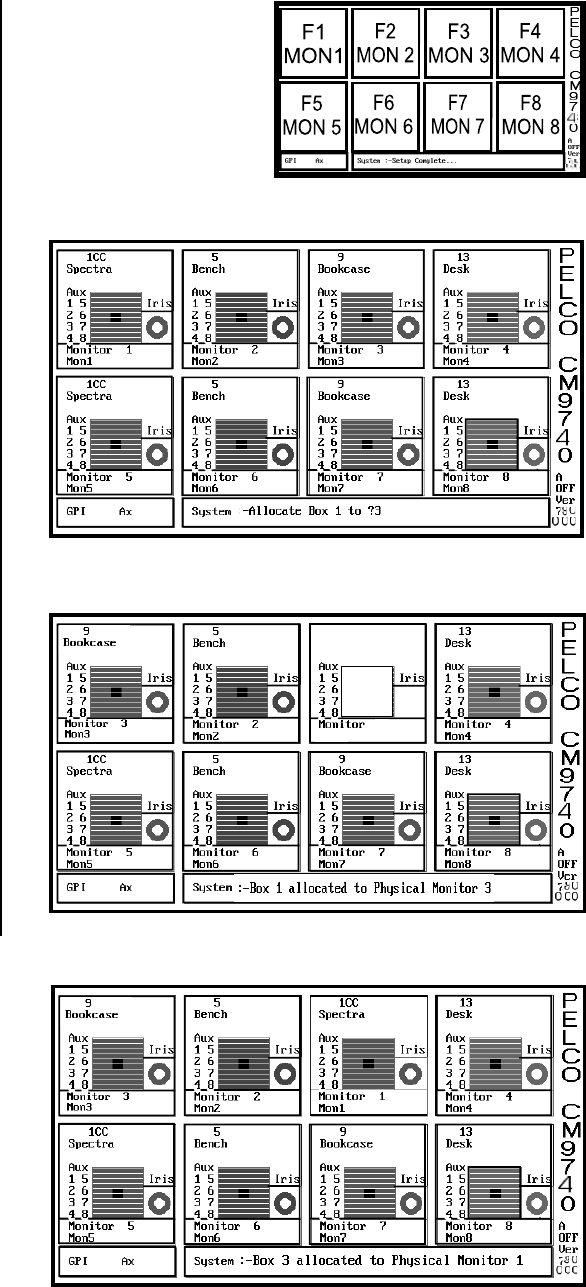
24 | C1508M-A (02/01)
7.1.2.2 Monitor Box
Allocation
Monitor boxes can be re-allocated. To do so,
perform the following steps:
Press one of the Fx keys (F1 through F8,
as illustrated in Figure 17, show the relation-
ship of the Fx key and Monitor box alloca-
tion) that corresponds to the number of the
box that you wish to move a monitor too.
Take the F1 monitor position, for example.
When F1 is pressed, the System box will
read (refer to Figure 18):
Allocate Box 1 to ?
Type in the number of the box containing the
monitor that you wish to move there.
Allocate Box 1 to? 3
Press the Enter key
(Refer to Figure 19)
Box 3 will become blank and Mon 3 will now
appear in the box for the Mon 1 position. The
System Box will now display the following:
Box 1 allocated to Physical Monitor 3
(Refer to Figure 19)
You can now allocate vacated Box 3 for Mon 1
(which is now not represented on the diag-
nostic monitor)–in effect exchanging the posi-
tions of Mon 1 and Mon 3 displays on the di-
agnostic monitor; or, you may press the F3
key and reallocate Box 3 to a different moni-
tor position altogether. To perform the first op-
tion, press F3 key and the System box will
read:
Allocate Box 3 to ?
If you enter “1”, then the diagnostic screen is
again complete, with eight monitors repre-
sented and with the MON1 and MON3 dis-
play positions switched (refer to Figure 20).
Figure 18
Monitor Box–F1 Allocation
Figure 19
Monitor Box–Allocate 3 to 1
Figure 20
Monitor Box Switch
Figure 17
Monitor Box Allocation