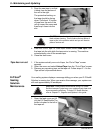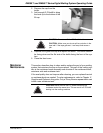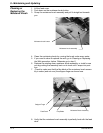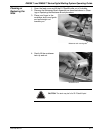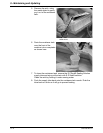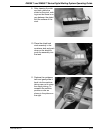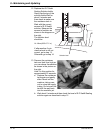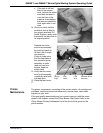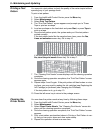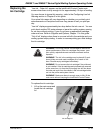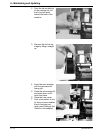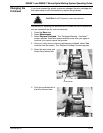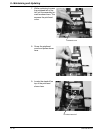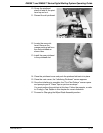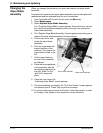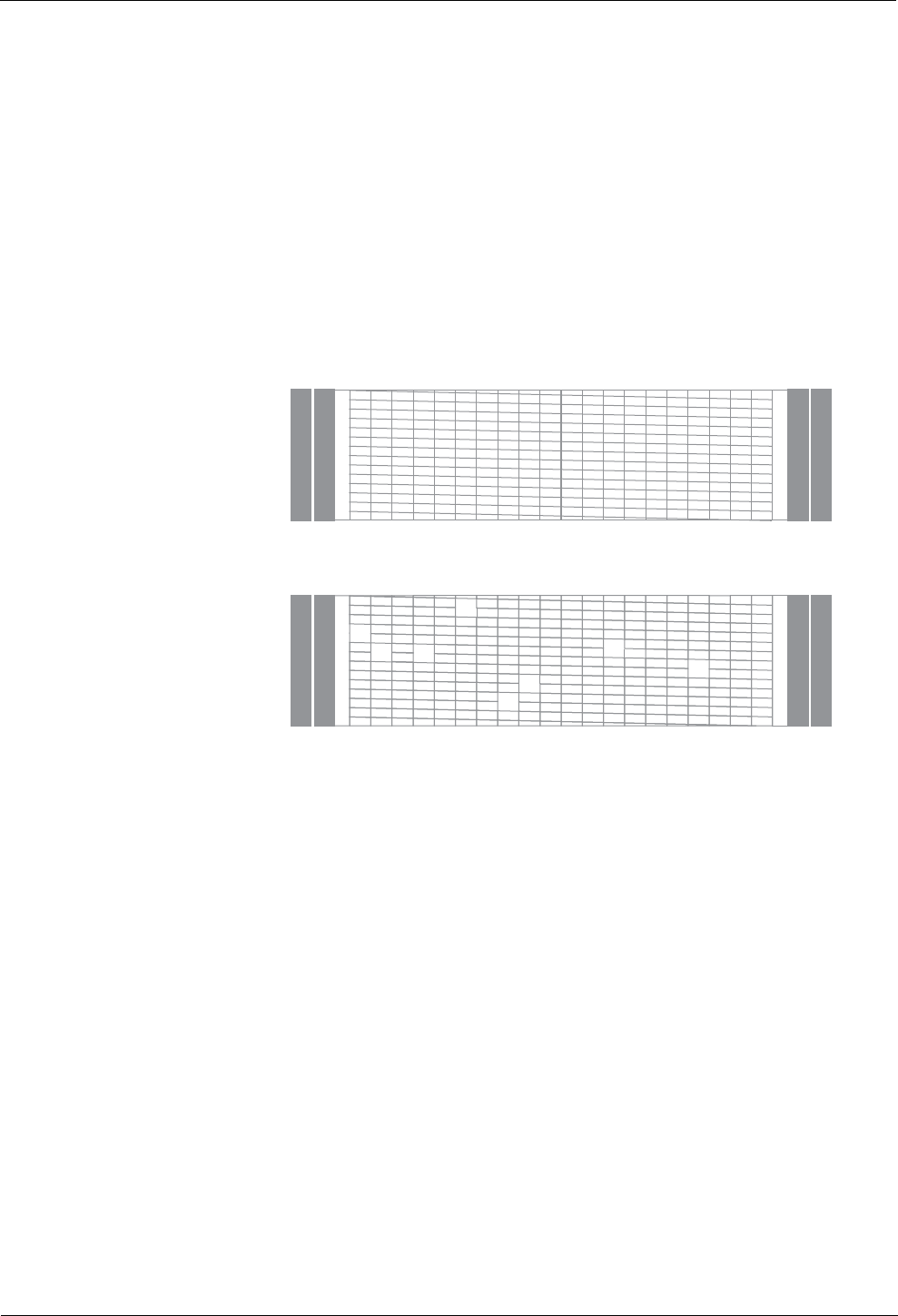
9 • Maintaining and Updating
9 - 12 SV61436 Rev. D
Printing a Test
Pattern
You can print a test pattern to check the quality of the meter imprint without
spending any of your postage funds.
To print a test pattern:
1. From the IntelliLink® Control Center, press the Menu key
.
2. Select Mainten
ance.
3. Select Print T
est Pattern.
4. The “Print Test Pattern” screen appears and prompts you to “Press
T
ape or print an envelope”.
5. Load an envelope on the feed deck and press St
art, or press Tape to
print on a tape.
6. Once the test pattern prints, the system asks you if the test pattern
printed correctly
.
If the test pattern looks like the sample shown here, press the Ye
s,
Lines are unbroken screen key. Go to step 10.
If the test pattern has missing or incomplete lines as shown here, press
No, cle
an the print nozzle screen key. Go to step 7.
7. The “Cleaning Print Nozzle” screen displays until the cleaning operation
com
pletes.
8. Once the cleaning operation completes, the “Print Test Pattern” screen
app
ears again.
9. Repeat steps 5 and 6 again. If the print pattern still has broken or miss-
ing lines, you may need to replace the ink cartridge (see Replacing th
e
Ink Cartridge) or printhead (see Changing the Printhead).
If the test pattern is ok, go to step 10.
10. Press the left arrow key to return to the postage screen.
Cleaning the
Printer Nozzle
You can clean the printer nozzle at any time by following these steps:
1. From the IntelliLink® Control Center, press the Menu key
.
2. Select Mainten
ance.
3. Select Clea
n Printer Nozzle. The “Cleaning Print Nozzle” screen dis-
plays until the cleaning operation completes.
4. Once the cleaning operation completes, the “Print Test Pattern” screen
app
ears.
5. Print a test pattern as described above in Printing a Test Pattern to ver-
ify that you can print a clean and clear meter stamp.
6. Repeat this operation at least one more time.