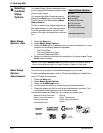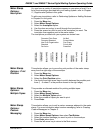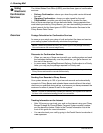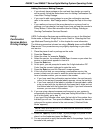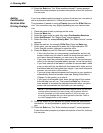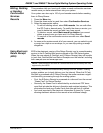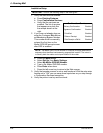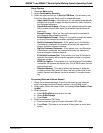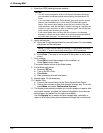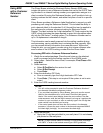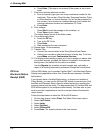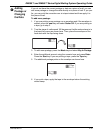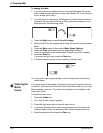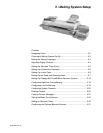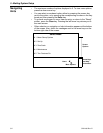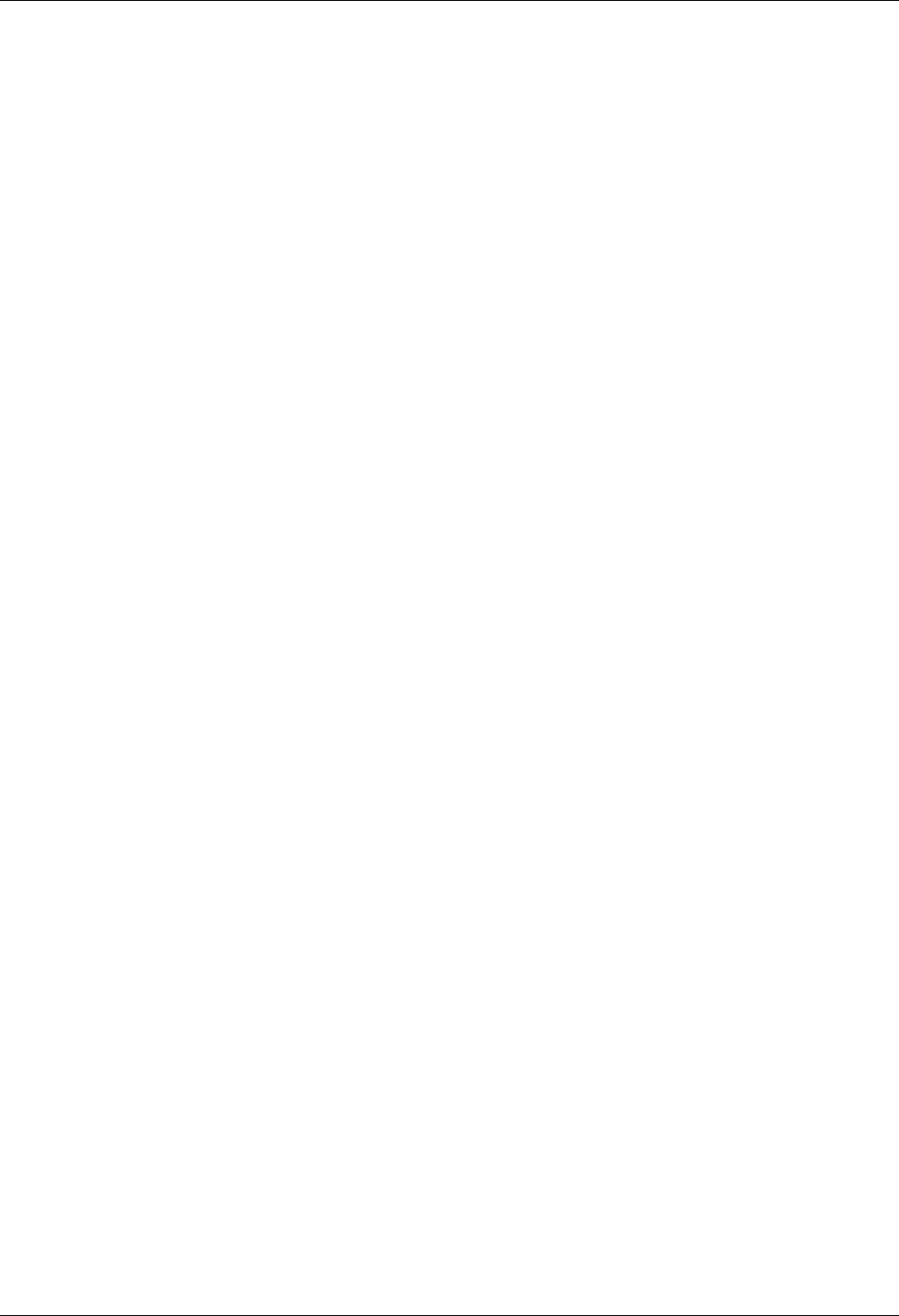
DM500™ and DM550™ Series Digital Mailing System Operating Guide
SV61436 Rev. D 4-27
Setup Options
1. Press the Men
u button.
2. Select Confirma
tion Services.
3. Select the right arrow to go to Set Up CFM
Svcs. You are now in the
Cfm Svcs Setup Screen. Each option is explained below.
• Apply Label Pro
mpt - If this option is on, the system automatically
prompts the operator to apply the barcode label to each Confirma-
tion Services mail piece.
• Upload
Records Prompt - When on, this option prompts the oper-
ator to upload records after each Confirmation Services piece of
mail is
run.
• Recei
pt Prompt - When on, this option prompts the operator to
print receipts after uploading records.
• Post
al Manifest Prompt - When on, this option prompts the opera-
tor to print the manifest report after uploading records.
• DelCon Custo
mer Reference - If this option is on, and Delivery
Confirmation is selected, the system will prompt the operator to
enter a customer reference number.
• SigCon Custo
mer Reference - If this option is on, and Signature
Confirmation is selected, the system will prompt the operator to
enter a customer reference number.
• E-Certified Custo
mer Ref - If this option is on, and E-Certified is
selected, the system will prompt the operator to enter a customer
reference number.
• BPOD for SigCon
- If this option is on, and Signature Confirmation
is selected, the system will include your D-U-N-S® Number for bulk
signature retrieval.
• Records W
arning - This option allows the operator to enter the
number at which the system will warn that only a few more Confir-
mation Services mail pieces can be processed: 0 records remain-
ing.
Processing Electronic Return Receipt
1. Weigh the envelope/package. Place the mail piece on the attached
scale or pro
cess using the mailing machine in the WOW® mode.
2. Select class: Select the class of mail, for example, First Cl
ass or Prior-
ity Mail.
3. Select services:
a. Select E-Certified as th
e service for mail.
b. Select E-Ret Receipt.
c. Press Enter.
4. Enter the destination ZIP Code:
a. Scan or manually type the 5-d
igit destination ZIP Code.
b. Press Enter. (T
his step is not required if the system is set to auto-
enter.)