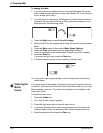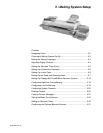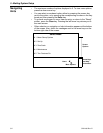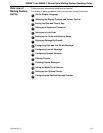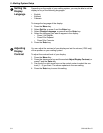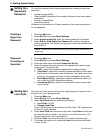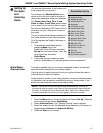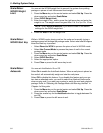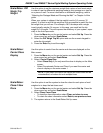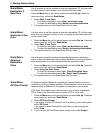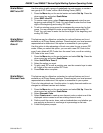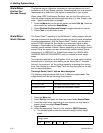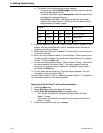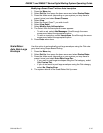5 • Mailing System Setup
5-8 SV61436 Rev. D
Scale/Rates:
WOW® Weight
Limit
You can set the WOW® weight limit to prevent the system from printing
postage on pieces of mail that exceed a set weight.
1. Press the Menu key on the contro
l center and select Set Up. Press the
down arrow key and select Scale/Rates.
2. Select WOW W
eight Limit.
3. Enter the weight in lbs., and/or press the right arrow key and enter the
weig
ht in oz. The weight cannot be great than 1 lb. 0 oz (or 0 lb. 16 oz).
4. Press the Enter to set the
weight limit.
Scale/Rates:
WOW® Start Key
While in WOW® mode, placing mail on the scale and manually typing a
postage amount will change the postage mode. Select what should happen
when the Start key is pressed.
• Select Rever
t to WOW to process the piece of mail in WOW® mode.
• Select Use
Current Mode to process the piece of mail in the current
postage mode.
1. Press the Menu key on the contro
l center and select Set Up. Press the
down arrow key and select Scale/Rates.
2. Select WOW S
tart Key.
3. Select the appropriate option.
4. Press Clear or
press the left arrow key to exit.
Scale/Rates:
Autoscale
You can set AutoScale to On or Off.
Select On to
enable the AutoScale feature. When a mail piece is placed on
the scale it will automatically weigh and rate the mail piece.
Select Off to d
isable this feature. If you disable this feature and your sys-
tem has an attached scale, you need to select the Attached Scale mode
when
running mail if you want your system to weigh the mail and calculate
postage. Refer to “Selecting the Postage Mode and Running the Mail” in
Chapter 4 of
this guide.
1. Press the Menu key on the contro
l center and select Set Up. Press the
down arrow key and select Scale/Rates.
2. Press the screen key for the AutoScale select
ion to toggle between On
and Off.
3. Press Clear or
press the left arrow to exit.
NOTE: Select Return to Maximum If you want to reset to the default
settings for the WOW weight limit.