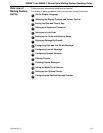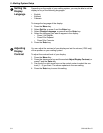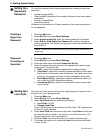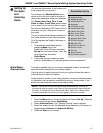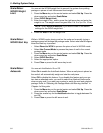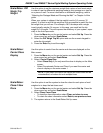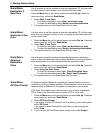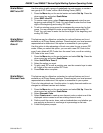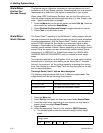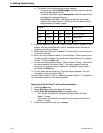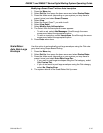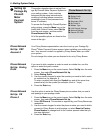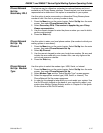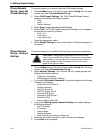DM500™ and DM550™ Series Digital Mailing System Operating Guide
SV61436 Rev. D 5-11
Scale/Rates:
BMC Intra ZIP
Use this option to edit a group of predefined zip code ranges, or create a
new group of ZIP Codes, within a Bulk Mailing Center (BMC).
1. Press the Menu key on the contro
l center and select Set Up. Press the
down arrow key and select Scale/Rates.
2. Select BMC
Intra ZIP.
3. To create a new group, select Create
new group and enter the new
beginning and ending ZIP Code. You only need to enter the first three
digits of the beginning and ending ZIP Code.
4. To edit an existing group press the corresponding screen key for that
gro
up. You are prompted to enter a new beginning and ending ZIP
Code. You only need to enter the first three digits of the beginning and
ending ZIP Code.
Scale/Rates:
Add ZIPs to
Zone 0
This feature may be offered as a standard or optional feature and is not
available on all Pitney Bowes solutions. Please contact your local account
representative to determine if this option is accessible on your system.
Use this option to take advantage of local zone rates for one or more ZIP
codes. When
you select this option, you can add a new ZIP Code to the
zone 0 rate, delete all ZIP Codes from the zone 0 rate, or edit an existing
ZIP Code in the zone 0 rate.
1. Press the Menu key on the contro
l center and select Set Up. Press the
down arrow key and select Scale/Rates.
2. Select Add Z
IPs to Zone 0.
3. Select the option you want.
4. To add a new ZIP or edit an existing one, use the numeric keys to enter
all 5 d
igits of the new or edited ZIP Code.
5. Press Enter when
complete.
Scale/Rates:
Discount Code
This feature may be offered as a standard or optional feature and is not
available on all Pitney Bowes solutions. Please contact your local account
representative to determine if this option is accessible on your system.
This is for international use. Use this option to
apply discounts and/or sur-
charges to a different carriers and classes.
1. Press the Menu key on the contro
l center and select Set Up. Press the
down arrow key and select Scale/Rates.
2. Select Disc
ount Code.
3. Select Create new
to create a new discount code or select one of the
displayed carrier names to edit an existing discount code.
4. Define or edit the carrier, class, sub and subsubclass, and whether you
are
applying a discount or surcharge at a percentage or flat rate.
5. Follow the system prompts.