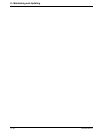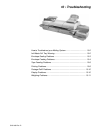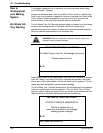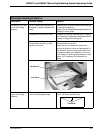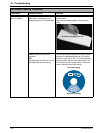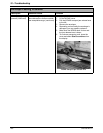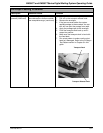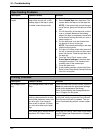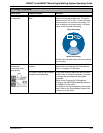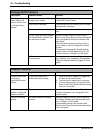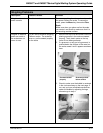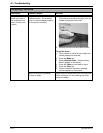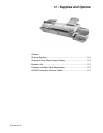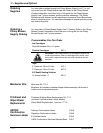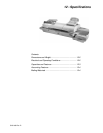10 • Troubleshooting
10-8 SV61436 Rev. D
Tape Feeding Problems
Description Possible Causes Solution
Tape jamming in the
fee
der
Adhesive is left on the leading
edge of the new tap roll, or the
leading edge of the tape is rolled
or folded under the tape roller.
1. Lift the feed cover.
2. Select Unload T
ape from the screen. The
system backs the tape out of the tape slot.
NOTE: I
f the system fails to back the tape
out of the slot, gently pull the tape out of the
slot.
3. Cut off the portion of the tape that is rolled
over o
r crimped. Make sure the leading
edge of the tape is completely covered with
the protective backing and that you have a
clean straight cut.
4. Put the tape back in so that it feeds from
th
e bottom of the roll to the right.
NOTE:
The protective backing on the tape
should be facing down.
5. Pull about 12 inches of tape from the end of
the roll up toward the c
over and then loop it
down into the slot. Feed the tape back into
the tape slot.
6. From the "Out of Tape" screen, select
Pr
ess Tape to feed tape to feed the tape
through the machine. The machine auto-
matically cuts off the excess tape.
7. Close the feed cover.
8. If this problem persist
s, call the Help Desk.
Refer to the Pitney Bowes Contact Informa-
tion List in
this guide.
Printing Problems
Description Possible Causes Solution
No postage is print-
ing
The Postage Mode is set to Seal
Only
.
From the IntelliLink® Control Center, press the
Mode key and select the appropriate postage
mode option displayed on the screen.
Refer to the Se
lecting the Postage Mode sec-
tion in Ch
apter 4 in this guide.
Postal Inspection is required. Your
mailing s
ystem performs an auto-
matic postal inspection every time
y
ou do a refill. If you have not
done a refill in the last 120 days,
you will not be able to print post-
age.
Add postage. If you do not need to add postage
at this
time, simply log onto the Pitney Bowes
Data Center and check for updates. The sys-
tem will automatically perform a
meter inspec-
tion.
Your postal rate or special service
re
quires a ZIP Code or Zone.
Enter the ZIP Code or Zone. Refer to the Enter-
ing ZIP Codes and Zones section in Chapter 4
in this
guide.