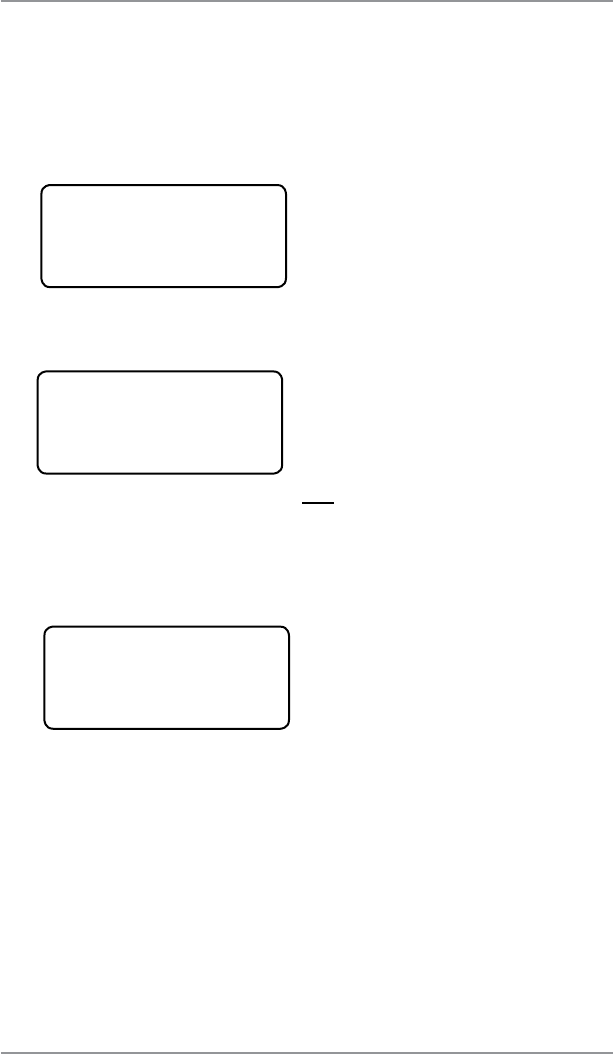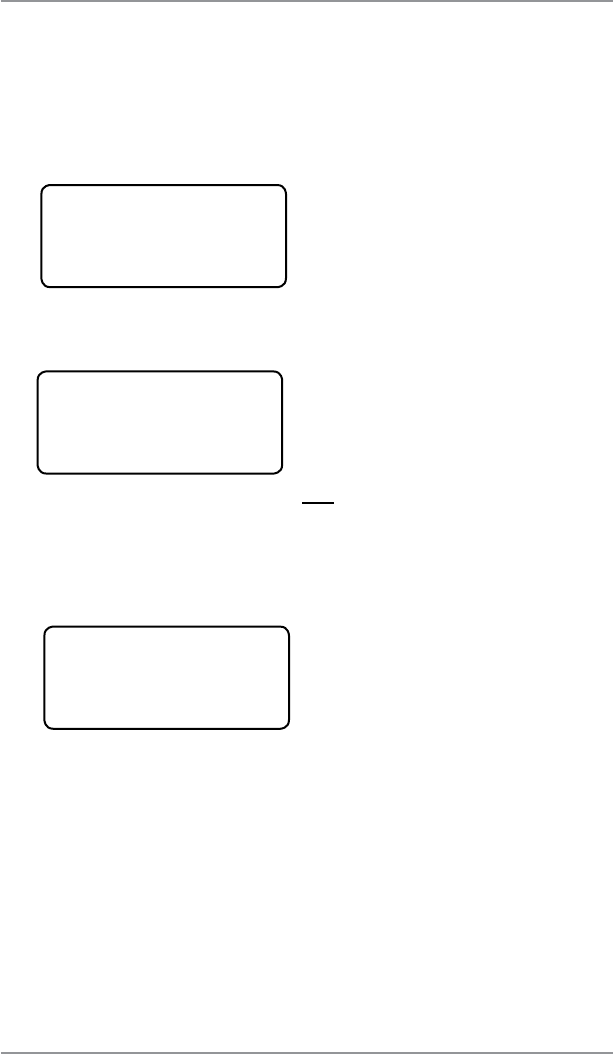
8 • Departmental Accounting
8-12
SV62214 Rev. A
5. You have a choice to either clear the account, view another ac-
count, or exit.
A. Select "Clear this account" if you want to clear account
totals. If your system has been set up to require a supervi-
sor or account password, you are prompted to enter it. The
"Clear an Account" screen displays and you continue with
Step 3 from Clearing an Account on the next page.
B. Select "View another acct" and go back to Step 3 to enter
another account to view.
C. Follow the prompts to exit this screen if you are finished.
6. You return back to the Accounts menu. Press Clear (back arrow
key) or Home to return to the Home screen.
Displaying Account Totals
You can view your account totals anytime using this option.
1. From Home screen, press the selection key next to ACCT: line to
display the Accounts menu.
2. Press Page Down and select "Display acct totals"
ACCOUNTS
◄Edit an account
◄Display acct totals
◄Clear an account
DISPLAY AN ACCOUNT
◄1 (Use keypad)
◄0 None
◄2 Sales
3. The "Display an Account" screen displays (a sample is shown
below). Press Page Down to see more choices (if lit). To select
an account:
A. You may either key in the first digit of the account number if
you know it and press Yes/Enter, OR
B. Use the appropriate selection key next to the display.
4. The account number, name, pieces, and value of the postage
used displays. Select "Continue".
2 - SALES
Value $0.00
Pieces 0
◄Continue