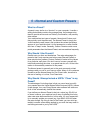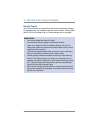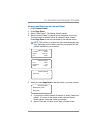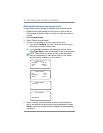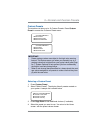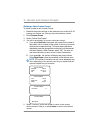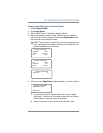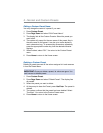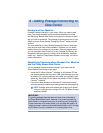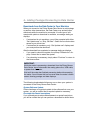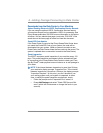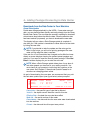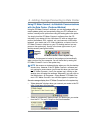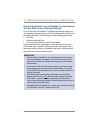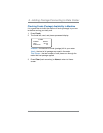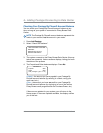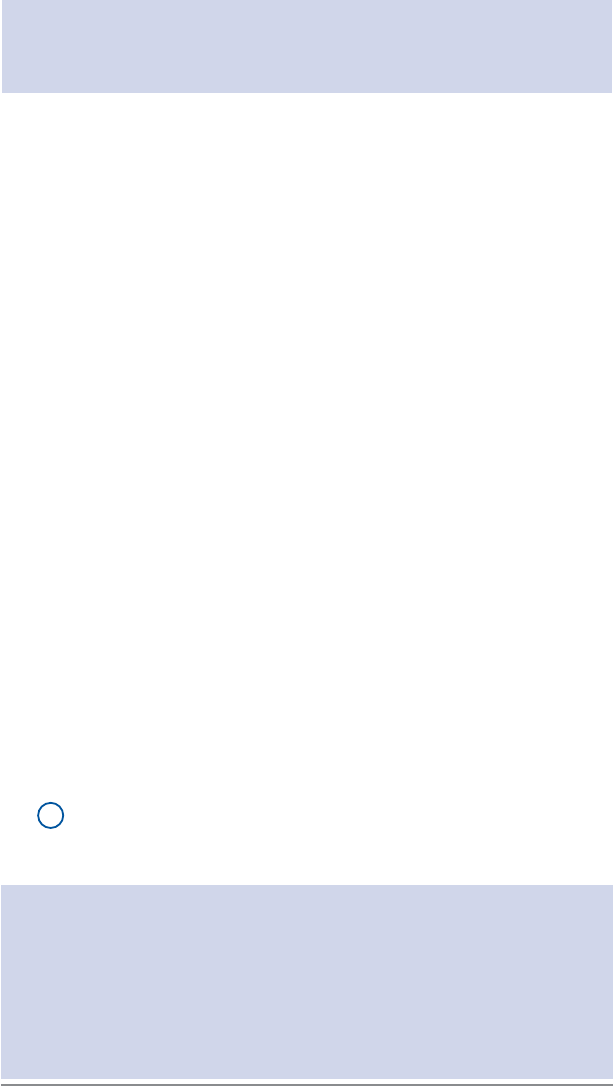
6-1
SV62214 Rev. A
6 • Adding Postage/Connecting to
Data Center
Postage and Your Machine
Postage is stored internally in your meter. When you need to add
more, you simply establish communications between your meter
and the Pitney Bowes Data Center, and specify the amount of post-
age you wish to download. The postage is electronically sent to your
meter from your Pitney Bowes Postage By Phone
®
meter payment
account.
You must establish a Pitney Bowes Postage By Phone
®
meter pay-
ment account and have funds available in it before you can down-
load the funds (for postage) to your meter. There are several ways
you can arrange to have funds put in your Postage By Phone
®
me-
ter payment account (send in a check, direct withdrawal, establish
credit, etc.). See the Pitney Bowes Contact List on page v to call for
further information.
Establishing Communications Between Your Machine
and the Pitney Bowes Data Center
You can establish communications between your meter and the
Pitney Bowes Data Center in two ways:
• Install the PC Meter Connect
™
software on a Windows PC that
has Internet access and connect a USB cable between your me-
ter and the PC (both the software and cable are supplied in your
starter kit). See page 6-5 and follow the prompts in the PC Meter
Connect
™
software.
• If you do not have access to a Windows PC with Internet access,
you may connect the meter to an analog phone line (see page 6-6).
i
NOTE: Postage refills and updates are usually much slower
using an analog line than using a PC with PC Meter Connect
software installed.
IMPORTANT:
For printing postage, the meter does not have to be connected to
the Pitney Bowes Data Center. However, if you need to access the
Data Center on a frequent basis (say, for checking your Postage By
Phone
®
balances or for adding funds), you may keep the meter in a
"ready-to-connect" state on a permanent basis (either to a PC if using
the PC Meter Connect
™
software or to an analog phone line).