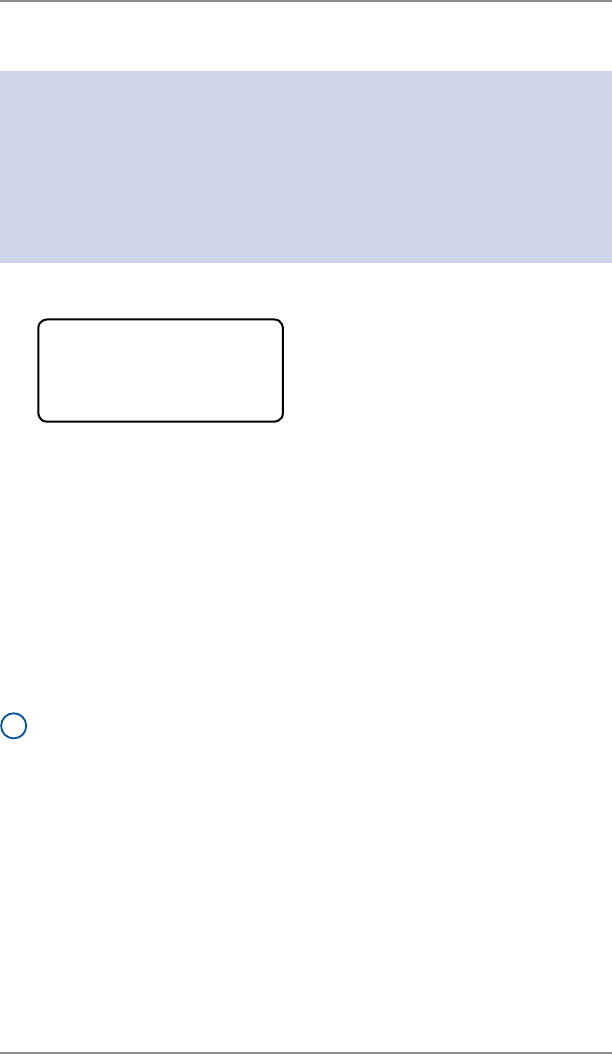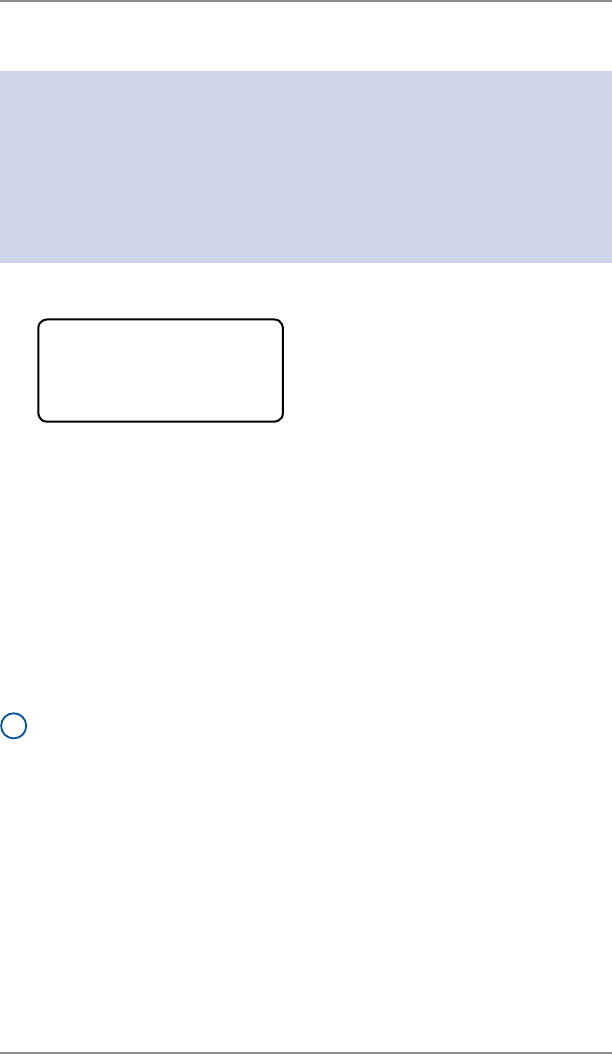
4-5
4 • Printing Options
SV62214 Rev. A
Adding/Removing a Postal Inscription to Meter Stamp
IMPORTANT:
The postal inscription that prints on the meter stamp is a separate
setting from the postal class you have chosen to rate your mail
piece. The two normally should match for your mail piece. However,
changing one on your meter does NOT automatically change the
other. You need to change each in their separate settings (see Chap-
ter 3, Running Mailing for changing the postal class for rating).
1. From Home screen, press Page Down to second screen and
select "Insc.”
◄AD: None
◄Insc: None
2. Select “Select an Inscript”.
3. You may either:
A. Key in the inscription number and press Yes/Enter.
B. Scroll through inscriptions and then select the inscription.
4. You return to the Home screen with the name of the inscription
listed on the second screen.
Downloading a Postal Inscription into Your Machine
Your system comes pre-loaded with certain postal inscriptions. If you
want another postal inscription, contact Pitney Bowes (see page v). In-
scriptions can be purchased and downloaded directly into your meter.
i
NOTE: Your inscription must be purchased and the machine must be
connected to Pitney Bowes Data Center for this download procedure.
1. From Home screen, press Page Down to second screen and
select "Insc.”
2. Select “Install an Inscript.”.
3. Select "Connect now". The system connects to the Pitney Bowes
Data Center (this may take a few moments). Various screens
display, letting you know the status of the process.
4. After connection is made and the download has completed, a
message stating so displays. Select "OK".
5. You return to the Home screen. Follow the procedure "Adding/
Removing a Postal Inscription to the Meter Stamp" above to se-
lect your new inscription.