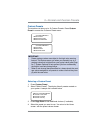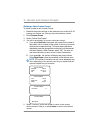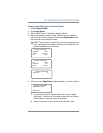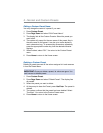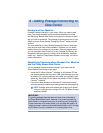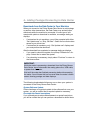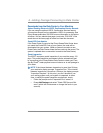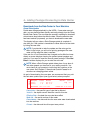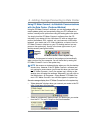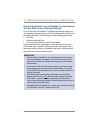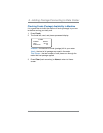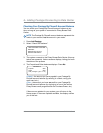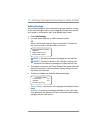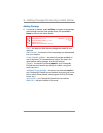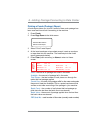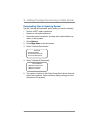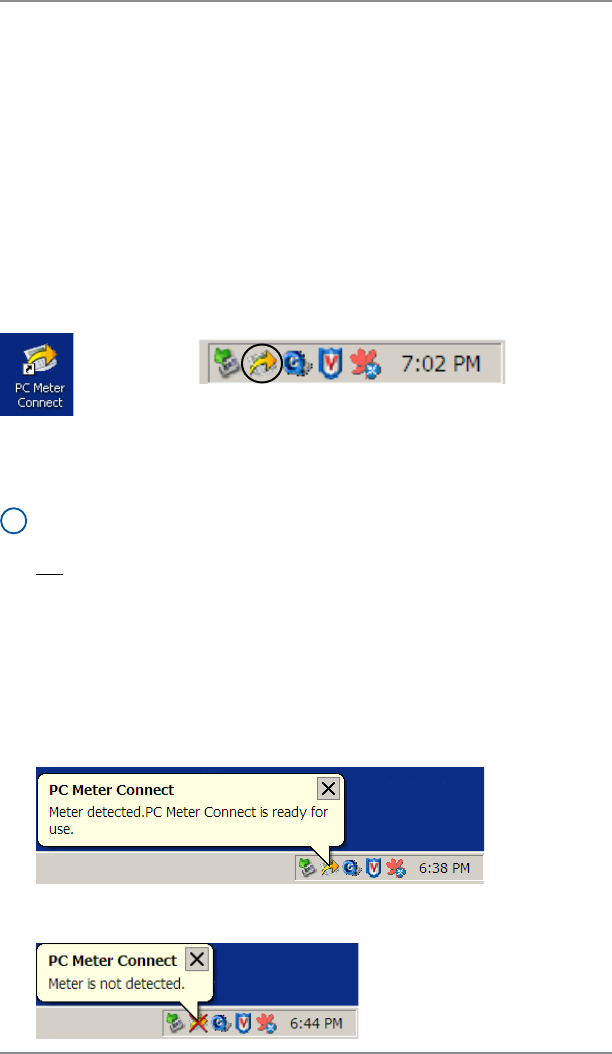
6-5
6 • Adding Postage/Connecting to Data Center
SV62214 Rev. A
Using PC Meter Connect
™
to Establish Communications
with the Data Center (Preferred Method)
Using the PC Meter Connect
™
software, you can do postage refills and
meter updates quickly and conveniently using your PC's Internet con-
nection, normally much quicker than using the analog phone line option.
You simply load the PC Meter Connect
™
software from the CD
included in your starter kit into a Windows PC with an Internet con-
nection (broadband, DSL, network, etc.) and connect a USB cable
between your meter and a PC. After installation, a shortcut icon for
PC Meter Connect
™
displays on your PC desktop and an icon ap-
pears on the system tray, usually in the lower right corner of your
desktop screen (see figures below).
PC Meter Connect
™
Icon in System Tray
Desktop
Shortcut
Icon
Thereafter, the program is loaded in the background automatically
when you boot up your computer. You will know this by seeing the
PC Meter Connect
™
icon in the system tray.
i
NOTE: No screens or windows display when you click the desktop
shortcut icon. However, if the PC Meter Connect
™
software was
not running for some reason (you'll know this when you don't see
the PC Meter Connect
™
icon in the system tray), clicking on the
desktop icon will restart the software. Alternately, you may click on
the Start button > All Programs > Pitney Bowes > PC Meter Con-
nect. A PC Meter Connect
™
icon will then appear in system tray.
Several messages display from PC Meter Connect icon in the system tray:
• "Meter detected" displays when you connect your meter to the PC
(after it had been disconnected).
• "Meter is not detected" displays when you disconnect your meter
from the PC. The red "x" stays on the icon thereafter.