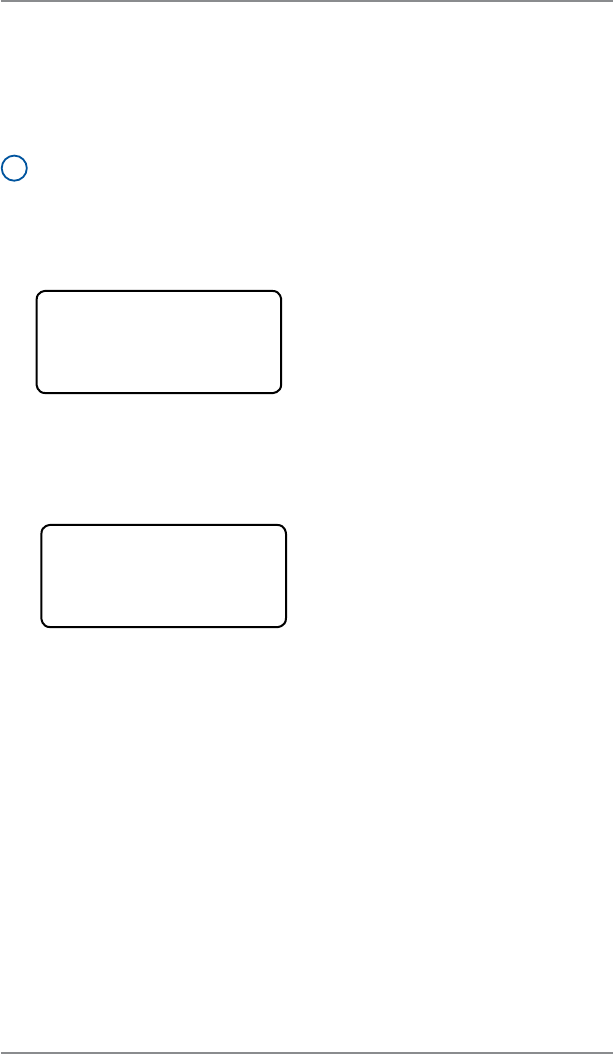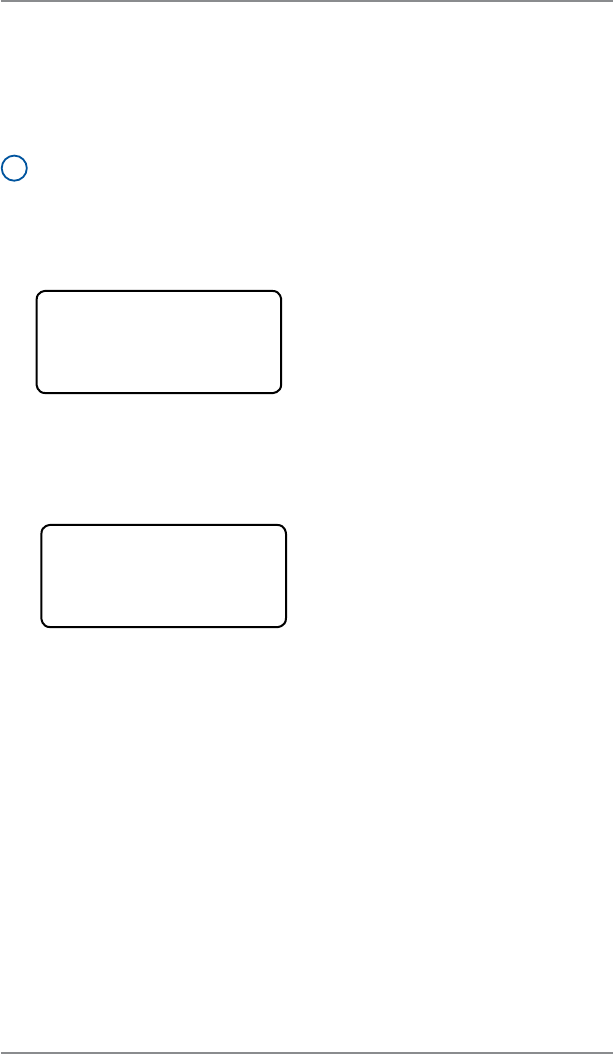
6-8
6 • Adding Postage/Connecting to Data Center
SV62214 Rev. A
1. Press Add Postage.
2. Select “Check PBP balance”.
ADD POSTAGE TO METER
◄Add $xx
◄Add another amount
◄Check PBP balance
PBP Balance
Prepaid $xxx
Other $xxx
Add postage? (yes or no)
4. The Prepaid and Other balances displays. Press No.
3. The system connects to the Pitney Bowes Data Center (this may
take a few moments). Various screens displays, letting you know
the status of the process.
Checking Your Postage By Phone® Account Balance
You can check your Postage By Phone® ac count balance at any
time, as long as your system is connected to Pitney Bowes Data
Center.
i
NOTE: The Postage By Phone® ac count balance represents the
funds in your account, not the amount in your meter.
If there are no updates for your system, you will return to the
Home screen. If there are updates available, the display notifies
you of this fact.
Prepaid – the amount you have prepaid in your Postage By
Phone® ac count balance (by sending in a check, using your
credit card, etc.)
Other – the amount you have on credit on your Postage By
Phone® ac count balance (by signing up to one of the various
Pitney Bowes credit programs such as Purchase Power, etc.)