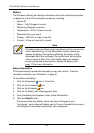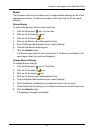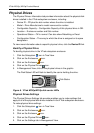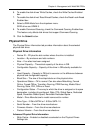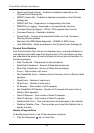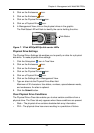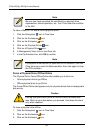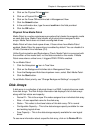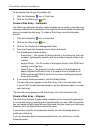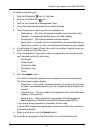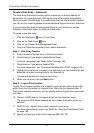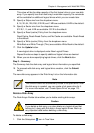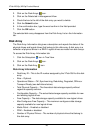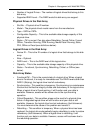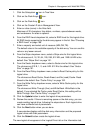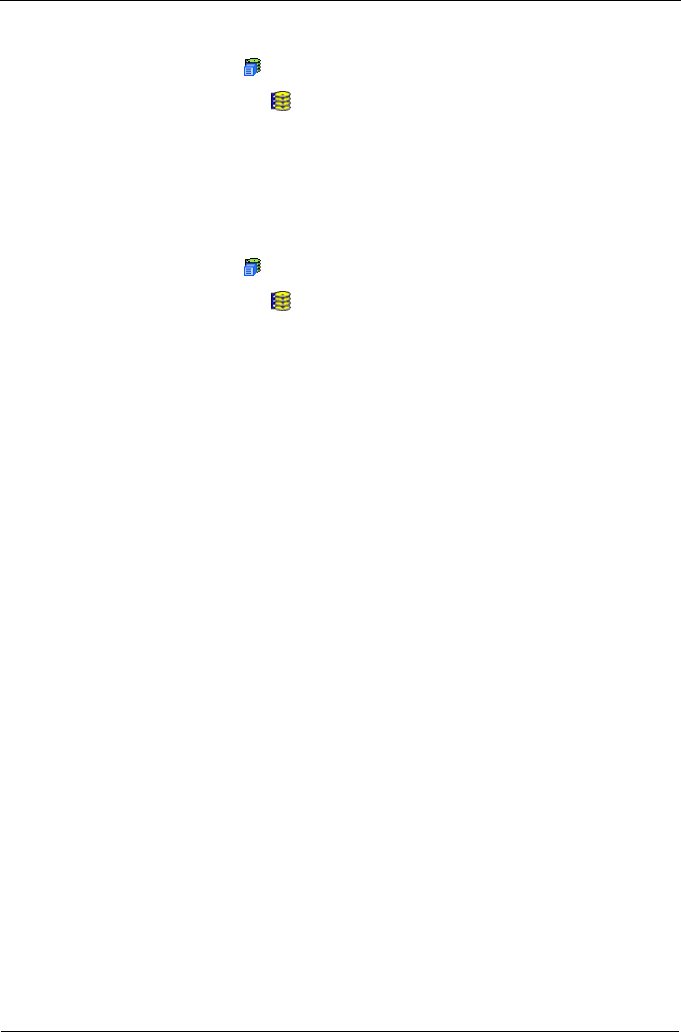
VTrak M310p, M210p Product Manual
92
To access the Disk Arrays–Information tab:
1. Click the Subsystem icon in Tree View.
2. Click on the Disk Arrays icon.
Create a Disk Array – Automatic
The Disk Array Automatic Creation option enables you to create a new disk array
following a default set of parameters. One logical drive will be made automatically
when you create the disk array. To create a Disk Array using the Automatic
function:
1. Click the Subsystem icon in Tree View.
2. Click on the Disk Arrays icon.
3. Click on the Create tab in Management View.
4. From the Create tab dropdown menu, select Automatic.
The following parameters display:
• Disk Arrays – The number of physical drives in the disk array, their slot
numbers, configurable capacity, and the number of logical drives to be
created
• Logical Drives – The ID number of the logical drive(s), their RAID level,
capacity, and stripe size
• Spare Drives – The physical drive slot number of the dedicated hot
spare assigned to this disk array. A hot spare drive is created for all
RAID levels except RAID 0, when five or more unconfigured physical
drives are available
5. If you accept these parameters, click the Submit button.
The new disk array appears in the Disk Array List on the Information tab.
If you do NOT accept these parameters, use the Advanced option to create
your disk array.
The new disk array appears in the Disk Array List on the Information tab.
Create a Disk Array – Express
The Disk Array Express Creation option enables you to choose the parameters
for a new disk array by specifying the characteristics you want. With this method,
you can create multiple logical drives at the same time you create your disk array.
However, all of the logical drives will be the same.
If you prefer to specific the parameters directly, use the Advanced option to
create your disk array.
If you are uncertain about choosing parameters for your disk array, use the
Automatic option.