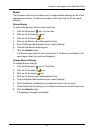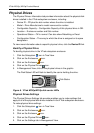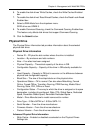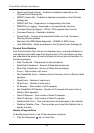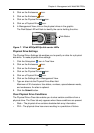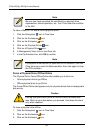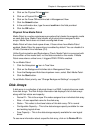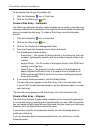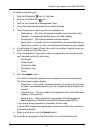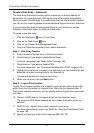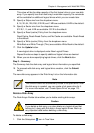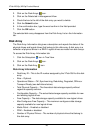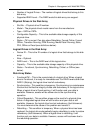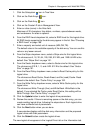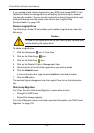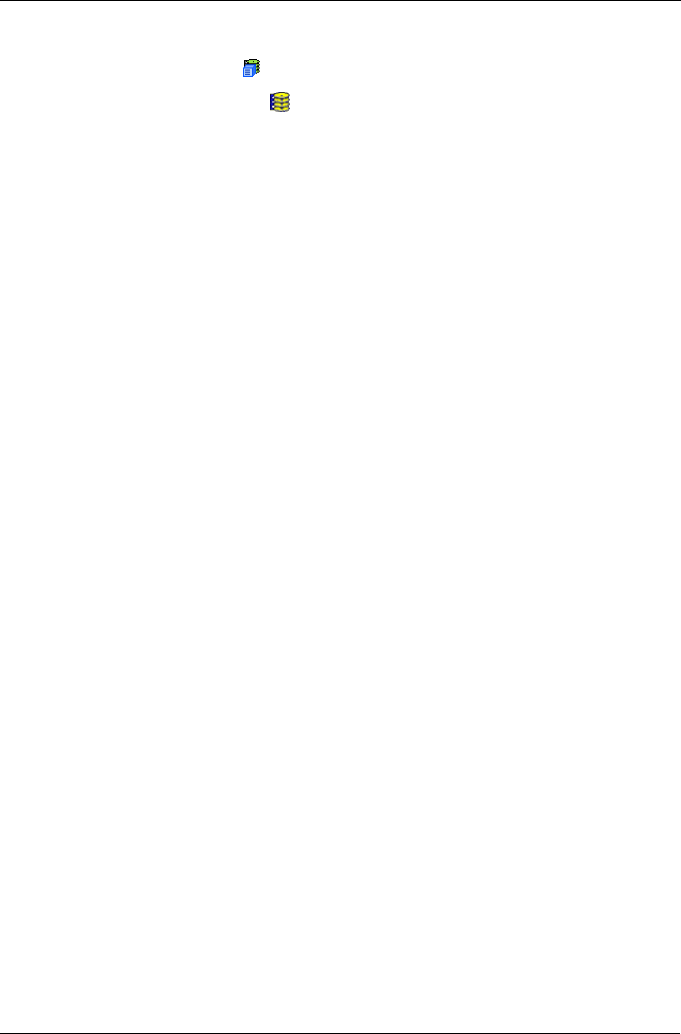
Chapter 4: Management with WebPAM PROe
93
To create a new disk array:
1. Click the Subsystem icon in Tree View.
2. Click on the Disk Arrays icon.
3. Click on the Create tab in Management View.
4. From the Create tab dropdown menu, select Express.
5. Check the boxes to select any one or combination of:
• Redundancy – The array will remain available if a physical drive fails
• Capacity – The greatest possible amount of data capacity
• Performance – The highest possible read/write speed
• Spare Drive – A hot spare drive is created when you select Redundancy,
Spare Drive, and five or more unconfigured physical drives are available
6. In the Number of Logical Drives field, enter the number of logical drives you
want to make from this disk array.
7. From the Application Type menu, select an application that best describes
your intended use for this disk array:
•File Server
• Video Stream
• Transaction Data
• Transaction Log
•Other
8. Click the Update button.
Or check the Automatic Update box and updates will occur automatically.
The following parameters display:
• Disk Arrays – The number of physical drives in the disk array, their slot
numbers, configurable capacity, and the number of logical drives to be
created
• Logical Drives – The slot number of the logical drive(s), their RAID level,
capacity, and stripe size
• Spare Drives – The physical drive slot number of the dedicated hot
spare assigned to this disk array (all RAID levels except RAID 0)
If you accept these parameters, proceed to the next step.
If you do NOT accept these parameters, review and modify your selections
in the previous steps.
9. When you are done, click the Submit button.
The new disk array appears in the Disk Array List on the Information tab.