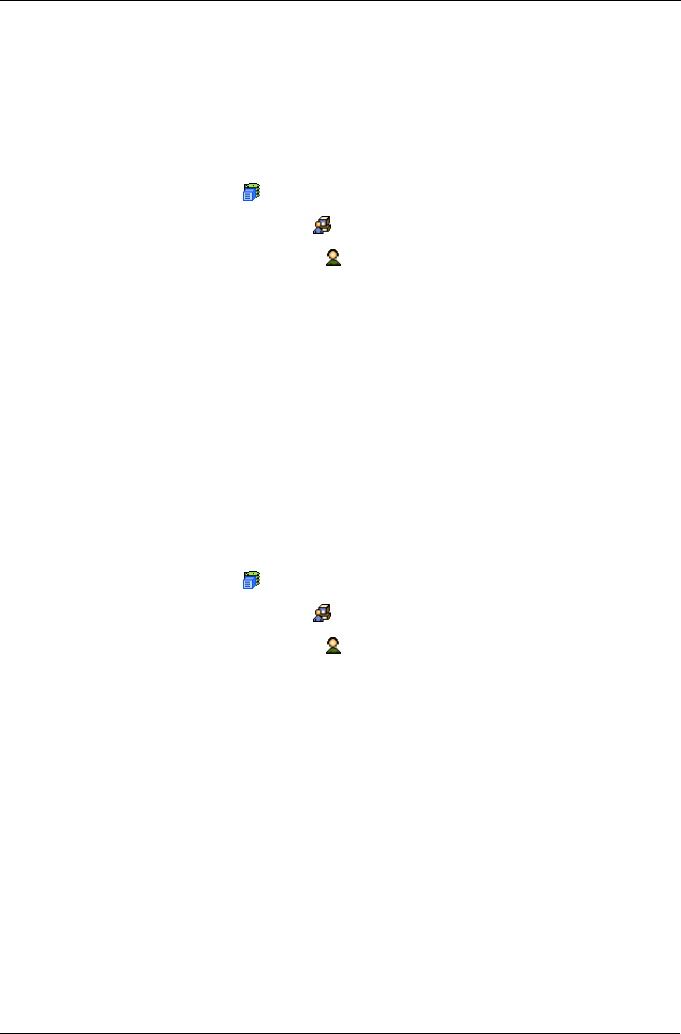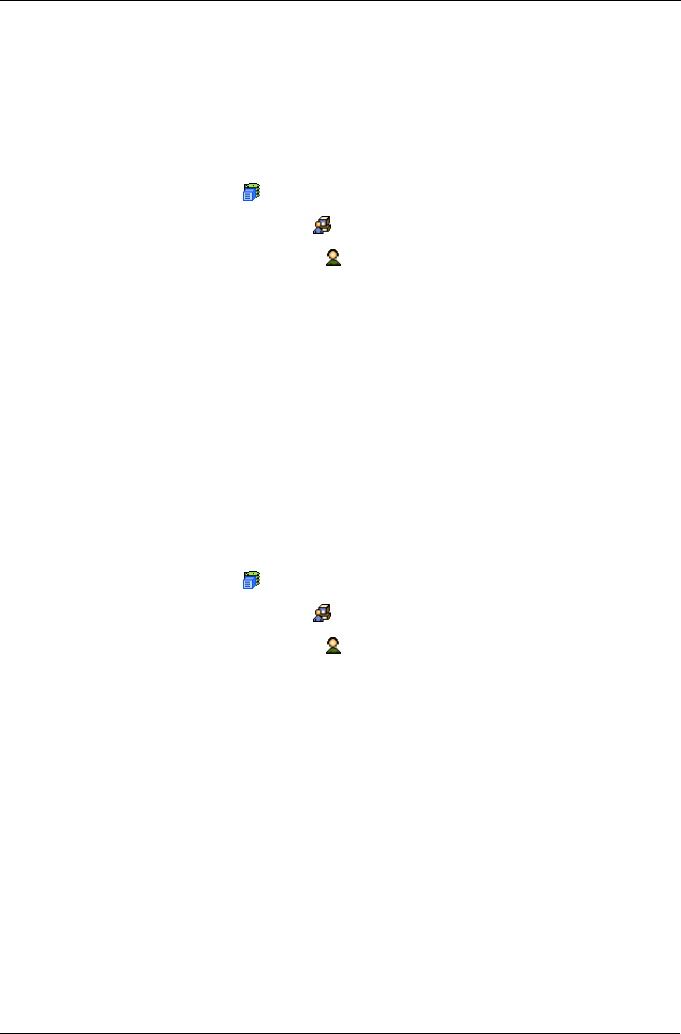
Chapter 4: Management with WebPAM PROe
55
User Management
User Management includes all functions dealing with user accounts.
User Information
The User Management–Information tab lists the user, his/her status, access
privileges, display name, and email address. To access this tab:
1. Click the Subsystem icon in Tree View.
2. Click the Administrative Tools icon.
3. Click on the User Management icon.
To add a user, log in as a Super User, then click the Create tab in Management
View.
To delete a user, log in as a Super User, then click the Delete tab in Management
View.
To access user settings, log in as a Super User, then click on a name link in the
User list.
Each user can access his/her own settings.
User Settings – Administrator
The Administrator or a Super User can view and change the settings of other
users. To change settings of other users:
1. Click the Subsystem icon in Tree View.
2. Click the Administrative Tools icon.
3. Click on the User Management icon.
4. Click on the Information tab in Management View.
5. In the list of users, click on the link of the user whose settings you want to
change.
The Settings screen for the selected user displays.
6. Enter or change the settings for this user.
• Enable/disable this user
• Display name
• Email address
• Privilege. See “List of User Privileges” on page 59
7. Click the Submit button.
The Administrator or Super User can change another user’s password. See
“User Password – Administrator” on page 58 for more information.