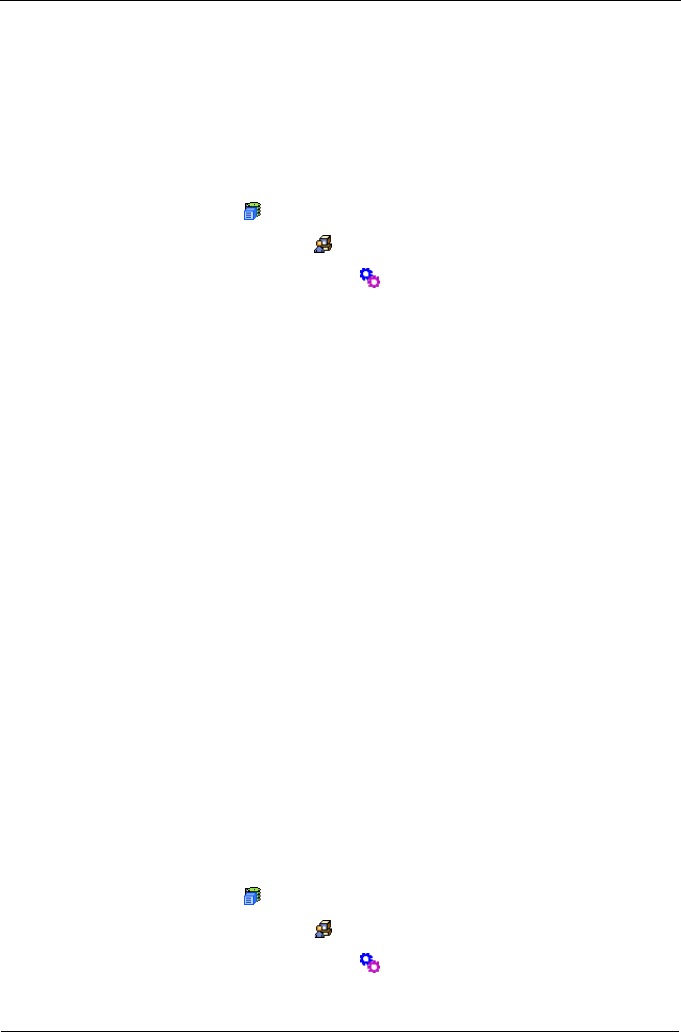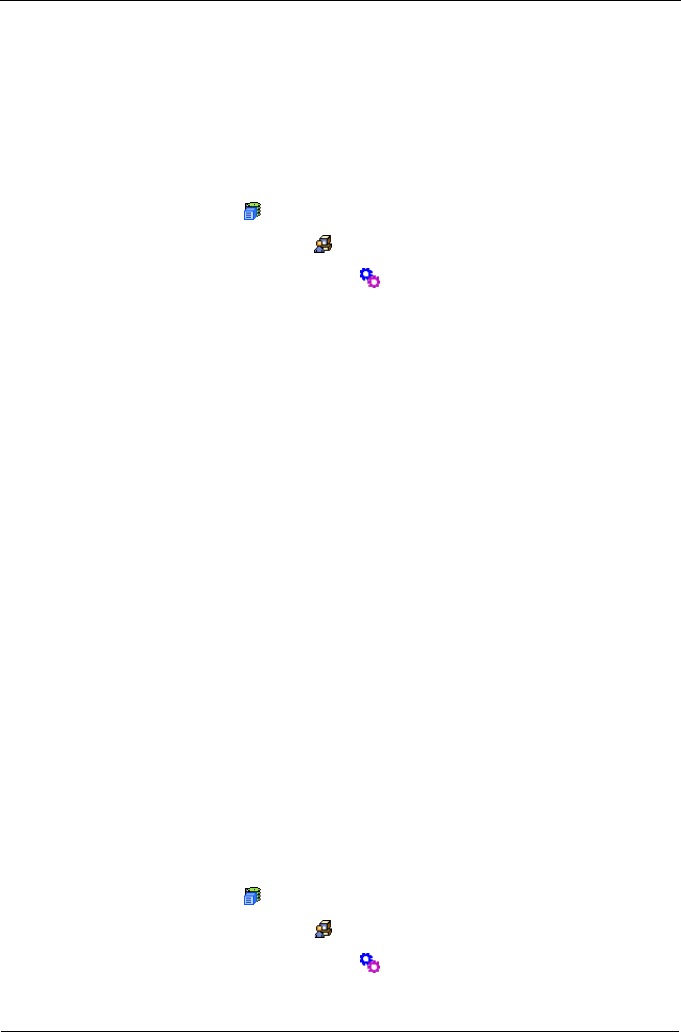
VTrak M310p, M210p Product Manual
168
Firmware Update – WebPAM PROe
Before you begin, go to the Promise website www.promise.com and download
the latest firmware update file to your TFTP server or your PC.
TFTP Server
To update the firmware from a TFTP server:
1. Click the Subsystem icon in Tree View.
2. Click the Administrative Tools icon.
3. Click on the Software Management icon.
4. Click on the Firmware Update tab.
5. Do one of the following actions:
• Click on the Download from TFTP Server option, then click on the Next
button.
• From the Firmware Update tab dropdown menu, select Download from
TFTP Server.
6. Enter the hostname or IP address of your TFTP server in the field provided.
7. Enter the port number of your TFTP server in the field provided (69 is the
default).
8. Enter the filename of the Firmware Update file in the field provided.
9. Click the Submit button.
10. When the download is completed, click the Next button.
A popup message appears warning you not to reboot the VTrak during the
firmware update procedure.
11. In the popup message, click the OK button.
The update progress displays. Then a popup message appears to tell you to
reboot the VTrak
12. In the popup message, click the OK button.
13. Restart the VTrak as described below.
Your PC
To update the firmware from your PC:
1. Click the Subsystem icon in Tree View.
2. Click the Administrative Tools icon.
3. Click on the Software Management icon.
4. Click on the Firmware Update tab.