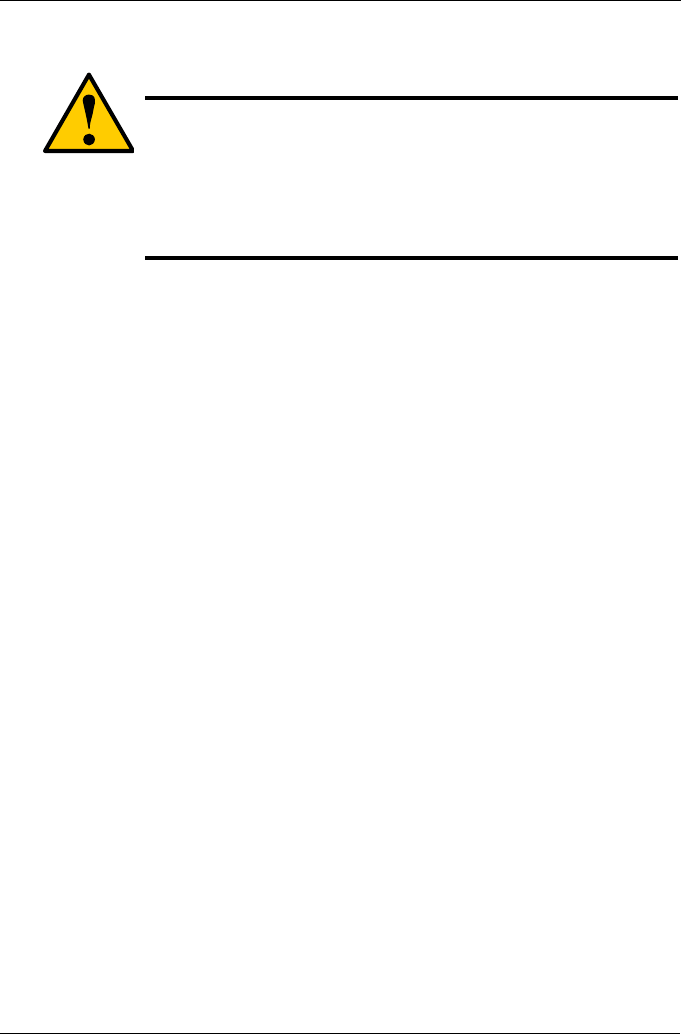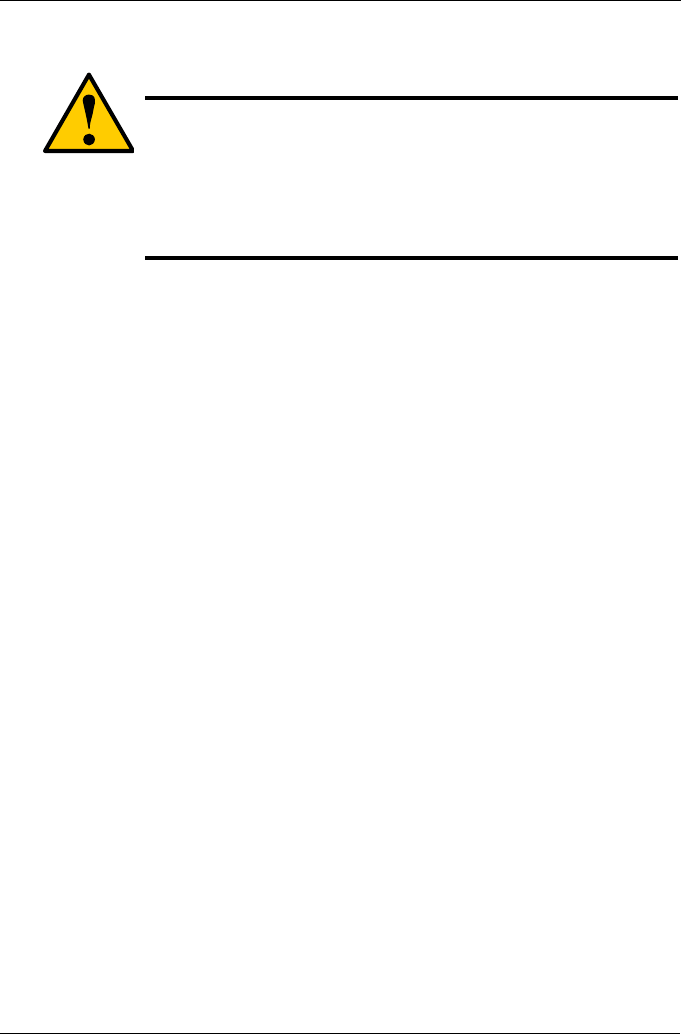
Chapter 2: Installation
9
To install the VTrak enclosure into a rack with the supplied mounting rails (see
Figure 2):
1. Check the fit of the mounting rails in your rack system.
2. Slide the plates out of the mounting rails.
3. Attach one plate to each side of the VTrak enclosure.
Line-up the two studs and six holes in the plate with the corresponding holes
in the enclosure. Attach each plate with six screws (included).
4. Slide one of the rails over the plate on one side of the enclosure.
The rail is designed to slide freely over the plate.
5. Attach a four-hole flange to the rail, with the flange toward the front (disk
drive end) of the enclosure.
Install four rail adjustment screws (included) through the flange into the rail.
6. Attach a two-hole flange to the rail, with the flange toward the back
(connector end) of the enclosure.
Install four rail adjustment screws (included) through the flange into the rail.
7. Repeat steps 4 through 6 to attach the other rail and flanges to the
enclosure.
8. Place the enclosure with mounting rails into your rack system.
9. Attach the four-hole flanges to the inside of the rack’s front post, using the
attaching screws from your rack system.
10. Attach the two-hole flanges to the inside of the rack’s rear post, using the
attaching screws from your rack system.
11. Square the rails in the rack.
12. Tighten the adjustment screws and the attaching screws.
Cautions
• At least two persons are required to safely lift, place, and
attach the VTrak enclosure into a rack system.
• Do not lift or move the VTrak enclosure by the handles, power
supplies or the controller units. Hold the enclosure itself.
• Do not install the VTrak enclosure into a rack without rails to
support the enclosure.