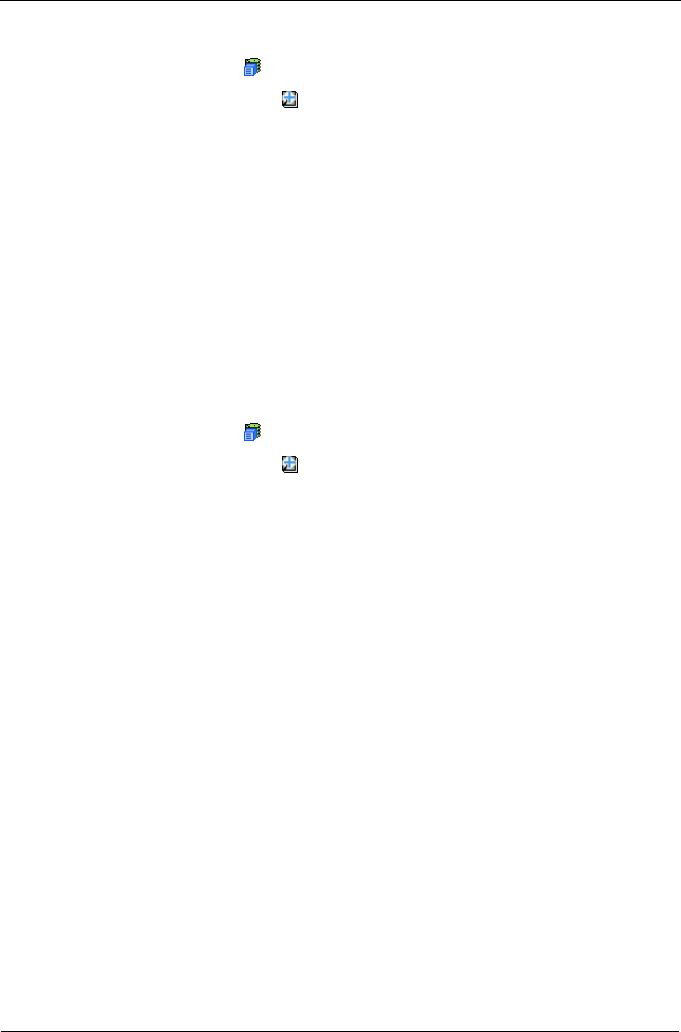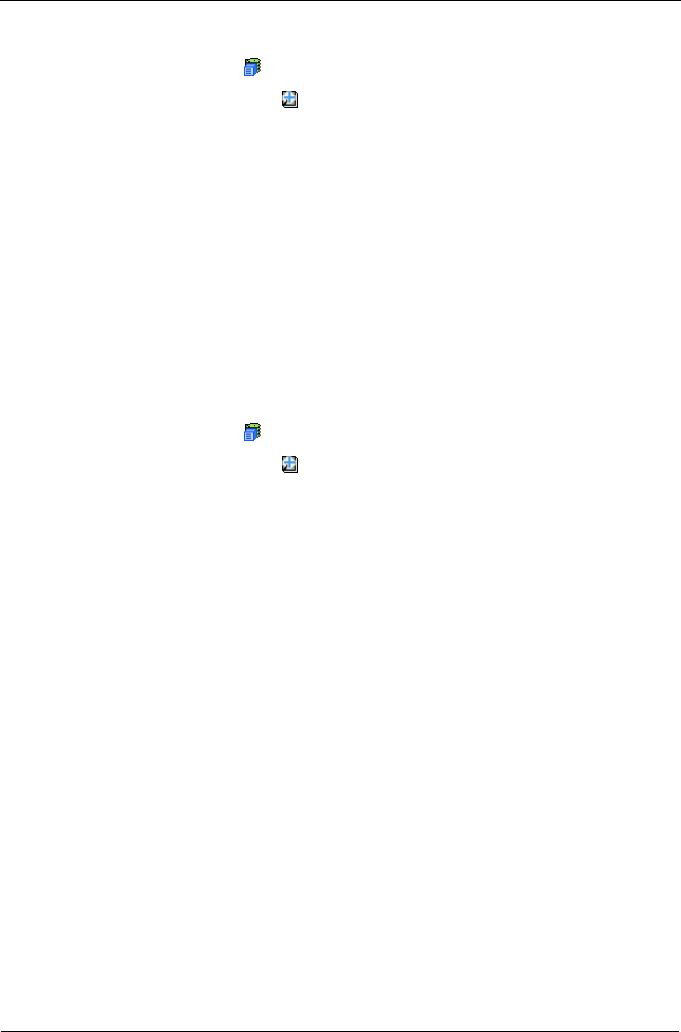
VTrak M310p, M210p Product Manual
114
To delete a spare drive:
1. Click the Subsystem icon in Tree View.
2. Click on the Spare Drives icon.
3. Click on the Delete tab in Management View.
4. Check the box to the left of the spare drive you want to delete.
5. Click the Submit button.
In the confirmation box, type the word confirm in the field provided.
6. Click the OK button.
The selected spare drive disappears from the Spare Drives List on the
Information tab.
Spare Check – All Spare Drives
The Spare Drives–Spare Check tab enables you verify the status of your spare
drives. To check a spare drive:
1. Click the Subsystem icon in Tree View.
2. Click on the Spare Drives icon.
3. Click on the Spare Check tab in Management View.
4. From the Physical Drive dropdown menu, select the spare drive you want to
check.
Or select All to check all the spare drives at the same time.
5. Click the Submit button.
The results of the Spare Check appear under Spare Check Status in the
Information tab. “Healthy” means normal condition.
Spare Drive
Spare Drive Information
When a physical drive in a disk array fails and a spare drive of adequate capacity
is available, the disk array will begin to rebuild automatically using the spare
drive. See “Critical & Offline Disk Arrays” on page 228.
The Spare Drive–Information tab provides information about the selected
physical disk drive.
• Spare ID – Consecutive number assigned when the spare drive was created.
• Physical Drive ID – The ID number of this physical drive.
• Spare Type – Global, can be used by any disk array. Dedicated, can only be
used by the assigned disk array.