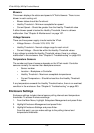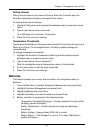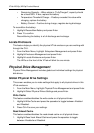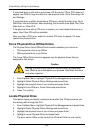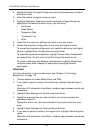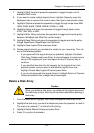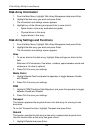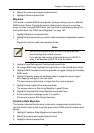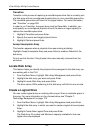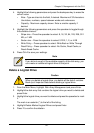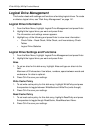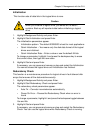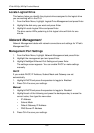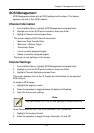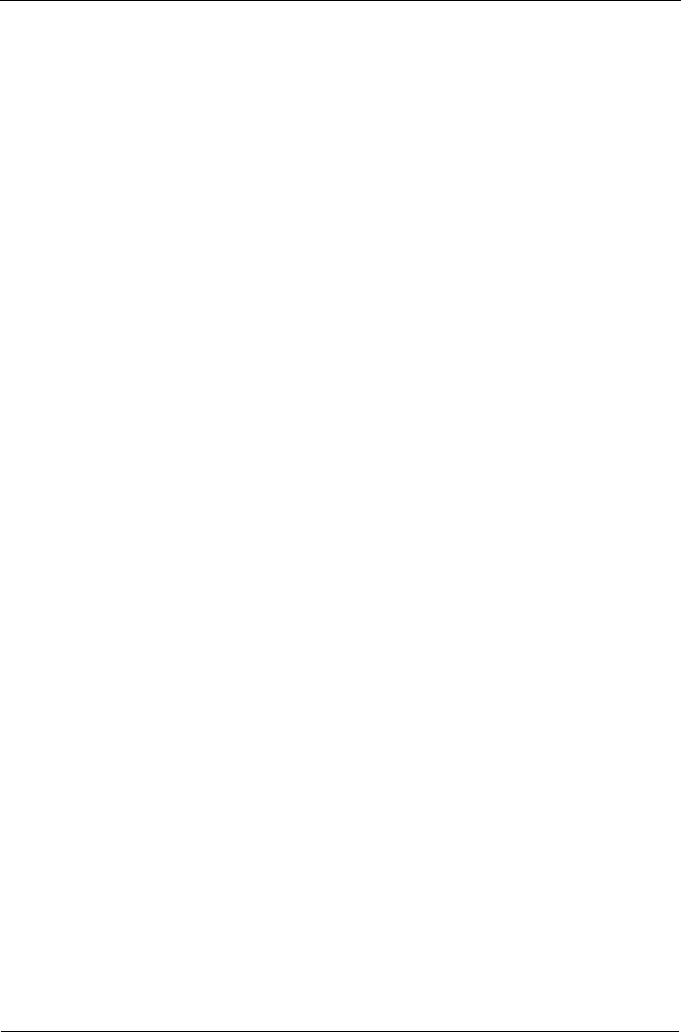
VTrak M310p, M210p Product Manual
144
Disk Array Information
1. From the Main Menu, highlight Disk Array Management and press Enter.
2. Highlight the disk array you want and press Enter.
The information and settings screen appears.
3. Highlight any of the following and press Enter to view a list of:
• Spare drives in this array, dedicated and global
• Physical drives in this array
• Logical drives in this array
Disk Array Settings and Functions
1. From the Main Menu, highlight Disk Array Management and press Enter.
2. Highlight the disk array you want and press Enter.
The information and settings screen appears.
Alias
1. To set an alias for this disk array, highlight Alias and type an alias into the
field.
Maximum of 32 characters. Use letters, numbers, space between words and
underscore. An alias is optional.
2. Press Ctrl-A to save your settings.
Media Patrol
1. Highlight Media Patrol and press the spacebar to toggle between Enable
and Disable.
2. Press Ctrl-A to save your settings.
PDM
1. Highlight PDM (Predictive Data Migration) and press the spacebar to toggle
between Enable and Disable.
2. Press Ctrl-A to save your settings.
Transport
This function prepares the physical drives in the disk array for moving to new
drive slots.
To run the Transport function, highlight Transport and press Enter.
Rebuild
This function rebuilds the disk array’s data onto a replacement physical drive.
Use this function after a disk array has gone critical.
1. Highlight Rebuild and press Enter.