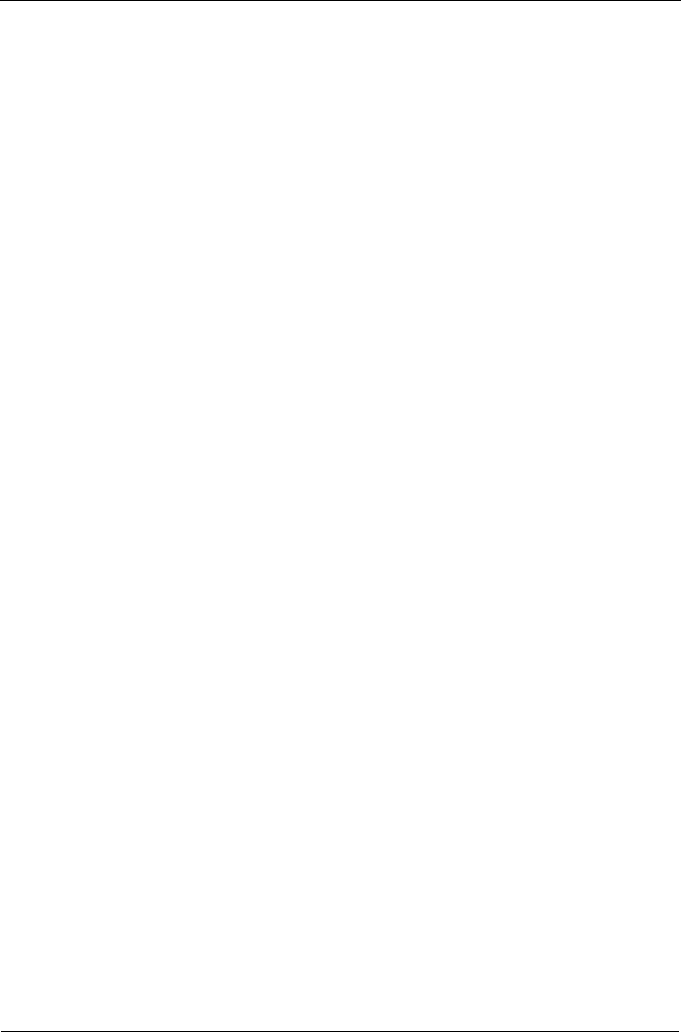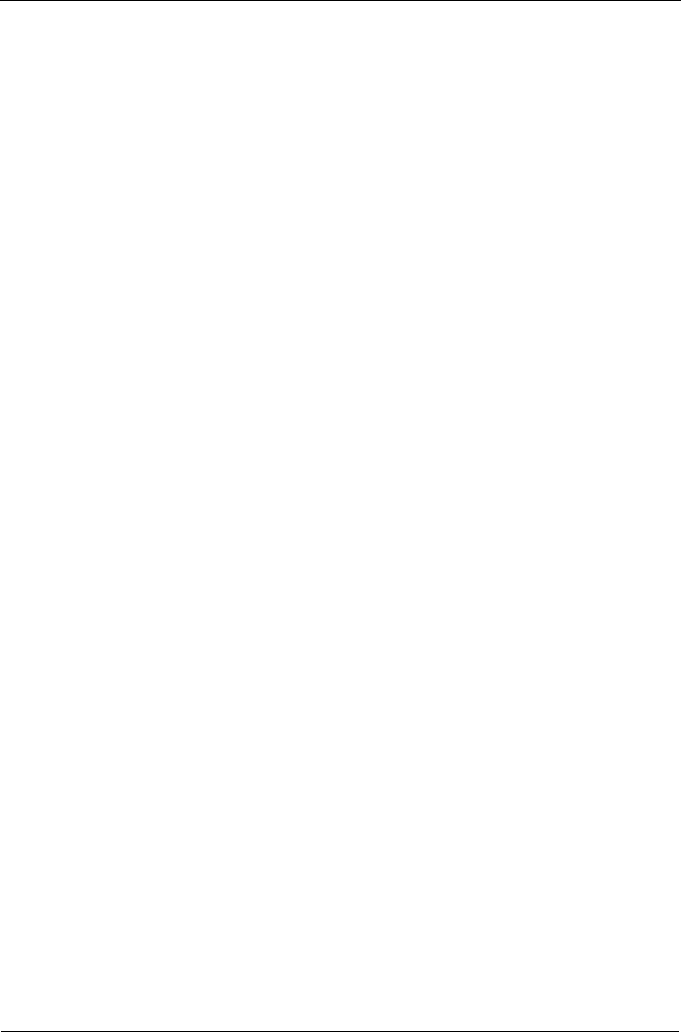
VTrak M310p, M210p Product Manual
170
Firmware Update – CLU
Use this function to flash the VTrak’s firmware. Before you begin, go to the
Promise website www.promise.com and download the latest firmware update
file to your TFTP server.
1. From the Main Menu, highlight Additional Info and Management, and press
Enter.
2. Highlight Flash through TFTP and press Enter.
3. Highlight TFTP Server and type the IP address of your TFTP server in the
field provided.
4. Highlight Port Number and press the backspace key to erase the current
value, then type the new value. 69 is the default.
A list of the current users appears.
5. Highlight File Name and type the file name of the firmware image file in the
field provided.
6. Highlight Start and press Enter.
A message appears to tell you to reboot the VTrak.
7. Restart the VTrak as described below.
Restart VTrak
Restart over Telnet
To restart the VTrak subsystem on a Telnet connection:
1. From the Main Menu, highlight Additional Info and Management, and press
Enter.
2. Highlight Shutdown or Restart and press Enter.
3. Press the spacebar to display Restart then press Enter.
A warning message appears.
4. Press Y to continue.
The screen will go blank.
5. Wait for two to three minutes.
6. Re-establish your Telnet connection to the VTrak CLU.
If you cannot re-establish a connection, wait 30 seconds, then try again.
Restart over Serial
To restart the VTrak subsystem on a serial connection:
1. From the Main Menu, highlight Additional Info and Management, and press
Enter.
2. Highlight Shutdown or Restart and press Enter.